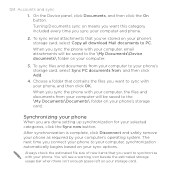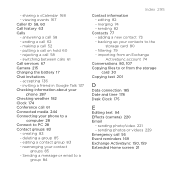HTC DROID INCREDIBLE 2 by Verizon Support Question
Find answers below for this question about HTC DROID INCREDIBLE 2 by Verizon.Need a HTC DROID INCREDIBLE 2 by Verizon manual? We have 2 online manuals for this item!
Question posted by asianpersuasion62102 on April 22nd, 2013
Htc Incredible 2 Battery Connection
Which are the positive and negative out of the 4 that are in the battery insert of the HTC Incredible 2 (white)? I believe that it goes from left to right:
negative..data negative..data positive..positive
Thank you,
Carol
Supporting Image
You can click the image below to enlargeCurrent Answers
Related HTC DROID INCREDIBLE 2 by Verizon Manual Pages
Similar Questions
Droid Incredible 2 Basic User Manual How To Operate Phone
(Posted by moggPeac 10 years ago)
How Do I Turn Off The Alarm On A Htc Incredable 2 Droid Phone
(Posted by jonrev47 10 years ago)
How Can I Upgrade My Verison Htc Xv6975 Window Mobile Phone
to upgrade verison htc xv6975 mobile window phone
to upgrade verison htc xv6975 mobile window phone
(Posted by kokobuttakellyson 10 years ago)
Removing Encryption Password From My Droid Incredible 2
(Posted by malikahhowell 11 years ago)