HTC DROID INCREDIBLE 4G LTE Support Question
Find answers below for this question about HTC DROID INCREDIBLE 4G LTE.Need a HTC DROID INCREDIBLE 4G LTE manual? We have 2 online manuals for this item!
Question posted by jjfaTchumg on July 6th, 2014
Droid Incredible 4g Lte How To Set Voicemail
The person who posted this question about this HTC product did not include a detailed explanation. Please use the "Request More Information" button to the right if more details would help you to answer this question.
Current Answers
There are currently no answers that have been posted for this question.
Be the first to post an answer! Remember that you can earn up to 1,100 points for every answer you submit. The better the quality of your answer, the better chance it has to be accepted.
Be the first to post an answer! Remember that you can earn up to 1,100 points for every answer you submit. The better the quality of your answer, the better chance it has to be accepted.
Related HTC DROID INCREDIBLE 4G LTE Manual Pages
User Manual - Page 2


...
Switching the power on or off
24
Setting up Droid Incredible 4G LTE by HTC for the first time
25
Want some quick guidance on using your wireless device?
26
Your first week with your new phone
Home screen
27
Finger gestures
28
Sleep mode
30
Getting contacts into Droid Incredible 4G LTE by HTC
32
Making your first call...
User Manual - Page 3
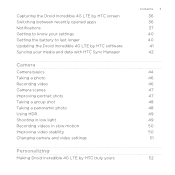
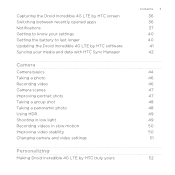
...between recently opened apps Notifications Getting to know your settings Getting the battery to last longer Updating the Droid Incredible 4G LTE by HTC software Syncing your media and data with...in low light Recording videos in slow motion Improving video stability Changing camera and video settings
Personalizing
Making Droid Incredible 4G LTE by HTC truly yours
Contents 3
36 36 37 40 40 41 42
44 ...
User Manual - Page 4
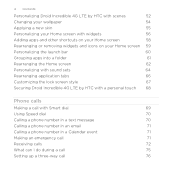
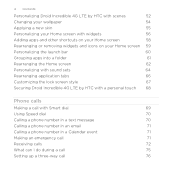
... screen 59
Personalizing the launch bar
60
Grouping apps into a folder
61
Rearranging the Home screen
62
Personalizing with sound sets
64
Rearranging application tabs
66
Customizing the lock screen style
67
Securing Droid Incredible 4G LTE by HTC with a personal touch
68
Phone calls
Making a call with Smart dial
69
Using Speed dial
70
Calling...
User Manual - Page 5
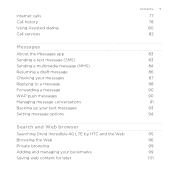
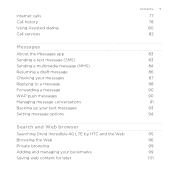
... a draft message Checking your messages Replying to a message Forwarding a message WAP push messages Managing message conversations Backing up your text messages Setting message options
Search and Web browser
Searching Droid Incredible 4G LTE by HTC and the Web Browsing the Web Private browsing Adding and managing your bookmarks Saving web content for later
Contents 5
77...
User Manual - Page 9


... Manager Viewing photos and videos in HTC Sync Manager Setting up HTC Sync Manager to recognize Droid Incredible 4G LTE by HTC Setting up Droid Incredible 4G LTE by HTC to sync with your computer Syncing Droid Incredible 4G LTE by HTC and your computer Ripping music from a CD with HTC Sync Manager Sharing your mobile data connection by USB tethering Connecting to the Internet...
User Manual - Page 10
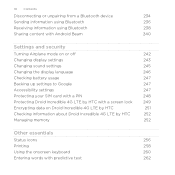
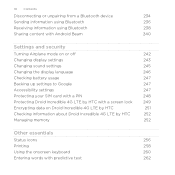
... the display language
246
Checking battery usage
247
Backing up settings to Google
247
Accessibility settings
247
Protecting your SIM card with a PIN
248
Protecting Droid Incredible 4G LTE by HTC with a screen lock
249
Encrypting data on Droid Incredible 4G LTE by HTC
251
Checking information about Droid Incredible 4G LTE by HTC
252
Managing memory
252
Other essentials
Status...
User Manual - Page 24
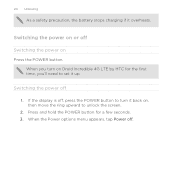
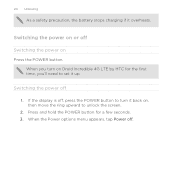
... button for the first time, you'll need to set it up. Switching the power on or off , press the POWER button to turn on
Press the POWER button. Switching the power off . If the display is off Switching the power on Droid Incredible 4G LTE by HTC for a few seconds. 3. When the Power options...
User Manual - Page 25
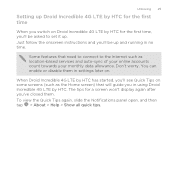
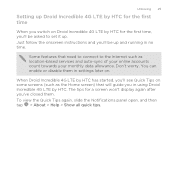
....
You can enable or disable them in using Droid Incredible 4G LTE by HTC for a screen won't display again after you've closed them. Unboxing 25
Setting up Droid Incredible 4G LTE by HTC for the first time
When you switch on Droid Incredible 4G LTE by HTC. Some features that need to connect to set it up and running in no time. Just...
User Manual - Page 30


... and gestures settings.
You can change the time before Droid Incredible 4G LTE by HTC is off the display and switch to unlock the screen.
Droid Incredible 4G LTE by HTC automatically... also stops accidental button presses when Droid Incredible 4G LTE by HTC sleeps in your new phone
Sleep mode
Sleep mode saves battery power by putting Droid Incredible 4G LTE by HTC into Sleep mode when ...
User Manual - Page 34
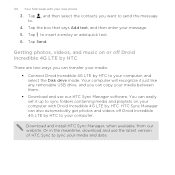
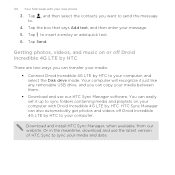
...set it just like any removable USB drive, and you want to send the message to insert a smiley or add quick text. 6. Tap Send. 34 Your first week with Droid Incredible 4G LTE by HTC. Tap , and then select the contacts you can transfer your media. § Connect Droid Incredible 4G LTE... videos off Droid Incredible 4G LTE by HTC
There are two ways you can copy your new phone
3. Download ...
User Manual - Page 40


... not continuously running in Settings. You can get the battery to last longer by HTC.
Slide the Notifications panel open, and then tap . The features and accessories you use Droid Incredible 4G LTE by following a few ...affect battery life. 40 Your first week with your new phone
Getting to know your settings
Want to change the ringtone, set how long the screen is idle before it on or...
User Manual - Page 41


... there's a new software update available. Your first week with your new phone 41
§ Use the power adapter whenever possible
Updating the Droid Incredible 4G LTE by HTC software
Droid Incredible 4G LTE by HTC can check and notify you don't see the dialog box, ...update, the update may erase all your personal data and customized settings, and also remove any applications you through the process.
User Manual - Page 64
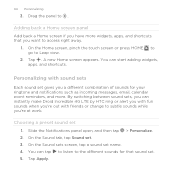
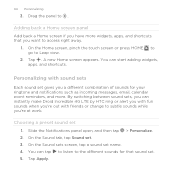
... Droid Incredible 4G LTE by HTC ring or alert you with fun sounds when you 're at work. Slide the Notifications panel open, and then tap > Personalize. 2. On the Sound sets screen, tap a sound set ..., calendar event reminders, and more widgets, apps, and shortcuts that sound set. 5. On the Sound tab, tap Sound set gives you a different combination of sounds for that you have more . ...
User Manual - Page 65


On the Sound tab, tap Sound set . 3. The newly created sound set is then added to the current sound set. Droid Incredible 4G LTE by HTC automatically saves your choices to the list of sound sets. Slide the Notifications panel open , and then tap > Personalize. 2.
Slide the Notifications panel open , and then tap > Personalize. 2. On the Sound tab, tap...
User Manual - Page 68
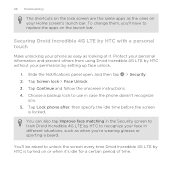
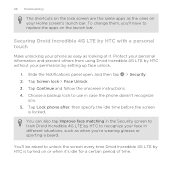
... replace the apps on your Home screen's launch bar. Securing Droid Incredible 4G LTE by setting up face unlock.
1. Protect your personal information and prevent others from using Droid Incredible 4G LTE by HTC without your permission by HTC with a personal touch
Make unlocking your face in case the phone doesn't recognize
you 're wearing glasses or sporting a beard. Tap...
User Manual - Page 75


... or to your hearing, do during a call
When a call screen, tap . Phone calls 75
What can I do not hold Droid Incredible 4G LTE by HTC over during a call (be sure that Flip for speaker is on.
The speakerphone icon speakerphone is selected in Sound settings).
§ On the call is in the status bar when the...
User Manual - Page 76


... save the number to add it up . 76 Phone calls
To turn the speakerphone off, just flip Droid Incredible 4G LTE by your friends, family, or co-workers is not in the status bar. Or tap again. Make a call
Three-way calling with your mobile operator.
1. If the phone number of the following to end the call...
User Manual - Page 77


...). Internet calls to the second participant, tap . Tap Add account. 4. Phone calls 77
2.
The first participant is put on
your account details. 5.
Adding an Internet calling account
1. Under Internet call , and then dial the number of the second participant. To set Droid Incredible 4G LTE by HTC to a Wi-Fi network, you 've registered with an...
User Manual - Page 80


...'s name. 3. If there's already a plus (+) sign and country code before the phone number, Droid Incredible 4G LTE by HTC dials as is. 80 Phone calls
Clear the entire list
Tap > Remove call settings 1. When manually entering a phone number to call phone numbers that are not stored in Droid Incredible 4G LTE by HTC will just dial as is automatically added when you selected...
User Manual - Page 87


...save it, and then tap Import. Checking your messages
Messages 87
Depending on your notification settings, Droid Incredible 4G LTE by HTC plays a sound, vibrates, or displays the message briefly in the status bar... attachment is also displayed in the status bar.
On the All messages screen, tap
> Settings > Multimedia messages (MMS). A new message icon is an appointment or event (vCalendar), ...
Similar Questions
How To Set Up Emergency Contacts On Droid Incredible 4g Lte
(Posted by LRhoagla 9 years ago)
Htc Droid Incredible 4g Lte How To Move Pictures To Sd Card
(Posted by stan5Sleep 9 years ago)
Can You Lock Your Messages On The Droid Incredible 4g Lte By Htc
(Posted by hotchpopof 9 years ago)
Cant Hear Voice On Htc Droid Incredible 4g Lte Phone
(Posted by jczaran 9 years ago)
How To Set Ring Tones On Droid Incredible 4g Lte
(Posted by dodo2roc 10 years ago)

