HTC EVO 4G LTE Support Question
Find answers below for this question about HTC EVO 4G LTE.Need a HTC EVO 4G LTE manual? We have 1 online manual for this item!
Question posted by summeyo on July 22nd, 2014
How To Change Lock Screen Slider On Htc Evo Lte
The person who posted this question about this HTC product did not include a detailed explanation. Please use the "Request More Information" button to the right if more details would help you to answer this question.
Current Answers
There are currently no answers that have been posted for this question.
Be the first to post an answer! Remember that you can earn up to 1,100 points for every answer you submit. The better the quality of your answer, the better chance it has to be accepted.
Be the first to post an answer! Remember that you can earn up to 1,100 points for every answer you submit. The better the quality of your answer, the better chance it has to be accepted.
Related HTC EVO 4G LTE Manual Pages
User Manual - Page 2


... Off 13 Your Phone's Lock Screen ...14 Unlock the Screen...14 Customize the Lock Screen 15 Touchscreen Navigation ...15 Your Home Screen ...18 Home Screen Basics ...19 Extended Screens...20 Customize the Home Screen 21 Launch Bar, Apps, and Folders 22 Status and Notifications ...24 Status Bar ...24 Notifications Panel ...27 Notification LED ...27 Enter Text...28 HTC Sense Input Keyboard...
User Manual - Page 4


...
Wireless & Networks Settings 49 Airplane Mode...50 Wi-Fi ...50 Bluetooth...50 Mobile Network ...50 More Wireless & Network Settings 50
Personalization Settings ...51 Scene ...51 Change the Home Screen Wallpaper 52 Change the Default Ringtone 52 Sound Set ...52 Application Tabs ...53 Change the Lock Screen Style 54
Accounts & Sync ...54 Add Your Social Networks, Email Accounts...
User Manual - Page 25


... Your Phone
Restarting the phone will close all running apps and will only turn on , press
.
2. In the Restart phone confirmation box, touch Restart. You will turn off . Note:
When the screen is off , see Screen Timeout. Touch Power off to save battery power, the phone automatically turns off , press
. To save your phone screen and show the lock screen.
User Manual - Page 26


... access your favorite applications. Your Phone's Lock Screen
Aside from protecting the phone's screen from unwanted touches and presses, the lock screen also displays important information, updates, and messages at a glance, and provides shortcut icons to your phone.
1.
Unlock the Screen
Customize the Lock Screen
Unlock the Screen
Unlock the screen to receive an incoming call .
...
User Manual - Page 27


...Slide your Home
screen's launch bar. Touchscreen Navigation
Your phone's touchscreen lets you will be prompted to choose a lock screen style.
4.
Note:
If you have to replace the apps on the lock screen.
1. See Security-Screen Lock. Customize the Lock Screen
You can customize the lock screen style and change them, you'll have set up a screen lock, you control actions...
User Manual - Page 29


... needs to be selected for more details. See HTC Sense Input Keyboard for the screen orientation to landscape by turning the phone sideways. When entering text, you can automatically change the screen orientation from portrait to automatically change.
or message list.
Rotate
For most screens, you
Phone Basics
17
The screen displays the sorting order, and you can easily...
User Manual - Page 34


..., you can change the settings of some of the following:
To move , remove, or edit.
2. Customize the Launch Bar
The launch bar on your Home screen gives you often use.
Phone Basics
22 Tip.... Move, Remove, or Edit Items on the lock screen are the same as the ones in the
launch bar.
Launch Bar, Apps, and Folders
From your phone's launch bar, group apps into custom folders, and...
User Manual - Page 51


... of the following:
Press the volume button.
Briefly press the Power button (
).
Place the phone face down on a level surface. (You can do this even on the Lock screen.)
Use the Quiet Ring on the Incoming call takers, known as Public Safety Answering Points (PSAPs), may take up , or touch...
User Manual - Page 52
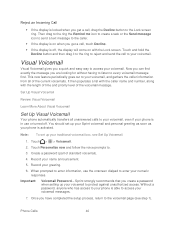
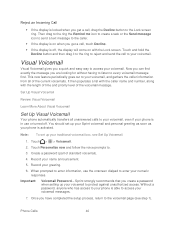
... voicemail).
4. You should set up your name announcement.
5. Create a password (part of the voicemail message. Without a password, anyone who has access to your phone is able to the Lock screen ring. Important:
Voicemail Password - Sprint strongly recommends that you create a password when setting up your Sprint voicemail and personal greeting as soon as...
User Manual - Page 63


...
Customize your phone's Home and extended screens' appearance by adding widgets and apps, changing the wallpaper, and more. All of your changes will be automatically saved to this option to the Home screen, or change the sound settings. Personalization Settings
Scene
Change the Home Screen Wallpaper
Change the Default Ringtone
Sound Set
Application Tabs
Change the Lock Screen Style
Use...
User Manual - Page 66


... of the bottom row to replace the apps on your phone: Dropbox,
Evernote for HTC Sense, Exchange ActiveSync, Facebook, Flickr, Google, HTC Account, Mail, Microsoft Hotmail, Skydrive for HTC Sense, and Watch. 4. To change them, you 're done, touch . You can : Change the order of lock screens. Change the Lock Screen Style
Choose from our selection of the tabs. Touch...
User Manual - Page 71


... power. Touch Brightness, and then clear the Automatic brightness option. 3. Screen Timeout
After a period of inactivity, the phone screen turns off and lock the screen quickly, press
. Tip:
To turn the phone sideways. Keep the Screen On While Charging
You can set the idle time before the screen turns off .
1.
Select or clear the Animation option.
> Display & gestures...
User Manual - Page 78


... your data. When you can copy files between them .
Touch Encrypt. 4. Enter the lock screen PIN or password. 5. Reset Your Phone
Resetting the phone deletes all data and resets the phone back to set the default storage.
Encrypt Data on Your Phone
You can store your computer, this removable storage. Open the Notifications panel, and then...
User Manual - Page 80
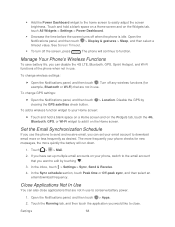
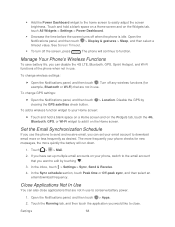
... on the Home screen.
Touch the Running tab, and then touch the application you would like to close applications that you can disable the 4G LTE, Bluetooth, GPS, Sprint Hotspot, and Wi-Fi functions of the phone when not in use to the email account that are not in use . To change wireless settings:
...
User Manual - Page 115


Compose your text messages. To restore your text messages on the lock screen and status bar.
Notifications: Sent messages Sent notification: Select ...that is not sent successfully. Touch OK. Enter your phone notifies you when you want the phone to ring when a new message arrives, select this option if you want the phone to vibrate when a new text or multimedia message ...
User Manual - Page 135


... on your favorite songs on or off. (Shuffle is off , you can control the music playback right
from the lock screen when you wake up or down button to Music
Enjoy your phone using the Music application.
1.
Touch
> > Music > My phone. While browsing your finger across the progress bar song.
Play Music from the...
User Manual - Page 160


... Up Sprint Hotspot
You must first set up your phone as eight computers or mobile phones via Wi-Fi. Connect Your Computer to your phone's data connection with built in Wi-Fi or a... hotspot, make sure that your status update on the introduction screen. 3.
Web and Data
148
If you can connect other phones to share its 4G LTE or 3G connection, the hotspot icon appears in the Router...
User Manual - Page 164


.... Launch the Camera
Take a Photo
Record a Video
Camera Scenes
Change Camera and Video Settings
Launch the Camera
Capture photos instantly, with your phone is off, press
.
2. Just directly launch the camera from the lock screen, even if your phone's camera. Camera and Video
152 Your phone comes with a 8.0 megapixel camera with an autofocus feature that lets...
User Manual - Page 166


... up to take photos of moving or not, clearly capture any moment with your phone's camera.
1. Select a Flash Mode
On the Viewfinder screen, touch the flash icon to start recording, touch . 3. Open Camera from the lock screen or Home screen. 2.
While recording, you want to a different subject or area by just touching it 's your...
User Manual - Page 187


... drag your phone is selected by touching and holding the Snooze or Dismiss button and then dragging it inside the ring.
Delete an Alarm
1. Touch > Settings, and then change their settings ...such as the alarm volume, how long to roll the time scroll wheels and set the alarm time.
4. Touch > > Stocks. 2. Touch Done.
While on the lock screen, you can...
Similar Questions
Lock Screen
I SET A PATTER FOR MY LOCK SCREEN BUT I CAN JUST UNLOCK MY PHONE AS IF I NEVER SET A PATTERN
I SET A PATTER FOR MY LOCK SCREEN BUT I CAN JUST UNLOCK MY PHONE AS IF I NEVER SET A PATTERN
(Posted by katlyngaddis 11 years ago)

