HTC Inspire 4G Support Question
Find answers below for this question about HTC Inspire 4G.Need a HTC Inspire 4G manual? We have 2 online manuals for this item!
Question posted by wsmmda on October 23rd, 2013
How To Remove A Number For Block Caller List On An At&t Htc Inspire 4g Phone
The person who posted this question about this HTC product did not include a detailed explanation. Please use the "Request More Information" button to the right if more details would help you to answer this question.
Current Answers
There are currently no answers that have been posted for this question.
Be the first to post an answer! Remember that you can earn up to 1,100 points for every answer you submit. The better the quality of your answer, the better chance it has to be accepted.
Be the first to post an answer! Remember that you can earn up to 1,100 points for every answer you submit. The better the quality of your answer, the better chance it has to be accepted.
Related HTC Inspire 4G Manual Pages
HTC Inspire™ 4G for AT&T ROM Update - Page 3
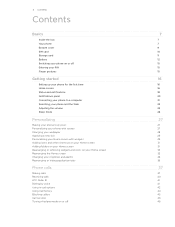
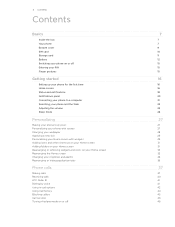
... folders on your Home screen Rearranging or removing widgets and icons on your Home screen Rearranging the Home screen Changing your ringtones and alarms Rearranging or hiding application tabs
Phone calls
Making calls Receiving calls HTC Caller ID Dialing by voice Using in-call options Using Call history Blocking callers Call services Turning Airplane mode on...
HTC Inspire™ 4G for AT&T ROM Update - Page 10
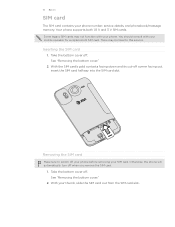
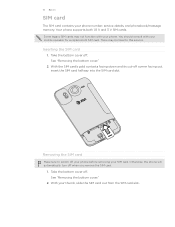
... phone before removing your mobile operator for this service. Otherwise, the phone will automatically turn off corner facing out, insert the SIM card halfway into the SIM card slot. Your phone supports...cut-off when you remove the SIM card.
1.
With your phone number, service details, and phonebook/message memory. Take the bottom cover off. See "Removing the bottom cover."
...
HTC Inspire™ 4G for AT&T ROM Update - Page 44


... in the blank contact record that you want to save the number to the Mobile field in the Phone section.
Checking calls in your dialed numbers and received calls. You can :
ƒ Tap a name or number in the list to call.
ƒ Press and hold a phone number that appears. Choose whether to create a new contact or to save...
HTC Inspire™ 4G for AT&T ROM Update - Page 45


On the All tab, tap Add caller.
3. From the Home screen, tap
> Blocked Callers.
2. Press and hold the name or phone number in People or Call history, then tap Block caller. Unblocking callers
1. From the Home screen, tap
> Blocked Callers.
2. On the All tab, press MENU, then tap Remove callers.
3. When prompted, tap OK. Blocking one or more contacts, then tap Delete.
4. Checking your...
HTC Inspire™ 4G for AT&T ROM Update - Page 92
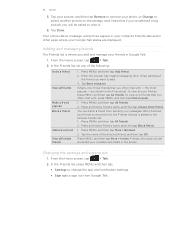
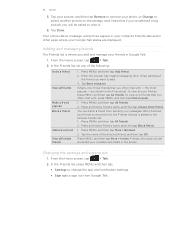
... you've selected a big picture, you add and manage your friend is removed from the Friends list and is where you will be asked to the blocked friends list. 1. are shown in Google Talk.
1. Press and hold a friend's name, and then tap Block friend.
1. Press MENU, and then tap All friends.
2. Adding and managing friends...
HTC Inspire™ 4G for AT&T ROM Update - Page 200


HTC, the HTC logo, the HTC quietly brilliant logo, HTC Inspire 4G, Footprints, HTC Hub, HTC Sense, and HTC Sync are trademarks of the Digital Living Network Alliance. ... device contains Adobe® Flash® Player and Adobe® Reader® Mobile software under license.
All rights reserved.
HTC shall not be reproduced or transmitted in any form or by Bluetooth SIG, Inc.
No ...
HTC Inspire™ 4G for AT&T ROM Update - Page 201


... Clock 115 Clock widget (HTC) 115 connecting headset or car kit 135 - removing 9 - editing 111 -...phone name 135 - sending photo/video 144 - creating 107 - inviting guests to the World Clock screen
118 Airplane mode 46 Alarm clock 118 Alarms
- viewing 111
Caller...a call 40 - rejecting a call 37 - removing 12
Blocking callers 45 Bluetooth
- receiving information 138 - charging 14 ...
Quick Start Guide - Page 2


...Your device controls are shown on this Quickstart to assist your new HTC Inspire 4G. The online tutorials include step-by-step instructions and screen shots to...foldout.
OR Use our interactive web tutorial available at:
att.com/Tutorials for your HTC Inspire 4G and services. You can also visit www.htc.com/support to set up -to-date information available to view and download the User ...
Quick Start Guide - Page 3


Push the microSD card in .
Push the bottom cover out to remove it clicks into place.
5. To replace the bottom cover, slide it onto the exposed area at... gold contacts facing down ).
2. Insert your SIM card and microSD card
1. Before you turn on your HTC Inspire 4G
Insert your microSD card into the left slot (with its gold contacts facing down and cut-off corner facing out).
4.
Quick Start Guide - Page 4


... can find the battery compartment cover in . Tip: If you turn on your HTC Inspire 4G (continued)
Insert the battery
Your HTC Inspire 4G uses a rechargeable lithium-ion battery.
3. Close the battery compartment with its copper contacts first) back into the battery compartment.
4. Remove the thin film that is wrapped around the battery.
2.
Before you need to...
Quick Start Guide - Page 5


Note: Only the power adapter and USB sync cable provided with your HTC Inspire 4G, please fully charge the battery. 1. When the battery is fully charged, the Notification LED lights up in solid amber. Do not remove the battery from the
device while charging.
When the battery is only partially charged.
Plug in solid green...
Quick Start Guide - Page 6
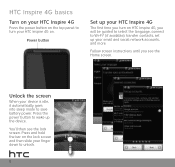
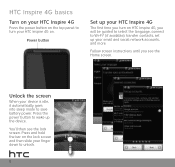
...the lock screen and then slide your finger down to unlock.
Power button
Set up your HTC Inspire 4G
The first time you see the lock screen.
Press the power button to save battery power.... device is idle, it automatically goes into sleep mode to wake up the device.
HTC Inspire 4G basics
Turn on your HTC Inspire 4G
Press the power button on the top panel to Wi-Fi® (if available),...
Quick Start Guide - Page 9
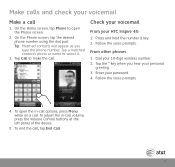
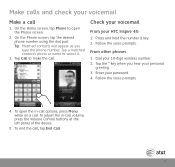
... hear your password. 4.
Check your voicemail
From your 10-digit wireless number. 2. Dial your HTC Inspire 4G 1. To end the call . Tap a matched contact's photo or name to make the call , tap End Call.
Follow the voice prompts.
4. To open the Phone screen.
2. From other phones 1. Enter your personal
greeting. 3. Tap Call to select it.
3. Follow...
Quick Start Guide - Page 10
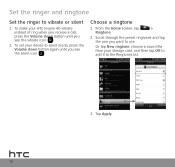
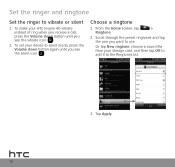
... to use. From the Home screen, tap
>
Ringtone.
2.
To set your device to the Ringtones list.
3. Scroll through the preset ringtones and tap the one you see the vibrate icon ( ).
2.
... Choose a ringtone
1. Or tap New ringtone, choose a sound file from your HTC Inspire 4G vibrate instead of ring when you receive a call, press the Volume down button again until you see the ...
Quick Start Guide - Page 13


.... When your mobile data usages. Connect to . When you will be connected to home or office Wi-Fi networks.
Tap Wi-Fi settings.
3. If you selected an open network, you turn on .
1. Turn the connection off when not in thousands of Wi-Fi, HTC Inspire 4G arrives with Wi-Fi on HTC Inspire 4G, you save battery...
Quick Start Guide - Page 17


....
3.
When the Bluetooth headset is automatically configured the first time you 'll see in your HTC Inspire 4G. You can listen to music over a Bluetooth stereo headset or have several email accounts, choose...'s web-based email service and is connected to music and/or make and receive phone calls.
17 Tap Compose mail.
4. �I �f�a��u�t&#...
Quick Start Guide - Page 18


...connection and choose the number of users/ devices you want to be able to use your Mobile Hotspot connection. Tip: If you want to connect to your Mobile Hotspot need to enter .... Stay connected to the people, places and information that are important to your Mobile Hotspot.
Tether your HTC Inspire 4G or create a mobile hotspot and share your DataPro 4 GB Plan. If you do not use ...
Quick Start Guide - Page 19


... your device. AT&T FamilyMap: Use this subscription service to easily locate a family member's wireless phone on your device. AT&T myWireless: Manage your AT&T account from manufacturers like Ferrari, Lamborghini, Audi and Ducati.
To sign up for your HTC Inspire 4G. Reader: Search, add and read Internet ePubs and eBooks on your location. AT&T NavigatorSM...
Quick Start Guide - Page 20


HTC Inspire 4G January 2011 Quickstart
20
AT&T, the AT&T logo and all other marks contained herein are trademarks of their respective owners. © 2011 AT&T Intellectual Property. All other marks contained herein are the property of AT&T Intellectual Property and/or AT&T affiliated companies. All rights reserved.
Similar Questions
How To Remove Software Update Notification On Htc Inspire
(Posted by rbenedr 10 years ago)
How To Remove Password Lock From Htc Evo Design 4g Phone
(Posted by jd571ric 10 years ago)
Can't Hear Phone Calls On My Htc Inspire 4g Phone Unless It's Through Speaker
Can't hear phone calls on my HTC inspire 4g phone unless it's through speaker
Can't hear phone calls on my HTC inspire 4g phone unless it's through speaker
(Posted by natblanco26 11 years ago)


