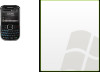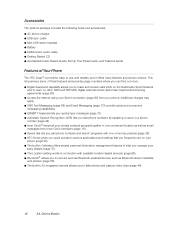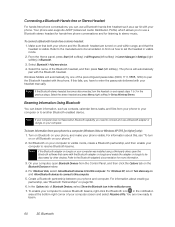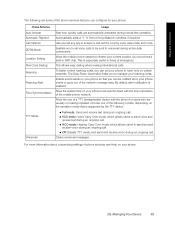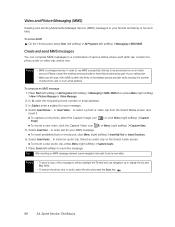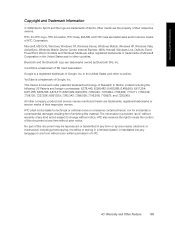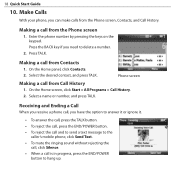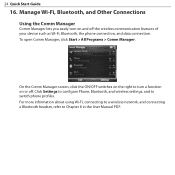HTC Snap Support Question
Find answers below for this question about HTC Snap.Need a HTC Snap manual? We have 2 online manuals for this item!
Question posted by wilsontm on January 26th, 2015
How Do I Find The Pairing Code For Bluetooth
The person who posted this question about this HTC product did not include a detailed explanation. Please use the "Request More Information" button to the right if more details would help you to answer this question.
Current Answers
Answer #1: Posted by waelsaidani1 on January 26th, 2015 10:00 PM
Pair with Another Blutooth Device: Create a pairing: 1. On the Home screen, click Start > All Programs > Comm Manager > Settings > Bluetooth. 2. Click Bluetooth > Add new device. Your phone searches for other Bluetooth-enabled devices and lists them. 3. Select the desired device name in the list and click Next. 4. Enter a passcode (1 up to 16 characters) to establish a secure connection, then click Next. 5. Wait for the paired device to accept the partnership. The receiving party needs to enter the same passcode that you specified. 6. After the receiving party enters the passcode, a message box appears on your phone confirming the partnership. Note Click Advanced to change the paired device name and to set the services you want to use for the paired device. 7. Click Done. Accept a pairing request: 1. Ensure that Bluetooth is turned on and in visible mode. 2. Click Yes when prompted to establish a partnership with the other device. 3. Enter a passcode (the same passcode that is entered on the device requesting the partnership) to establish a secure connection and click Next. Note Click Advanced to change the paired device name and to set the services you want to use for the paired device. 4. Click Done.
Related HTC Snap Manual Pages
Similar Questions
How Do I Check My Messages On Sprint Htc Snap From Another Phone
(Posted by NSVemor 9 years ago)
What Is The Sim Network Unlock Code For My Htc Wildfire S T Mobile Phone ?
IMEI
IMEI
(Posted by snugbug1113 10 years ago)