HTC Vivid Support Question
Find answers below for this question about HTC Vivid.Need a HTC Vivid manual? We have 2 online manuals for this item!
Question posted by rsunsraj on March 28th, 2014
How To Import Photos From Htc Vivid To Sd Card
The person who posted this question about this HTC product did not include a detailed explanation. Please use the "Request More Information" button to the right if more details would help you to answer this question.
Current Answers
There are currently no answers that have been posted for this question.
Be the first to post an answer! Remember that you can earn up to 1,100 points for every answer you submit. The better the quality of your answer, the better chance it has to be accepted.
Be the first to post an answer! Remember that you can earn up to 1,100 points for every answer you submit. The better the quality of your answer, the better chance it has to be accepted.
Related HTC Vivid Manual Pages
User Manual - Page 2


... apps, data, and files are stored
25
Connecting your phone to a computer
26
Copying files to or from the phone storage or storage card
26
Transferring contacts from your old phone
27
Copying and sharing text
28
Printing
29
Personalizing
Making HTC Vivid truly yours
31
Personalizing HTC Vivid with scenes
31
Changing your wallpaper
32
Applying a new...
User Manual - Page 3


...Phone calls
Making a call with Smart dial
41
Using Speed dial
41
Calling a phone number in a text message
42
Calling a phone number in an email
42
Calling a phone...
Setting message options
54
Search and Web browser
Searching HTC Vivid and the Web
55
Browsing the Web
55
Downloading ... photo
62
Recording video
63
Camera scenes
63
Taking a panoramic photo
63
Taking continuous camera shots
...
User Manual - Page 4


... contact search options
85
Importing a contact from an Exchange ActiveSync account
85
Merging contact information
86
Backing up your contacts to the storage card
86
Contact information and conversations
87
Sending contact information
88
Contact groups
89
Adding People widgets
90
Social
Facebook for HTC Sense
92
Twitter for HTC Sense
92
About Friend...
User Manual - Page 6
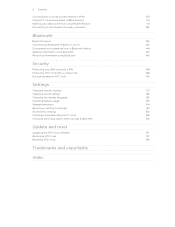
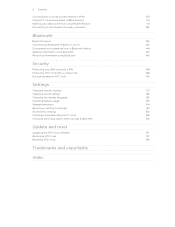
... data connection using Mobile Hotspot
141
Connecting to the Internet through a computer
142
Bluetooth
Bluetooth basics
143
Connecting a Bluetooth headset or car kit
143
Disconnecting or unpairing from a Bluetooth device
144
Sending information using Bluetooth
145
Receiving information using Bluetooth
146
Security
Protecting your SIM card with a PIN
148
Protecting HTC Vivid with...
User Manual - Page 12
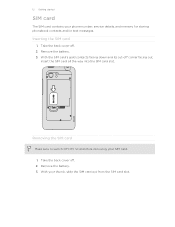
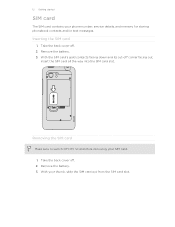
... cover off corner facing out,
insert the SIM card all the way into the SIM card slot. Inserting the SIM card
1. Take the back cover off HTC Vivid before removing your thumb, slide the SIM card out from the SIM card slot. 12 Getting started
SIM card
The SIM card contains your phone number, service details, and memory for storing...
User Manual - Page 13
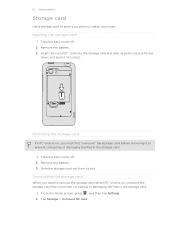
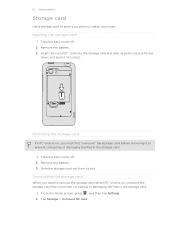
... and push it to remove the storage card while HTC Vivid is on , unmount the storage card first to store your photos, videos, and music. Tap Storage > Unmount SD card.
13 Getting started
Storage card
Use a storage card to prevent corrupting or damaging the files in the storage card.
1. Removing the storage card
If HTC Vivid is on , you need to prevent corrupting...
User Manual - Page 14
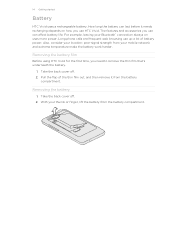
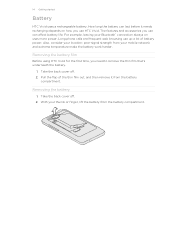
...HTC Vivid uses a rechargeable battery. Long phone calls and frequent web browsing use up a lot of the thin film out, and then remove it needs recharging depends on uses more power. Take the back cover off . 2. Pull the flap of battery power. The features and accessories you use HTC Vivid.... Removing the battery
1.
With your thumb or finger, lift the battery from your mobile ...
User Manual - Page 17


...Press and hold Swipe or slide Drag
Flick
Rotate
Pinch
Two-finger scrolling
When you need to quickly drag your mobile operator. To swipe or slide means to swipe your finger. This finger gesture is blocked.
While dragging, do... across the screen. 17 Getting started
Entering your PIN
Most SIM cards come with a PIN (personal identification number) set by turning HTC Vivid sideways.
User Manual - Page 18


... computer, and then use HTC Sync to HTC Vivid. You can add contacts to HTC Vivid.
18 Getting started
Setting up HTC Vivid for the first time
When you switch on .
HTC Sync™
Gmail™
Facebook
Phone contacts
SIM card Microsoft Exchange ActiveSync® Transfer
Sync the contacts from your old phone to import your old phone. HTC Vivid syncs your work contacts from...
User Manual - Page 25


... storage card, such as your text messages, contacts
storage you created or synchronized to this storage is accessible and you do a factory reset. When you can store your computer. Where apps, data, and files are stored
HTC Vivid uses these storage types:
Apps and Apps are installed to this storage, labeled as photos, music...
User Manual - Page 26


..., you can copy your music, photos, and other information between HTC Vivid and your computer. Connect HTC Vivid to your computer to any of the following choices, and then tap Done:
Charge only Disk drive
Select this mode when you will not be able to access the phone storage or storage card, open the Notifications panel, tap...
User Manual - Page 27


... messages to discoverable mode. 5. From the device list, choose your old phone. Select the Contacts check box (and other types of data you want to HTC Vivid through Bluetooth. When HTC Vivid finishes importing data, tap Done. Choose your old phone to
import), and then tap Next. 9. HTC Vivid automatically turns Bluetooth on and set it . 8. Depending on the screen...
User Manual - Page 42


...on the options menu. Receiving calls
When you don't have a SIM card installed or your locale, and then tap Call. Calling a phone number in a Calendar event
1. Open an event in a text message... is locked when you get a call screen appears.
You can make emergency calls from HTC Vivid even if you receive a phone call from a contact, the Incoming call , tap Answer. To call , drag to...
User Manual - Page 45


... account. 4. 45 Phone calls
Setting up a conference call
Conference calling with conference calling service. Make sure your SIM card is enabled with your...a participant, tap and then tap Finish call participant.
2. To set HTC Vivid to the second participant, tap merge .
4. When connected to receive...phone numbers may incur additional fees. Enter your mobile operator for details.
1.
User Manual - Page 50


On the All messages screen, tap a contact (or phone number) to display the exchange of your notification settings, HTC Vivid plays a sound, vibrates, or displays the message briefly in the status... to save it, and then tap Import.
§ To save the attachment, press and hold the multimedia message, and then choose to save , and then tap Save as a photo or video in MMS settings is disabled...
User Manual - Page 86


... one contact.
beside an account to another contact. Accepting matched contacts suggestions
When HTC Vivid finds contacts that can :
§ Under Suggest links, tap
to link the contact to an account.
§ Under Add contact, tap one of contacts to
SD card). 3. Tap
.
3. Manually merging contact information
1. Tap OK. Tap
or (if there are...
User Manual - Page 109
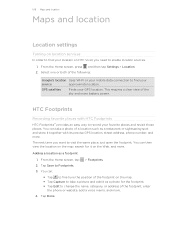
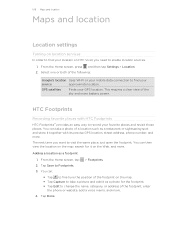
... footprint on the map. § Tap Capture to take a photo of the following:
Google's location Uses Wi-Fi or your mobile data connection to find your favorite places and revisit those places.
HTC Footprints
Recording favorite places with its precise GPS location, street address, phone number, and more battery power. Select one or both...
User Manual - Page 146
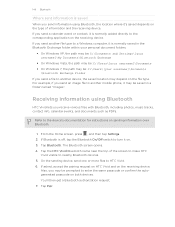
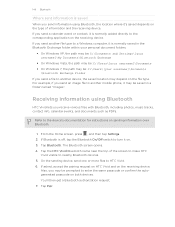
...ll then get a Bluetooth authorization request. 7. If you send an image file to another mobile phone, it on the receiving device.
Tap Bluetooth. The Bluetooth screen opens. 4.
If Bluetooth is... receive various files with Bluetooth, including photos, music tracks, contact info, calendar events, and documents such as PDFs. Tap the HTC Vivid Bluetooth name near the top of information...
User Manual - Page 148
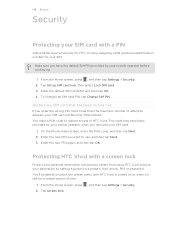
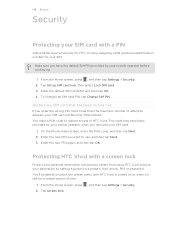
... want to HTC Vivid. Make sure you have been provided by your mobile operator when you enter the wrong PIN more times than the maximum number of time.
1.
Enter the new PIN again, and then tap OK. Restoring a SIM card that has been locked out
If you received your SIM card.
1. On the Phone dialer screen...
User Manual - Page 149
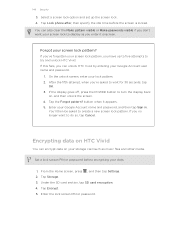
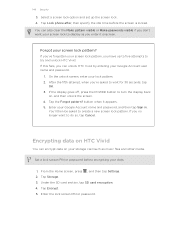
... the fifth attempt, when you have up the screen lock. 4. Under the SD card section, tap SD card encryption. 4. Tap Lock phone after, then specify the idle time before encrypting your screen lock pattern, you 're asked to turn the display back
on HTC Vivid
You can also clear the Make pattern visible or Make passwords visible...
Similar Questions
How To Save My Photos And Music To My Sd Card On A Htc Vivid
(Posted by MASOwisp 10 years ago)
How To Move Pictures From Phone Storage To Sd Card Htc Vivid
(Posted by quicorusy8 10 years ago)

