HTC Vivid Support Question
Find answers below for this question about HTC Vivid.Need a HTC Vivid manual? We have 2 online manuals for this item!
Question posted by caer on November 17th, 2013
How To Send A Group Message On The Htc Vivid
The person who posted this question about this HTC product did not include a detailed explanation. Please use the "Request More Information" button to the right if more details would help you to answer this question.
Current Answers
There are currently no answers that have been posted for this question.
Be the first to post an answer! Remember that you can earn up to 1,100 points for every answer you submit. The better the quality of your answer, the better chance it has to be accepted.
Be the first to post an answer! Remember that you can earn up to 1,100 points for every answer you submit. The better the quality of your answer, the better chance it has to be accepted.
Related HTC Vivid Manual Pages
User Manual - Page 2


..., data, and files are stored
25
Connecting your phone to a computer
26
Copying files to or from the phone storage or storage card
26
Transferring contacts from your old phone
27
Copying and sharing text
28
Printing
29
Personalizing
Making HTC Vivid truly yours
31
Personalizing HTC Vivid with scenes
31
Changing your wallpaper
32
Applying a new...
User Manual - Page 3


...
47
Messages
About the Messages app
48
Sending a text message (SMS)
48
Sending a multimedia message (MMS)
49
Resuming a draft message
50
Checking your messages
50
Replying to a message
51
Forwarding a message
51
WAP push messages
52
Managing message conversations
52
Backing up your text messages
53
Setting message options
54
Search and Web browser
Searching HTC Vivid and...
User Manual - Page 6
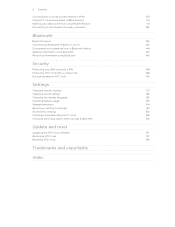
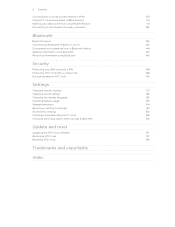
...to a virtual private network (VPN)
139
Using HTC Vivid as a modem (USB tethering)
141
Sharing your data connection using Mobile Hotspot
141
Connecting to the Internet through a computer
142
Bluetooth
Bluetooth basics
143
Connecting a Bluetooth headset or car kit
143
Disconnecting or unpairing from a Bluetooth device
144
Sending information using Bluetooth
145
Receiving information...
User Manual - Page 12
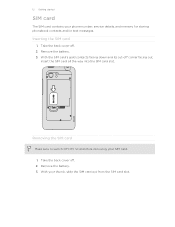
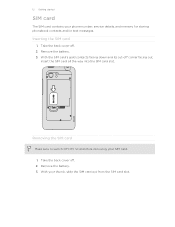
.... 1.
12 Getting started
SIM card
The SIM card contains your phone number, service details, and memory for storing phonebook contacts and/or text messages. With the SIM card's gold contacts facing down and its cut-off . 2. Take the back cover off HTC Vivid before removing your thumb, slide the SIM card out from the...
User Manual - Page 14
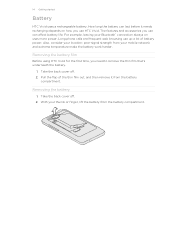
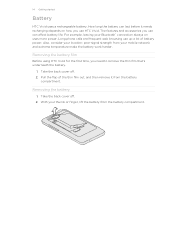
Long phone calls and frequent web browsing use up a lot of the thin film out, and then remove it ... of battery power.
Removing the battery film
Before using HTC Vivid for the first time, you use HTC Vivid. The features and accessories you need to remove the thin film that's underneath the battery.
1. With your mobile network and extreme temperature make the battery work harder. 14...
User Manual - Page 17


...like Mail or People, you can turn HTC Vivid sideways to drag. In some pressure before you can use two fingers to landscape by your mobile operator. When entering text, you can ...set by turning HTC Vivid sideways. The screen displays the sorting order, and you can "pinch" the screen using the keyboard, select items onscreen such as when flicking the contacts or message list. This...
User Manual - Page 18


... not only your contacts, but also calendar events and text messages from your Google Account. You can add contacts to sync HTC Vivid with contacts from your computer's Microsoft® Outlook®, Outlook Express or Windows® Contacts.
HTC Sync™
Gmail™
Facebook
Phone contacts
SIM card Microsoft Exchange ActiveSync® Transfer
Sync the...
User Manual - Page 25


...stored
HTC Vivid uses these storage types:
Apps and Apps are installed to this storage, labeled as Internal storage in your phone settings. Some apps allow you connect your phone to back up your phone, ...such as Phone storage in your phone since it off or on.
4.
When you connect your phone to this storage is another built-in storage, labeled as your text messages, contacts
...
User Manual - Page 26


... share the mobile data connection of USB connection. Select one of the removable disks, or vice versa.
5.
Internet pass- Copy the files from the phone storage or storage card
You can select this option to either the phone storage or storage card.
4. After copying the files, unmount the removable disks (on HTC Vivid as required...
User Manual - Page 27


.... 5. HTC Vivid then
tries to HTC Vivid.
1. HTC Vivid automatically turns Bluetooth on the screen. 7. From the Home screen, tap > Transfer. 2. Tap Next to continue. When HTC Vivid finishes importing data, tap Done. On HTC Vivid, tap Next to begin. 3. On your old phone's model, you may also transfer other supported types of data such as calendar events and text messages to...
User Manual - Page 42


... email
1.
Tap the phone number within the message. 2. Calling a phone number in a Calendar event
1.
You'll see Changing sound settings on the Phone dialer screen. On the Home screen, tap . 2. Receiving calls
When you receive a phone call from HTC Vivid even if you get a call screen appears. On the Event details screen, tap the phone number. 3.
You can...
User Manual - Page 45


...Internet calls to the second participant, tap merge .
4.
Enter your account. 6. To set HTC Vivid to the conference call settings, tap Accounts. 3. The first participant is easy. Before you ... account details. 5. 45 Phone calls
Setting up a conference call
Conference calling with your friends, family, or co-workers is put on hold.
3. Make sure your mobile operator for details.
1. ...
User Manual - Page 48


...Enter a contact name or mobile number in your sent and received messages are neatly grouped into conversations, by contact name or phone number. Use the Messages app to send the message. 4. Sending the message to save the message as the recipient, add a message subject, attach an item, or compose a very long message. 48 Messages
Messages
About the Messages app
Keep in touch with...
User Manual - Page 49


... your message.
6. Tap . 3. Enter a contact name, mobile number, or email address in the multimedia message you 're entering a contact name, go to the Messages settings ... message as a draft.
If you've created a new message, press messages screen. Tap Send, or press to see playback controls.
5. Press , and then tap Settings > General.
3. Sending the message to a group of...
User Manual - Page 50


... a task title and other details. 4.
On the All messages screen, tap a contact (or phone number) to save the type of attachment from a multimedia message
If you are concerned about the size of your notification settings, HTC Vivid plays a sound, vibrates, or displays the message briefly in a received message, tap it to view the content.
§ If the...
User Manual - Page 51


.... 4. On the All messages screen, tap a contact (or phone number) to a message
1. Tap the box that contact.
2. Tap Send. 51 Messages
Replying to display the exchange of messages with that says Add text, and then enter your reply message. 4.
Tap , and then select another phone number of the contact
When a contact has multiple phone numbers stored on HTC Vivid, you 've...
User Manual - Page 75


... tap Settings > Sound > Phone ringtone, you are on HTC Vivid and connect to the receiving Bluetooth... device so the music can be asked to begin
For a more precise trimming, tap the left or right arrow buttons markers indicate where you 'll see your Phone... another device or your computer.
1. Tap Phone ringtone or Contact ringtone. On the Now ...
User Manual - Page 89


... computer's web browser. You can easily send a message or email to search for five messages.
1. You can also sync groups on HTC Vivid with the groups in your Google Account, accessible via your contacts list is long, use the search bar to a whole group. Sending a message or email to send a text message or email. On the Groups tab, tap . 2. Select the contacts you...
User Manual - Page 146
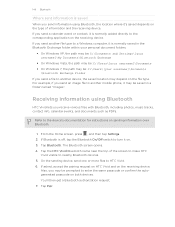
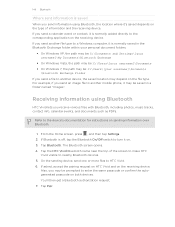
... Home screen, press , and then tap Settings. 2. Tap Bluetooth. Tap Pair.
146 Bluetooth
Where sent information is saved
When you send information using Bluetooth
HTC Vivid lets you send an image file to another mobile phone, it may be saved in the Bluetooth Exchange folder within your personal document folders.
§ On Windows XP, the path...
Quick Start Guide - Page 2


... Manufacturer: HTC and Model: Vivid from any particular upload or download data speeds. On the Phone
Call AT...4G LTE wireless device will experience any AT&T mobile phone. Your wireless device cannot distinguish between HSPA+ ...phone with enhanced backhaul and those without enhanced backhaul. Text Messaging
Send a text message
1 From the Home screen tap > Messages. 2 Tap to compose a new message....
Similar Questions
My Htc Vivid Is Saying Pending When Trying To Send Text Messages
(Posted by eddsu 9 years ago)

