HTC Vivid ATT Support Question
Find answers below for this question about HTC Vivid ATT.Need a HTC Vivid ATT manual? We have 2 online manuals for this item!
Question posted by WMaebric on August 13th, 2014
What To Do When Your Htc Vivid Doesn't Play The Sound To Your Music
The person who posted this question about this HTC product did not include a detailed explanation. Please use the "Request More Information" button to the right if more details would help you to answer this question.
Current Answers
There are currently no answers that have been posted for this question.
Be the first to post an answer! Remember that you can earn up to 1,100 points for every answer you submit. The better the quality of your answer, the better chance it has to be accepted.
Be the first to post an answer! Remember that you can earn up to 1,100 points for every answer you submit. The better the quality of your answer, the better chance it has to be accepted.
Related HTC Vivid ATT Manual Pages
VIVID USER GUIDE - Page 2


...phone to a computer
27
Copying files to or from the phone storage or storage card
28
Copying text, looking up information, and sharing
29
Printing
30
Personalizing
Making HTC Vivid truly yours
31
Personalizing HTC Vivid... the Home screen
37
Using sound sets
37
Rearranging or hiding application tabs
39
Customizing the lock screen
40
Phone calls
Different ways of making calls
...
VIVID USER GUIDE - Page 3


... Speed dial
42
Calling a phone number in a text message
42
Calling a phone number in an email
43
...Managing message conversations
57
Setting message options
58
Search and Web browser
Searching HTC Vivid and the Web
60
Using the web browser
61
Downloading from the Web...Photos, videos, and music
Gallery
73
Music
81
Connected Media
87
HTC services
HTC Watch
89
HTCSense.com
93
VIVID USER GUIDE - Page 5
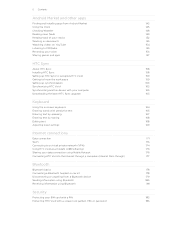
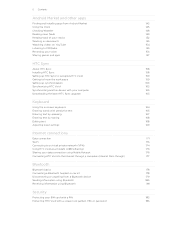
... input settings
169
Internet connections
Data connection
171
Wi-Fi
173
Connecting to a virtual private network (VPN)
174
Using HTC Vivid as a modem (USB tethering)
176
Sharing your data connection using Mobile Hotspot
176
Connecting HTC Vivid to the Internet through a computer (Internet Pass-through)
177
Bluetooth
Bluetooth basics
178
Connecting a Bluetooth headset or car...
VIVID USER GUIDE - Page 6


6 Contents
Settings
Settings on your phone
185
Changing display settings
187
Changing sound settings
188
Changing the language
189
Optimizing battery life
189
Managing memory
190
Checking information about your phone
191
Update and reset
Software updates
192
Restarting HTC Vivid
193
Resetting HTC Vivid
193
Trademarks and copyrights
Index
VIVID USER GUIDE - Page 14
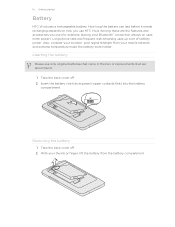
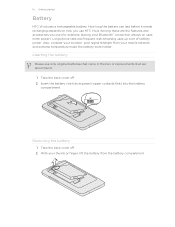
...HTC Vivid. Among these are the features and accessories you use (for example, leaving your Bluetooth® connection always on uses more power). Take the back cover off . 2. Take the back cover off . 2. Long phone calls and frequent web browsing uses up a lot of battery power. Also, consider your mobile.... 14 Getting started
Battery
HTC Vivid uses a rechargeable battery.
VIVID USER GUIDE - Page 28
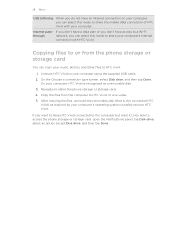
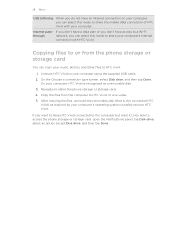
... phone storage or storage card
You can copy your computer. Connect HTC Vivid to your computer's Internet
connection with your music, photos, and other files to HTC Vivid.
1. Internet pass- 28 Basics
USB tethering When you do not have access to a Wi-Fi
through
network, you can select this mode to share the mobile data connection of HTC Vivid...
VIVID USER GUIDE - Page 31


... you add or modify something on the Home screen, HTC Vivid automatically saves your changes will be automatically saved to select the scene you want it with a different wallpaper, skin, ringtone, and notification sound for work, play, travel, or your perfect weekend phone, travel phone, work phone, or pure play phone. Creating a new scene
You'll start with a different...
VIVID USER GUIDE - Page 54


...
Tap , and then choose to do the following while reading the message:
§ Call the phone number contained in the message by tapping the number. § Tap the email address contained in ...can :
§ Press and hold the status bar, and then slide your notification settings, HTC Vivid plays a sound, vibrates, or displays the message briefly in the status bar when you want to replace, ...
VIVID USER GUIDE - Page 58


... of the following: § On the All messages screen, press and hold a contact (or phone number) whose messages you don't change the number here as it may cause problems in the status bar and set HTC Vivid to vibrate or play a sound when a message arrives or when a message is not sent successfully, and choose a notification...
VIVID USER GUIDE - Page 73


You can even play your photos. You can edit and add effects to your media on HTC Vivid.
73 Photos, videos, and music
Photos, videos, and music
Gallery
About the Gallery app
Relive the fun while viewing photos and videos of your latest travels or your photos and videos are organized by ...
VIVID USER GUIDE - Page 81


... off , press POWER to turn the screen back on and control the music playback directly on the Lock screen. The Music app opens in the Now playing list. Enjoy listening to your finger left to right on HTC Vivid using the Music app.
Swipe your music with SRS. Turn shuffle on your home network.
You can also...
VIVID USER GUIDE - Page 82


... You can also pause music playback right from your HTC Vivid sideways to switch to landscape view.
§ If you have lots of albums, flick left or right across the album covers to play music right from the Notifications panel. 82 Photos, videos, and music
You can use the Music widget to quickly skim through them.
§...
VIVID USER GUIDE - Page 86


... of the song you want to on the
playback screen. On the Now playing screen, press and then tap Share (or More > Share). 5. Finding music videos on YouTube
You can be asked to turn on Bluetooth on HTC Vivid and connect to update all album covers or just the current song on YouTube. On...
VIVID USER GUIDE - Page 87
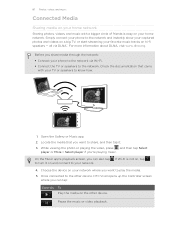
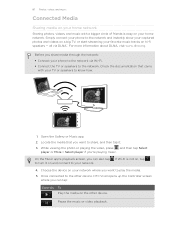
... device, HTC Vivid opens up the Controller screen
where you can tap: Controls To
Play the media on hi-fi speakers - Open the Gallery or Music app. 2. For more information about DLNA, visit www.dlna.org.
Choose the device on your network where you share media through the network: § Connect your phone to the...
VIVID USER GUIDE - Page 88


... turn on SRS. When playing music, tap to . While playing media on another player on HTC Vivid. Shuffle your music playlist. Connect to the Now playing list. Show available media that you can share. Select a repeat mode for photos or music tracks. 88 Photos, videos, and music
Controls To Play the previous photo or music track. When playing music, tap to switch to...
VIVID USER GUIDE - Page 160


.... 3. On the Device panel, click Gallery, and then click the On button.
Select Sync music files from iTunes and Windows Media Player if you're using
either of files and information you play on your computer to sync between HTC Vivid and a computer. Choose a folder that contains your multimedia files, and then click OK...
VIVID USER GUIDE - Page 172
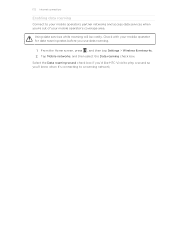
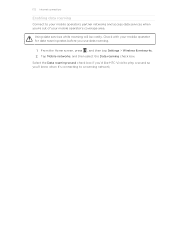
.... 172 Internet connections
Enabling data roaming
Connect to a roaming network. Tap Mobile networks, and then select the Data roaming check box. Select the Data roaming sound check box if you'd like HTC Vivid to play a sound so you'll know when it's connecting to your mobile operator's partner networks and access data services when you're out...
VIVID USER GUIDE - Page 181
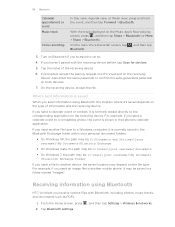
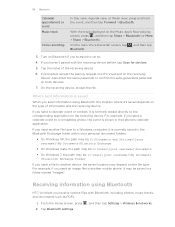
... mobile phone, it is normally added directly to another device, the saved location may be : C:\Users\[your username]\My Documents \Bluetooth Exchange Folder
If you send a calendar event or contact, it 's saved depends on the receiving device. Also enter the same passcode or confirm the auto-generated passcode on the Music app's Now playing...
VIVID USER GUIDE - Page 182


... is added to save the event, and then tap Import. To open a music track, it starts playing in a compatible app. 182 Bluetooth
3. You'll then get a Bluetooth authorization... sending device in future, select the Always check box. 8. If asked, accept the pairing request on HTC Vivid and on sending information over Bluetooth. 6. Also enter the same passcode or confirm the auto-generated passcode...
VIVID USER GUIDE - Page 188


... ring volume automatically
HTC Vivid has a quiet ring feature that automatically lowers the ring volume when you 're selecting items onscreen. 1.
Select or clear the Quiet ring on or off
You can choose to normal mode, simply press the VOLUME UP button. § To change back from silent to play a sound when you move...
Similar Questions
Why Does My Htc Vivid Not Play Sound On Apps After Using Music Player
(Posted by csrvodo 9 years ago)
My Htc Vivid Wont Play My Music With Sound Only With The Headphones In ?
(Posted by enacmi 9 years ago)
On My Htc Vivid None Of My Apps Sound Dont Work. But When.i Play My Music
player the voulume works
player the voulume works
(Posted by ttjkell 10 years ago)

