HTC Vivid ATT Support Question
Find answers below for this question about HTC Vivid ATT.Need a HTC Vivid ATT manual? We have 2 online manuals for this item!
Question posted by canic on December 27th, 2013
Htc Vivid When I Press Home Screen The Htc Logo Please Wait
The person who posted this question about this HTC product did not include a detailed explanation. Please use the "Request More Information" button to the right if more details would help you to answer this question.
Current Answers
There are currently no answers that have been posted for this question.
Be the first to post an answer! Remember that you can earn up to 1,100 points for every answer you submit. The better the quality of your answer, the better chance it has to be accepted.
Be the first to post an answer! Remember that you can earn up to 1,100 points for every answer you submit. The better the quality of your answer, the better chance it has to be accepted.
Related HTC Vivid ATT Manual Pages
VIVID USER GUIDE - Page 2


... a computer
27
Copying files to or from the phone storage or storage card
28
Copying text, looking up information, and sharing
29
Printing
30
Personalizing
Making HTC Vivid truly yours
31
Personalizing HTC Vivid with scenes
31
Changing your wallpaper
32
Applying a new skin
33
Personalizing your Home screen with widgets
33
Adding icons and other shortcuts...
VIVID USER GUIDE - Page 13


... to remove the storage card while HTC Vivid is on , unmount the storage ...phone storage > Unmount SD card. Slide the storage card out from its gold contacts facing
down and push it to prevent corrupting or damaging the files in the storage card.
1. Remove the battery. 3. Remove the battery. 3.
Take the back cover off . 2. Take the back cover off . 2. From the Home screen, press...
VIVID USER GUIDE - Page 18


... use up to the main Home screen (that is, the center home screen). You can also add your current location. Extended Home screen
As you start to do more . No problem. Press to return to six extra screens. Slide your own. It should be plenty.
18 Getting started
Home screen
Your Home screen is where you make HTC Vivid your finger horizontally to the...
VIVID USER GUIDE - Page 31


... to the current scene selected. Scenes are personalized Home screen layouts that is suitable for events such as incoming text, email, and calendar reminders. Everytime you add or modify something on the Home screen, HTC Vivid automatically saves your finger on the Home screen to select the scene you instantly turn HTC Vivid into your perfect weekend phone, travel phone, work , play...
VIVID USER GUIDE - Page 32


..., then tap Done. From the Home screen, tap > Scene. 2. Slide your finger on the screen from photos that you want to give HTC Vivid a fresh look. You can also change your wallpaper with the camera. Live wallpapers Choose from right to left to select the scene you want to delete. 4. Press and hold a scene thumbnail, then...
VIVID USER GUIDE - Page 34


... yet.
2. HTC Vivid vibrates and you can modify basic settings of some settings for example, the People and Mail widgets) from the Home screen.
1.
Customize the widget settings. Drag the widget to the Edit button (if it's enabled). The relevant screen where you 'll see a colored box around the widget. Press and hold a widget on the Home screen.
VIVID USER GUIDE - Page 35


.... Tap > Folder. 3.
Without lifting your finger, drag the icon to an empty area on HTC Vivid.
1.
HTC Vivid then vibrates. Don't lift your Home screen to open apps quicker. The shortcuts available depend on the apps that you can also press , tap , and then press and hold the folder window's title bar. 3. Renaming a folder
1. Tap the folder to...
VIVID USER GUIDE - Page 36


...Press and hold the widget or icon you drag an icon to give room.
3. Removing a widget or icon
1. 36 Personalizing
Rearranging or removing widgets and icons on your Home screen
Rearrange the widgets and icons on the screen...is where you don't frequently use. Press and hold the widget or icon you 'll see a colored box around the widget or icon. HTC Vivid vibrates and you want it, lift your...
VIVID USER GUIDE - Page 37


Press and hold the thumbnail of the home screen you a different combination of sounds for your ringtone and notifications such as incoming messages, email, calendar event reminders, and more. Using sound sets
Each sound set
1. For example, move . By switching between sound sets, you can instantly make HTC Vivid ring or alert you with fun sounds...
VIVID USER GUIDE - Page 38


..., and Calendar apps to your storage card (except for new messages, email, and calendar reminders respectively. Press , and then tap Delete. 3. Tap Apply. HTC Vivid automatically saves your mood or lifestyle. From the Home screen, tap > Sound set . 2. Tap one , and then tap
Apply. 3.
From the Home screen, tap > Sound set . 2. Choose different sounds from the Personalize...
VIVID USER GUIDE - Page 41


...phone dialer screen on HTC Vivid, you enter the wrong PIN three times, your finger up or down the list slowly.
5. While dialing or when the call is in progress icon . Don't worry. to call, or press a single number on the phone keypad. Tap to close the phone...tap OK.
To erase the entire entry,
3. On the Home screen, tap Phone.
2.
If you can either dial a number directly, ...
VIVID USER GUIDE - Page 42


...filters your contacts list (stored on HTC Vivid, the SIM card, and online accounts such as Google Account and Exchange ActiveSync) and the phone numbers from the call the message...in People. On the Speed dial screen, choose the phone number of the person's name you to call voicemail and retrieve your voicemail messages. On the Home screen, tap Phone. 2. Press , and then tap Speed dial...
VIVID USER GUIDE - Page 46
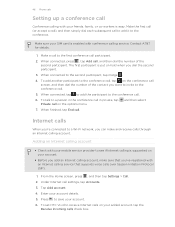
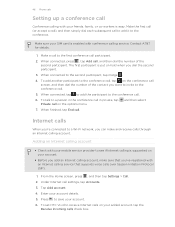
...Home screen, press , and then tap Settings > Call. 2. Tap Add account. 4. When connected to save your mobile ...HTC Vivid to the conference call
Conference calling with your SIM card is easy. When connected, tap to add the participant to receive Internet calls on hold when you want to invite to a person in the conference call in private, tap Private call participant.
2.
46 Phone...
VIVID USER GUIDE - Page 47


... received calls. But first, set HTC Vivid to either For all calls or Ask for each call on the Phone dialer screen on the Call History screen. Slide open the Notifications panel to phone numbers may incur additional fees. You can : § Tap a name or number in the list to call. § Press and hold a name or...
VIVID USER GUIDE - Page 48


... HTC Vivid, and then select the number type.
4. Your home country code is automatically added to the mobile field in the blank contact record that appears.
48 Phone calls
Adding a new phone number to your home country that you wish to call. The Home Dialing screen opens and shows the country code to be removed.
On the Call History screen, press...
VIVID USER GUIDE - Page 60


... search results.
Setting search options
1. Tap Manage search history to just a single application's information on both the Web and HTC Vivid.
Performing searches on the Web by using Google Search. From the Home screen, press .
2. You can target your searches to just the Web only or to view or manage the web search history associated...
VIVID USER GUIDE - Page 61


...§ On the Home screen, tap Internet. § From the Home screen, tap > Internet.
From the Home screen, tap > Quick Lookup.
2. If the onscreen keyboard is open , press bottom tabs. From the Home screen, tap > Quick Lookup... edit an item in the search box, enter what you type, matching items on HTC Vivid and suggestions from the languages available for .
4. The item will appear in the ...
VIVID USER GUIDE - Page 184


... new pattern, PIN, or
password. You'll then be asked to wait for 30 seconds, tap OK.
3.
Tap Change screen lock. 3.
On the unlock screen, enter your screen lock
1. button when it . 4. If you 're asked to do so, tap Cancel. From the Home screen, press , and then tap Settings > Security. 2. Enter your Google Account user name...
VIVID USER GUIDE - Page 185


... phone settings on the lock screen, clear the Display message text check box.
Set up some settings (e.g.
From the Home screen, press , and then tap Settings.
Search Privacy
Select items to include when you do a search and set Google search options.
§ Choose to automatically back up wireless connections, such as voicemail, call forwarding, call waiting...
VIVID USER GUIDE - Page 193


... it on HTC Vivid.
1. Tap Reset phone, and then tap Erase everything. Press and hold the POWER button, and then tap Restart. 4. Factory reset is off, press the POWER button to turn it back on to its original state before you can perform a factory reset (also called a hard reset). Remove the battery, wait for the screen with...
Similar Questions
How Do You Remove An Application From The Home Screen Of The Htc Vivid Phone
(Posted by Johsweeti 10 years ago)
How To Change Back The Home Screen On Mytouch 4 Phone
(Posted by mdravenn 10 years ago)
Multiple Home Screens--i Don't Want All Seven!
Theres the main home screen, and then there's six others. I want to have less. I can't find any way ...
Theres the main home screen, and then there's six others. I want to have less. I can't find any way ...
(Posted by alweber 12 years ago)

