HTC Vivid ATT Support Question
Find answers below for this question about HTC Vivid ATT.Need a HTC Vivid ATT manual? We have 2 online manuals for this item!
Question posted by Damyafw on February 8th, 2014
Htc Vivid Wont Let Me Change My Sim Pin Says 0 Retries What Do I Do ?
The person who posted this question about this HTC product did not include a detailed explanation. Please use the "Request More Information" button to the right if more details would help you to answer this question.
Current Answers
There are currently no answers that have been posted for this question.
Be the first to post an answer! Remember that you can earn up to 1,100 points for every answer you submit. The better the quality of your answer, the better chance it has to be accepted.
Be the first to post an answer! Remember that you can earn up to 1,100 points for every answer you submit. The better the quality of your answer, the better chance it has to be accepted.
Related HTC Vivid ATT Manual Pages
VIVID USER GUIDE - Page 2


... apps, data, and files are stored
27
Connecting your phone to a computer
27
Copying files to or from the phone storage or storage card
28
Copying text, looking up information, and sharing
29
Printing
30
Personalizing
Making HTC Vivid truly yours
31
Personalizing HTC Vivid with scenes
31
Changing your wallpaper
32
Applying a new skin
33
Personalizing...
VIVID USER GUIDE - Page 3


...
42
Calling a phone number in a text message
42
Calling a phone number in an ...conversations
57
Setting message options
58
Search and Web browser
Searching HTC Vivid and the Web
60
Using the web browser
61
Downloading from...Taking a photo
68
Recording video
69
Adding effects
70
After capturing
70
Changing camera settings
70
Taking a panoramic photo
72
Taking a high dynamic ...
VIVID USER GUIDE - Page 5
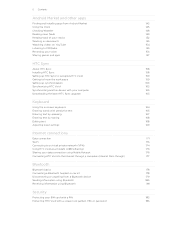
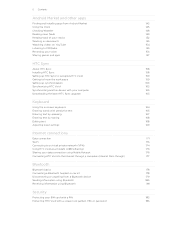
... Mobile Hotspot
176
Connecting HTC Vivid to the Internet through a computer (Internet Pass-through)
177
Bluetooth
Bluetooth basics
178
Connecting a Bluetooth headset or car kit
178
Disconnecting or unpairing from a Bluetooth device
179
Sending information using Bluetooth
180
Receiving information using Bluetooth
181
Security
Protecting your SIM card with a PIN
183
Protecting HTC...
VIVID USER GUIDE - Page 6


6 Contents
Settings
Settings on your phone
185
Changing display settings
187
Changing sound settings
188
Changing the language
189
Optimizing battery life
189
Managing memory
190
Checking information about your phone
191
Update and reset
Software updates
192
Restarting HTC Vivid
193
Resetting HTC Vivid
193
Trademarks and copyrights
Index
VIVID USER GUIDE - Page 10


... .
3.
With your thumbs, push the back cover up the back cover from the bottom side to unlock it . Securely hold HTC Vivid facing down. 2. Make sure to access the battery compartment, SIM card slot, and storage card slot. 10 Getting started
Back cover
Removing the back cover
Remove the back cover to switch...
VIVID USER GUIDE - Page 12


...'s gold contacts facing down and its cut-off HTC Vivid before removing your SIM card. 1. With your phone number, service details, and phonebook/message memory.
Inserting the SIM card
1. Removing the SIM card
Make sure to switch off corner facing out,
insert the SIM card all the way into the SIM card slot. Remove the battery. 3. 12 Getting...
VIVID USER GUIDE - Page 16


... or message list.
Drag
Press and hold your finger with your PIN
Your SIM card may come with a PIN (personal identification number) set by turning HTC Vivid sideways. When the Power options menu appears, tap Power off ,...the screen.
When entering text, you can automatically change the screen orientation from portrait to quickly drag your finger until you 're asked for the PUK...
VIVID USER GUIDE - Page 17
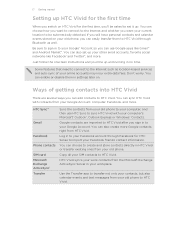
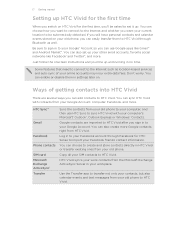
... you want your current location to be up and running in HTC Vivid or transfer existing ones from HTC Vivid. You can choose to create and store contacts directly in no time.
Don't worry. Copy all your old phone.
HTC Sync™
Gmail
Facebook
Phone contacts
SIM card Microsoft Exchange ActiveSync® Transfer
Sync the contacts from your...
VIVID USER GUIDE - Page 21


... turn off .
You'll need to draw the pattern on the screen or enter the PIN or password before it 's idle for a while. HTC Vivid automatically wakes up to Sleep mode. It also stops accidental button presses when HTC Vivid is off the display and switch to unlock the screen. Waking up from Sleep mode...
VIVID USER GUIDE - Page 31


.... From the Home screen, tap > Scene. 2. By switching between scenes, you instantly turn HTC Vivid into your perfect weekend phone, travel , or your social life.
1.
Personalize the scene by adding widgets and other elements, arranging the Home screen layout, and changing the skin or wallpaper. Creating a new scene
You'll start with a different wallpaper...
VIVID USER GUIDE - Page 32


... tap 2. Tap one or more .
Press and hold a scene thumbnail, then tap Rename. 4. Changing your wallpaper
Personalizing your wallpaper with the camera. Tap Preview to use an animated wallpaper.
1.
32 ...photos that you want to browse through scenes, then
tap one of wallpapers included in HTC Vivid or choose from preset animated wallpapers. Enter a new scene name, then tap Done....
VIVID USER GUIDE - Page 34


... around the widget. Press and hold a widget on the Home screen.
34 Personalizing
Changing the settings of some settings for example, the People and Mail widgets) from the Home screen.
1. Customize the widget settings. Don't lift your finger just yet.
2. HTC Vivid vibrates and you can modify basic settings of a widget
You can...
VIVID USER GUIDE - Page 37


...change to the main Home screen. Choosing a preset sound set name. 37 Personalizing
Rearranging the Home screen
Reorder your finger just yet. 3. For example, move . Don't lift your Home screen panels in Leap view is always the main Home screen. 1.
By switching between sound sets, you can instantly make HTC Vivid...use them. Using sound sets
Each sound set . 2.
HTC Vivid then vibrates.
VIVID USER GUIDE - Page 38


...tap Done. Enter a new sound set . HTC Vivid automatically saves your choices to delete. 4. Deleting sound sets
1.
Changing your ringtone, notifications, and sounds
Change your preference.
Tap Delete. Tap Apply. ...the Home screen, tap > Sound set . 2. The newly created sound set
1. Change the ringtone, notification sound, and alarm from the preset selection or your mood or ...
VIVID USER GUIDE - Page 41


...a different phone number associated with a PIN (personal identification number) that is set by AT&T. 41 Phone calls
Phone calls
Different ways of making calls
Besides making calls from the phone dialer screen on HTC Vivid, you can...Home screen, tap Phone.
2.
To browse through the filtered list, flick through the list or slide your SIM card is in progress icon .
Your SIM card may come ...
VIVID USER GUIDE - Page 42


... of the person's name you to add.
Smart dial automatically searches and filters your contacts list (stored on HTC Vivid, the SIM card, and online accounts such as Google Account and Exchange ActiveSync) and the phone numbers from the call the message sender, tap the received message, and then tap Call on the options...
VIVID USER GUIDE - Page 43


... from HTC Vivid even if you can still make emergency calls from a contact, the Incoming call screen appears. On the Home screen, tap Phone.
2. Dial the emergency number for receiving calls.
Edit the number if necessary. 3. To find out how, see Changing sound settings on the screen. If you've enabled but forgotten your SIM...
VIVID USER GUIDE - Page 58


...§ Allow HTC Vivid to device memory. Text messages (SMS)
§ Receive a report on the delivery status of the following: § On the All messages screen, press and hold a contact (or phone number) whose ... to delete. 3. Do any of your SIM card, or copy SIM card messages to show pop-up notifications on your message.
§ View or change the message service center number used. (We...
VIVID USER GUIDE - Page 183


... sure you want to HTC Vivid. Enter the default SIM card PIN, and then tap OK. 4. Your screen lock will be asked every time HTC Vivid is turned on or when it's idle for HTC Vivid by AT&T when you enter the wrong PIN more times than the maximum number of time.
1. To change the SIM card PIN, tap Change SIM PIN. Tap Set up...
VIVID USER GUIDE - Page 184


... when it . 4. You'll then be asked to do so, tap Cancel.
Changing your Google Account name and password, and then tap Sign in.
After the fifth attempt, when you have up to five attempts to try and unlock HTC Vivid. Enter your screen lock
1. Tap one of at least four digits. You...
Similar Questions
Htc Vivid Wont Show Text Messages Just Says Loading
(Posted by NOT12arunda 10 years ago)

