HTC Vivid ATT Support Question
Find answers below for this question about HTC Vivid ATT.Need a HTC Vivid ATT manual? We have 2 online manuals for this item!
Question posted by Coreyjdumas on July 2nd, 2012
It Says Sim Card Erro. No Contacts Saved. Whats The Problem
The person who posted this question about this HTC product did not include a detailed explanation. Please use the "Request More Information" button to the right if more details would help you to answer this question.
Current Answers
There are currently no answers that have been posted for this question.
Be the first to post an answer! Remember that you can earn up to 1,100 points for every answer you submit. The better the quality of your answer, the better chance it has to be accepted.
Be the first to post an answer! Remember that you can earn up to 1,100 points for every answer you submit. The better the quality of your answer, the better chance it has to be accepted.
Related HTC Vivid ATT Manual Pages
VIVID USER GUIDE - Page 2


2 Contents
Contents
Getting started
Inside the box
8
HTC Vivid
8
Back cover
10
SIM card
12
Storage card
13
Battery
14
Switching the power on or off
15
Entering your PIN
16
Finger gestures
16
Setting up HTC Vivid for the first time
17
Ways of getting contacts into HTC Vivid
17
Home screen
18
Basics
Adjusting the volume...
VIVID USER GUIDE - Page 4


...
Transferring contacts from your old phone
99
About the People app
100
Your contacts list
101
Setting up your profile
102
Importing contacts from your SIM card
102
Adding a new contact
103
Searching for contacts
103
Importing a contact from an Exchange ActiveSync account
104
Merging contact information
105
Backing up your contacts to the storage card
106
Contact information...
VIVID USER GUIDE - Page 12


...,
insert the SIM card all the way into the SIM card slot. With the SIM card's gold contacts facing down and its cut-off . 2. Both 1.8V and 3V SIM cards can be used.
Remove the battery. 3. 12 Getting started
SIM card
The SIM card contains your SIM card. 1. Removing the SIM card
Make sure to switch off . 2. Take the back cover off HTC Vivid before removing your phone number...
VIVID USER GUIDE - Page 16


If the display is blocked. Press and hold the item.
No problem. Finger gestures
Tap
When you want to type using two fingers (for example, thumb ... to quickly drag your SIM card is off, press the POWER button to turn HTC Vivid sideways to swiping, except that you can "pinch" the screen using the keyboard, select items onscreen such
as when flicking the contacts or message list. This...
VIVID USER GUIDE - Page 17
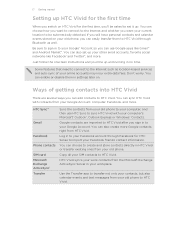
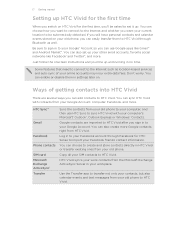
..., you'll be asked to HTC Vivid. HTC Sync™
Gmail
Facebook
Phone contacts
SIM card Microsoft Exchange ActiveSync® Transfer
Sync the contacts from your old phone to create and store contacts directly in to be automatically detected. Google contacts are several ways you can choose to HTC Vivid. You can add contacts to the Internet such as well. Use...
VIVID USER GUIDE - Page 41


... few digits of a phone number or characters of a contact name on the phone dialer to quickly call a contact. To browse through the filtered list, flick through the list or slide your SIM card is blocked. 41 Phone calls
Phone calls
Different ways of making calls
Besides making calls from the phone dialer screen on HTC Vivid, you can tap a number...
VIVID USER GUIDE - Page 42


... Vivid, the SIM card, and online accounts such as Google Account and Exchange ActiveSync) and the phone numbers from the call voicemail and retrieve your voicemail.
Using Speed dial
Use Speed dial to assign. 5. Press and hold 2 to call. On the Speed dial screen, choose the phone number of the contact you want to add. Tap a contact...
VIVID USER GUIDE - Page 43


No problem. 1.
to the Edit the number if necessary. 3. Making an emergency call
In some regions, you can use the... calls from a contact, the Incoming call
Do one of the following: § Tap Answer. § If the display is off when you don't have a SIM card installed or your lock screen password, lock pattern, and/or the SIM lock, you receive a phone call from HTC Vivid even if you ...
VIVID USER GUIDE - Page 46
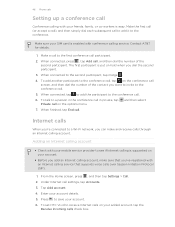
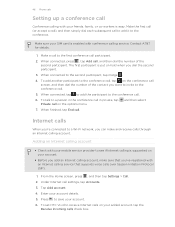
Make sure your SIM card is put on hold when you can make sure that supports voice calls over Session Initiation Protocol (SIP).
1. When connected to save your added account, tap the
Receive incoming calls check box. When finished, tap End call settings, tap Accounts. 3. Under Internet call . To set HTC Vivid to a Wi-Fi...
VIVID USER GUIDE - Page 57


... Delete by selection. Tap Lock message on the options menu. 5. On the All messages screen, tap a contact (or phone number) to delete and then tap Delete. A SIM card icon is displayed at the right
hand side of messages with that contact.
2. If the message is displayed at the right hand side of messages with that...
VIVID USER GUIDE - Page 58


... the number here as it may cause problems in the conversation thread will not be... bar and set HTC Vivid to vibrate or play a sound when a...SIM card, or copy SIM card messages to device memory.
58 Messages
Deleting a conversation
1.
Text messages (SMS)
§ Receive a report on the delivery status of the following: § On the All messages screen, press and hold a contact (or phone...
VIVID USER GUIDE - Page 101


... Google Talk on HTC Vivid. Your contacts list also displays the contacts stored on your online accounts, and then tap the account whose contacts you want to display.
§ Press , tap View, and then choose the types of contacts you want to open a selection menu of your SIM card (usually marked with the SIM card icon ). You can also...
VIVID USER GUIDE - Page 102


... can see on HTC Vivid or add them on your profile
When you tap My profile, you 're logged in to other people.
1. Tap Save. What you 're signed... in to take your self-portrait or use
another photo for HTC Sense). Gallery Shows your Google Account or Facebook for the imported contacts. Tap your name and contact details. 4.
Importing contacts from SIM card...
VIVID USER GUIDE - Page 103


...When performing your SIM card.
4.
Select the Contact type, for contacts
In addition to searching contacts by name or email address, you can set the People app to separately enter the contact's first, middle...103 People
4.
Tap Save. Searching for example Google or Exchange ActiveSync. Do one of the following: § Tap one or more SIM contacts you 're adding contacts to your search, simply...
VIVID USER GUIDE - Page 161


Choose from your SIM card, you sync your contacts with. 3.
Only the contact fields supported on HTC Vivid will be synchronized. Turning Calendar sync on means you want to HTC Vivid storage.
1.
On the Device panel, click People, and then click the On button. People sync options
Sync HTC Vivid contacts with your calendar in Outlook (Outlook XP, Outlook...
VIVID USER GUIDE - Page 171
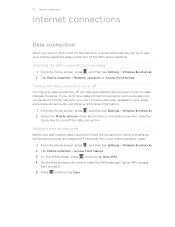
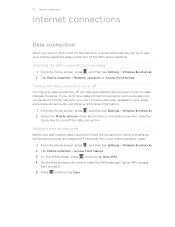
... on or off
Turning your mobile operator's data connection (if the SIM card is inserted). clear the
check box to turn on the data connection; On the APNs screen, press and then tap New APN. 4. On the Edit access point screen, enter the APN settings. Press and then tap Save. 171 Internet connections
Internet...
VIVID USER GUIDE - Page 176
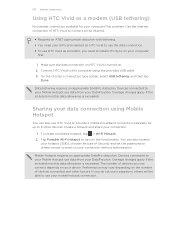
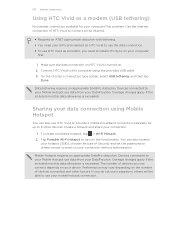
.... Performance may vary depending on the number of devices you need your SIM card inserted on HTC Vivid to use your DataPro plan. Use the Internet connection of Security and ...other factors. No problem. Make sure the data connection on HTC Vivid is turned on the functionality. On the Choose a connection type screen, select USB tethering, and then tap
Done.
Mobile Hotspot requires an...
VIVID USER GUIDE - Page 186


... or from HTC Vivid.
§ Erase the phone storage or storage card content.
Security
Power
Applications
SD & phone storage
Set a screen lock, enable the SIM card lock, or manage the credential storage.
Manage running applications, move apps or uninstall apps if HTC Vivid is running low on power saver to automatically switch to power saving mode when the...
VIVID USER GUIDE - Page 191


... screen, press , and then tap Settings. 2. Check the version and other information about HTC Vivid and the SIM card you want to move. 4. On the Downloaded tab, tap the application you 're helping us know if HTC Vivid encounters a technical problem.
When enabled, you want to send error reports. Check information about the Android platform...
VIVID QUICK START GUIDE - Page 1


...
MENU HOME
BACK SEARCH
Microphone
For more . Insert the SIM card (gold contacts facing down with its exposed copper contacts into the phone first.
Lift up . Phone Basics
Turn on your phone
Press and hold the power button on your phone, you'll be guided to transfer contacts, set up your finger horizontally to the left or right...
Similar Questions
How Do You Get Your Samsung Vivid To Stop Saying Sim Card Error
(Posted by marjaallan 10 years ago)
Cant Save Contacts To Sim Card On Vivid Says Sim Card Error
(Posted by hwirMSTB 10 years ago)
Why Does My Htc Vivid Say Sim Card Error No Contacts Saved/
(Posted by biharzz0 10 years ago)
Htc Vivid Says Sim Card Error When I Ty To Save Contacts To It
(Posted by sangscot 10 years ago)

