HTC Wildfire S Virgin Mobile Support Question
Find answers below for this question about HTC Wildfire S Virgin Mobile.Need a HTC Wildfire S Virgin Mobile manual? We have 3 online manuals for this item!
Question posted by mailmc on March 28th, 2014
How To Delete Home Screens On Htc Wildfire
The person who posted this question about this HTC product did not include a detailed explanation. Please use the "Request More Information" button to the right if more details would help you to answer this question.
Current Answers
There are currently no answers that have been posted for this question.
Be the first to post an answer! Remember that you can earn up to 1,100 points for every answer you submit. The better the quality of your answer, the better chance it has to be accepted.
Be the first to post an answer! Remember that you can earn up to 1,100 points for every answer you submit. The better the quality of your answer, the better chance it has to be accepted.
Related HTC Wildfire S Virgin Mobile Manual Pages
Wildfire S - User Manual - Page 2
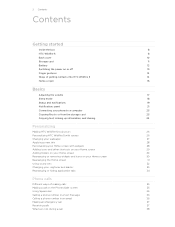
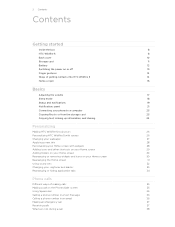
...
12
Switching the power on or off
13
Finger gestures
14
Ways of getting contacts into HTC Wildfire S
14
Home screen
15
Basics
Adjusting the volume
17
Sleep mode
18
Status and notifications
19
Notifications panel
21
Connecting your phone to a computer
23
Copying files to or from the storage card
23
Copying text, looking...
Wildfire S - User Manual - Page 5


... up for your HTCSense.com account
138
Using HTCSense.com
139
Deleting your HTCSense.com account
140
Keyboard
Choosing between Swype and the...using Bluetooth
154
Receiving information using Bluetooth
155
Security
Protecting HTC Wildfire S with a screen lock pattern, PIN, or password
157
Settings
Settings on your phone
159
Changing display settings
160
Changing sound settings
162
...
Wildfire S - User Manual - Page 11
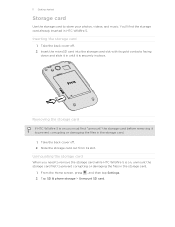
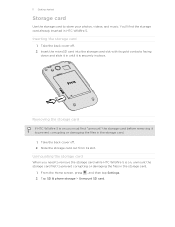
...Home screen, press , and then tap Settings. 2.
Removing the storage card
If HTC Wildfire S is securely in place. Take the back cover off . 2. Tap SD & phone storage > Unmount SD card. You'll find the storage card already inserted in until it is on you need to remove the storage card while HTC Wildfire... the storage card before removing it in HTC Wildfire S.
Take the back cover off . 2....
Wildfire S - User Manual - Page 15


... with a weather clock widget that is not enough. It should be plenty. You can choose to six extra screens. Home screen
Your Home screen is where you 'll discover more space for HTC Sense to import your old phone. HTC Wildfire S syncs your work contacts from your Facebook friends' contact information. You can use up to create and store...
Wildfire S - User Manual - Page 18


... pattern, pin, or password, you will be asked to turn off .
It also stops accidental button presses when HTC Wildfire S is off the display and switch to unlock the screen. HTC Wildfire S automatically wakes up when you have an incoming call .
If you have set up manually, press the POWER button.
You'll still receive...
Wildfire S - User Manual - Page 26


... collection of your finger on the screen from right to left to select the scene you want it with scenes
HTC Wildfire S becomes multiple phones in your perfect weekend phone, travel , or your changes to the current scene selected. From the Home screen, tap > Scene. 2.
26 Personalizing
Personalizing
Making HTC Wildfire S truly yours
Make HTC Wildfire S look and sound just the...
Wildfire S - User Manual - Page 27
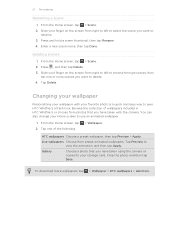
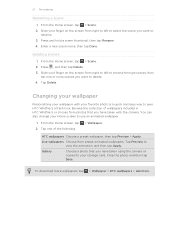
... your wallpaper
Personalizing your finger on the screen from right to left to give HTC Wildfire S a fresh look. Gallery
Choose a photo that you want to delete. 4. Press and hold a scene thumbnail, then tap Rename. 4. Browse the collection of the following:
> Wallpaper. From the Home screen, tap 2.
Press , and then tap Delete. 3. Crop the photo and then tap...
Wildfire S - User Manual - Page 29
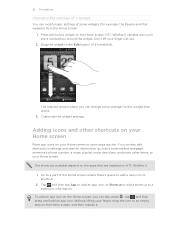
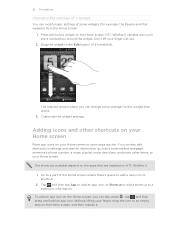
...Don't lift your Home screen. HTC Wildfire S vibrates and you can modify basic settings of some settings for example, the People and Mail widgets) from the Home screen.
1.
The relevant screen where you 'll ...add an app icon on the Home screen, you can also add shortcuts to settings and specific information such as a bookmarked webpage, someone's phone number, a music playlist, route...
Wildfire S - User Manual - Page 32
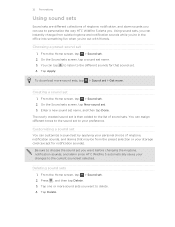
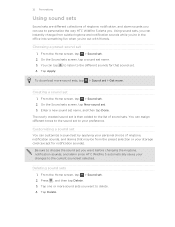
... collections of sound sets.
From the Home screen, tap > Sound set . 2. The newly created sound set is then added to the list of ringtone, notification, and alarm sounds you .
Tap one or more sound sets you want before changing the ringtone, notification sounds, and alarm since HTC Wildfire S automatically saves your changes to the...
Wildfire S - User Manual - Page 35


... HTC Wildfire S, you can tap a number in progress icon . To erase the entire entry,
3. On the contact details screen, tap the number you want to call history.
1. The Phone dialer screen then displays a list of a contact name on the Phone dialer screen
You can tap
at the right side of the contact name. If you want to delete...
Wildfire S - User Manual - Page 39


... turn the speakerphone off .
39 Phone calls
Turning the speakerphone on during a call
To decrease potential damage to your hearing, do not hold HTC Wildfire S against your ear when the ... using the provided wired headset, press the button to toggle between turning the microphone on . From the Home screen, press , and then tap Settings > Call. 2. Enter your contacts list, you can tap End ...
Wildfire S - User Manual - Page 40
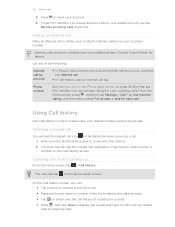
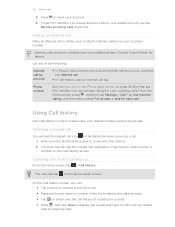
But first, set HTC Wildfire S to call. § Press and hold a name or number in the Call History
From the Home screen, tap > Call History.
Then tap the caller's name or number on the phone dialer screen.
You can : § Tap a name or number in the list to receive Internet calls on page 35. From the Home screen, press...
Wildfire S - User Manual - Page 41
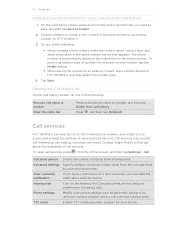
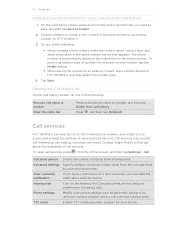
... on HTC Wildfire S.
3. 41 Phone calls
Adding a new phone number to your contacts from call history.
Contact Virgin Mobile to find out about the availability of the following :
§ When creating a new contact, enter the contact name, contact type, and other information in the phone section.
Modify your phone settings such as another voicemail number aside from the Home screen...
Wildfire S - User Manual - Page 155


... to turn Bluetooth on the file type. If you send a file to another mobile phone, it to the corresponding application on Bluetooth if you receive various files with the ...Bluetooth.
From the Home screen, press , and then tap Settings > Wireless & networks. 2. Tap the name of information and the receiving device. If prompted, accept the pairing request on HTC Wildfire S and on ...
Wildfire S - User Manual - Page 160
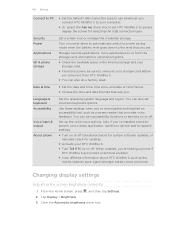
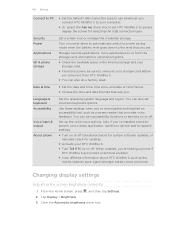
...such as the mobile network type, signal strength, battery level, and more.
You can also set . Set up the voice input options.
From the Home screen, press , and... phone
Set the operating system language and region. When enabled, you're helping us know if HTC Wildfire S encounters a technical problem.
§ View different information about HTC Wildfire S, such as a screen reader...
Wildfire S - User Manual - Page 164


... settings, and then set and select the behavior when HTC Wildfire S switches to power saver mode.
5.
Tap About phone > Battery > Battery use
1.
Managing memory
Checking how much phone memory is available for use .
Tap SD & phone storage. From the Home screen, press , and then tap Settings. 2. On the screen, tap Clear data and/or Clear cache. On the...
Wildfire S - User Manual - Page 165
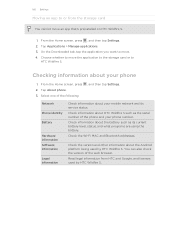
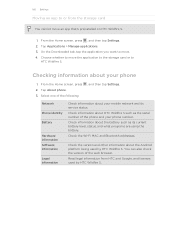
... you want to move the application to the storage card or to
HTC Wildfire S.
From the Home screen, press , and then tap Settings. 2.
165 Settings
Moving an app to or from HTC and Google, and licenses used by HTC Wildfire S. Tap Applications > Manage applications. 3. From the Home screen, press 2.
Check the Wi-Fi MAC and Bluetooth addresses. You can...
Wildfire S - User Manual - Page 166
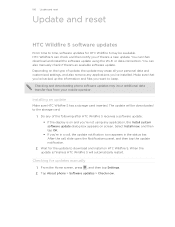
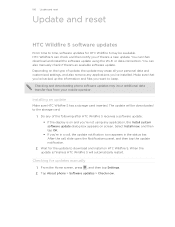
...receives a software update: § If the display is finished, HTC Wildfire S will be available. Installing an update
Make sure HTC Wildfire S has a storage card inserted. The update will automatically restart. Tap About phone > Software updates > Check now.
Depending on screen. When the update is on HTC Wildfire S. Do any applications you if there's a new update. Checking...
Wildfire S - User Manual - Page 167


...HTC Wildfire S on . 2. Press and hold the POWER button, and then tap Restart. 4. Press VOLUME DOWN to confirm, tap Restart. Unlock the display. 3. If you can perform a factory reset (also called a hard reset). Tap Reset phone, and then tap Erase everything. From the Home screen...button to restart it on HTC Wildfire S.
1. It'll permanently delete all your data and customized settings, and...
Wildfire S - Quick Start Guide - Page 2
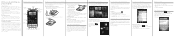
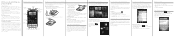
...supplied power adapter and USB cable to charge your mobile operator about privacy laws Some countries have been ...phone. And in to these accounts on your phone. Removing the thin film from the small
opening near the POWER button.
2. Replacing the battery and back cover
1. Where's the microSD card? To reinsert, push it in and out. Your Home screen
It's easy to personalize the HTC Wildfire...
Similar Questions
How Virgin Mobile Htc Wildfire S Hotspot Work
(Posted by ekaaMar 10 years ago)
I Cant Make Or Receive Calls On My Virgin Mobile Htc Wildfire
(Posted by gustTo 10 years ago)
Multiple Home Screens--i Don't Want All Seven!
Theres the main home screen, and then there's six others. I want to have less. I can't find any way ...
Theres the main home screen, and then there's six others. I want to have less. I can't find any way ...
(Posted by alweber 12 years ago)

