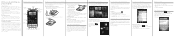HTC Wildfire S metroPCS Support Question
Find answers below for this question about HTC Wildfire S metroPCS.Need a HTC Wildfire S metroPCS manual? We have 2 online manuals for this item!
Question posted by nadifizz on June 18th, 2014
How Do I Get Remove Of Bloatware On Htc Wildfire S
The person who posted this question about this HTC product did not include a detailed explanation. Please use the "Request More Information" button to the right if more details would help you to answer this question.
Current Answers
Related HTC Wildfire S metroPCS Manual Pages
Similar Questions
How To Remove Metropcs Bloatware From Htc Wildfire
(Posted by mdvbe 9 years ago)
How Do I Remove The Battery From My Wildfire S Phone
(Posted by mrpcmo 10 years ago)
What Is The Sim Network Unlock Code For My Htc Wildfire S T Mobile Phone ?
IMEI
IMEI
(Posted by snugbug1113 10 years ago)
Htc Wildfire S Mobile Phone Has Stopped Receiving Text Messages
Phone has been working up until yesterday and can still send texts but isn't able to receive any mes...
Phone has been working up until yesterday and can still send texts but isn't able to receive any mes...
(Posted by lindawren1 11 years ago)