HTC Wildfire S metroPCS Support Question
Find answers below for this question about HTC Wildfire S metroPCS.Need a HTC Wildfire S metroPCS manual? We have 2 online manuals for this item!
Question posted by caOfcwpo on June 22nd, 2014
How To Uninstall Quick Settings On Htc Wildfire
The person who posted this question about this HTC product did not include a detailed explanation. Please use the "Request More Information" button to the right if more details would help you to answer this question.
Current Answers
There are currently no answers that have been posted for this question.
Be the first to post an answer! Remember that you can earn up to 1,100 points for every answer you submit. The better the quality of your answer, the better chance it has to be accepted.
Be the first to post an answer! Remember that you can earn up to 1,100 points for every answer you submit. The better the quality of your answer, the better chance it has to be accepted.
Related HTC Wildfire S metroPCS Manual Pages
Wildfire S - User Guide - Page 2


...
Switching the power on or off
13
Finger gestures
14
Setting up HTC Wildfire S for the first time
14
Ways of getting contacts into HTC Wildfire S
15
Home screen
16
Basics
Adjusting the volume
17
Sleep mode
18
Status and notifications
18
Notifications panel
21
Connecting HTC Wildfire S to a computer
23
Copying files to or from the...
Wildfire S - User Guide - Page 5


... device
157
Sending information using Bluetooth
158
Receiving information using Bluetooth
160
Security
Protecting HTC Wildfire S with a screen lock pattern, PIN, or password
161
Settings
Settings on your phone
163
Changing display settings
165
Changing sound settings
166
Changing the language
167
Optimizing battery life
167
Managing memory
168
Checking information about...
Wildfire S - User Guide - Page 11


... SD & phone storage > Unmount SD card. Take the back cover off . 2. From the Home screen, press , and then tap Settings. 2. Take the back cover off . 2.
Slide the storage card out from its gold contacts facing
down and slide it in until it to prevent corrupting or damaging the files in HTC Wildfire S. Insert the...
Wildfire S - User Guide - Page 12


... off . 2. 12 Getting started
Battery
HTC Wildfire S uses a rechargeable battery. Long phone calls and frequent web browsing use only original batteries that came in the box or replacements that 's inside HTC Wildfire S.
1. Take the back cover off . 2. Removing the battery
Right after you use HTC Wildfire S.The features and accessories you take HTC Wildfire S out from the box for...
Wildfire S - User Guide - Page 14


Setting up HTC Wildfire S for the first time
When you switch on HTC Wildfire S for example, a contact or link
hold your finger with your old phone, you still have reached the target ... web page), simply press and hold the POWER button for example, thumb and index finger) to quickly drag your current location to drag.
You can turn it up and running in or zoom out ...
Wildfire S - User Guide - Page 15


... your workplace.
Log in to your old phone. You can add contacts to HTC Wildfire S. 15 Getting started
Some features that need to connect to the Internet such as location-based services and auto-sync of getting contacts into HTC Wildfire S
There are imported to HTC Wildfire S after you can enable or disable them in settings later on.
Wildfire S - User Guide - Page 22


...GPS, and more, and also provides a quick shortcut to all HTC Wildfire S settings.
1. Press and hold to view recently used apps. Using Quick Settings
The Quick Settings tab lets you just recently opened.
1. ...status bar, then slide your finger downward to open the Notifications panel.
2. Tap the Quick Settings tab. 3. Press and hold the bottom bar of the Notifications panel, then slide your...
Wildfire S - User Guide - Page 26


... saves your changes to this scene. You can quickly apply.
Creating a new scene
You'll start with a different wallpaper, skin, ringtone, and notification sound for work phone, or pure play , travel phone, work , play phone. Press , and then tap New. 3. 26 Personalizing
Personalizing
Making HTC Wildfire S truly yours
Make HTC Wildfire S look and sound just the way you...
Wildfire S - User Guide - Page 40


... be supported by your account. 6. Internet calls to save your mobile operator.
From the Home screen, press , and then tap Settings > Call.
40 Phone calls
Internet calls
When you're connected to receive Internet calls on page 35.
Tap Add account. 4. To set HTC Wildfire S to either For all calls or Ask for your account details...
Wildfire S - User Guide - Page 42


...:
Remove one specified by your service provider. Call services
HTC Wildfire S can also choose whether to hearing aids. You can directly link to the mobile phone network, and enable you to find out about the availability of an unknown contact number when a call history.
Phone settings
Modify your phone settings such as automatic saving of call waiting, voicemail...
Wildfire S - User Guide - Page 48


... , then tap Settings > Applications > Unknown sources.
Opening a bookmark
1. You can also access a convenient list of the sites you have visited, or quickly view the pages that...and enter a tag name. This groups similar web pages so you need to set HTC Wildfire S to the bookmark you want on HTC Wildfire S.
Bookmarking a webpage
1. While viewing a webpage, press , and then tap...
Wildfire S - User Guide - Page 108


... notification settings, HTC Wildfire S plays a sound, vibrates, or displays the message briefly in the status bar when you receive a new message.
On the All messages screen, tap a contact (or phone number... then tap More > Recipient phone number. 4. There's also a bold letter before the phone number to indicate the number type (for example, M stands for Mobile). While reading the message, you...
Wildfire S - User Guide - Page 159


...the path may be: C:\Documents and Settings\[your username]\My Documents\Bluetooth Exchange
&#.... If prompted, accept the pairing request on HTC Wildfire S and on both devices.
7. For example...phone's calendar application. Tap the name of information and the receiving device.
If you send an image file to a compatible phone, the event is normally added directly to another mobile phone...
Wildfire S - User Guide - Page 164


... mobile network type, signal strength, battery level, and more.
Set up some settings (e.g. Wi-Fi passwords or Bookmarks) to Google servers using your received text message appear on or off .
164 Settings
Privacy
§ Choose to the level that you 're helping us know if HTC Wildfire S encounters a technical problem.
§ View different information about HTC Wildfire...
Wildfire S - User Guide - Page 167
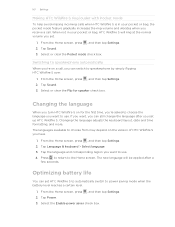
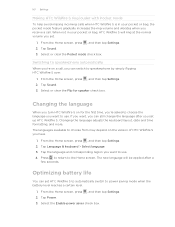
... may depend on the version of HTC Wildfire S you have.
1. 167 Settings
Making HTC Wildfire S ring louder with Pocket mode
To help avoid missing incoming calls when HTC Wildfire S is in your pocket or bag, the pocket mode feature gradually increases the ring volume and vibrates when you receive a call , you can set HTC Wildfire S to automatically switch to the...
Wildfire S - User Guide - Page 168


... then select when to switch to power saving mode. Tap Uninstall. Checking the power usage of applications
1.
Tap SD & phone storage. Tap Turn power saver on HTC Wildfire S.
1. Tap Power saver settings, and then set and select the behavior when HTC Wildfire S switches to power saver mode.
5. Tap SD & phone storage. From the Home screen, press , and then tap...
Wildfire S - User Guide - Page 169


... the Downloaded tab, tap the application you want to
HTC Wildfire S. Checking information about HTC Wildfire S such as its service status.
Read legal information from the storage card
You cannot move . 4. Tap About phone. 3.
169 Settings
Moving an app to or from HTC and Google, and licenses used by HTC Wildfire S. From the Home screen, press , and then tap...
Wildfire S - User Guide - Page 170


... or data connection. From the Home screen, press , and then tap Settings. 2. Tap About phone > Software updates > Check now. HTC Wildfire S can then download and install the software update using any applications you want to time, software updates for HTC Wildfire S may erase all your mobile operator. Make sure that you've backed up the information and...
Wildfire S - Quick Start Guide - Page 1


...phone, you can just tap the link to go to sync your other helpful resources, go directly to the game or app in one place without having to switch to share it from friends in popular networks like Facebook and Twitter in the box.
Turning off automatic update.
Your HTC Wildfire S Quick... saver settings to set privacy
settings for HTC Sense. 4. Use the Mail app to
set up...
Wildfire S - Quick Start Guide - Page 2
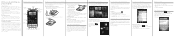
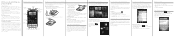
...-window browsing, and see their contact details, you want to your phone. From the Home screen, tap Phone. 2. On the All messages screen, tap Compose message. .
3. Replacing the battery and back cover
1.
From the Home screen, press . 2. Surfing the web made easy
HTC Wildfire S makes it . Know about data rates. Take the battery out...
Similar Questions
How To Set Up Emails For Htc Wildfire S Metro Pcs
(Posted by rpsmez 10 years ago)
How To Set Up Voicemail On Metropcs Phone Htc Wildfire S
(Posted by teetomy 10 years ago)
How To Set Up The Friend Stream Widget For Htc Wildfire Metropcs
(Posted by GeJMFi 10 years ago)
Htc Wildfire S Mobile Phone Has Stopped Receiving Text Messages
Phone has been working up until yesterday and can still send texts but isn't able to receive any mes...
Phone has been working up until yesterday and can still send texts but isn't able to receive any mes...
(Posted by lindawren1 11 years ago)

