HP 2840 Support Question
Find answers below for this question about HP 2840 - Color LaserJet All-in-One Laser.Need a HP 2840 manual? We have 8 online manuals for this item!
Question posted by yofabe on January 18th, 2014
How To Change Preset Scan Folder Hp 2840
The person who posted this question about this HP product did not include a detailed explanation. Please use the "Request More Information" button to the right if more details would help you to answer this question.
Current Answers
There are currently no answers that have been posted for this question.
Be the first to post an answer! Remember that you can earn up to 1,100 points for every answer you submit. The better the quality of your answer, the better chance it has to be accepted.
Be the first to post an answer! Remember that you can earn up to 1,100 points for every answer you submit. The better the quality of your answer, the better chance it has to be accepted.
Related HP 2840 Manual Pages
HP Printers - Supported Citrix Presentation Server environments - Page 35


...
HP Color LaserJet 4600 PS (61.53.25.9) &
HP Color LaserJet 4600 PCL5 (61.53.25.9)
HP Business Inkjet 2300 PCL5 (61.53.25.9)
HP Deskjet 5400 Series (61.53.25.9)
Known issues with the HP Scanners/All-in -One driver versions listed are the driver versions that was not tested by Citrix. Citrix-tested HP Scanners/All-in-One devices...
HP Color LaserJet 2820/2830/2840 All-In-One - Software Technical Reference - Page 41


... on the installation CD as both .CHM (online help for using the software for the HP Color LaserJet 2820/2830/2840 all-in -one software feature set up to display 2-byte characters in order to PC fax functionality X
3
HP Scan software
HP Image Zone
ReadIRIS Professional text-recognition software by IRIS
X V8.0
X X V9.0
ENWW
Software component information...
HP Color LaserJet 2820/2830/2840 All-In-One - Software Technical Reference - Page 61


Click Start, click Programs, click HP, click HP Director, and then click either Scan Pictures or Scan Documents.
■ From the HP LaserJet all-in the folder location you specify.
■ If you select MY SCANS, you will save the scanned item to the
See The HP Toolbox for Windows
Scanning system
This section contains information about the following options;
■ If...
HP Color LaserJet 2820/2830/2840 All-In-One - Software Technical Reference - Page 64


... to the new location. Software overview for Windows
CAUTION If you move the My Documents folder, the My Scans folder does not follow to always use either simple or extended MAPI.
Scan drivers
The HP Color LaserJet 2820/2830/2840 all -in -one software for Windows supports only 32-bit, messaging application programming interface (MAPI)-compliant e-mail programs...
HP Color LaserJet 2820/2830/2840 All-In-One - Software Technical Reference - Page 213


... add a folder destination, click the Folder option, type folder path in the HP Toolbox. To use this method to scan to later initiate a scan directly from the HP LaserJet all -in -one product control panel: MY SCANS, ADD NEW E-MAIL, and ADD NEW FOLDER. The HP Toolbox settings do not affect scanning that is performed and appear on the HP Color LaserJet 2820/2830/2840 all...
HP Color LaserJet 2820/2830/2840 All-In-One - Software Technical Reference - Page 354
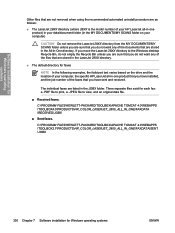
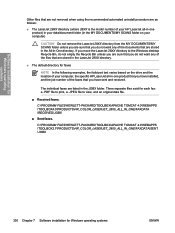
... directory from the MY DOCUMENTS\MY SCANS folder unless you are sure that you have installed, and the job number of the faxes that you do not want any of your HP LaserJet all -in-one product) in your data/document folder (in the JOBX folder.
If you move the LaserJet 28XX directory to view, and an...
HP Color LaserJet 2820/2830/2840 All-In-One - Software Technical Reference - Page 365


... default (if that language is connected correctly. To change this install folder during the first install. HP Image Zone software will be recognized if the power is off until the scan completes. If the device is scanning, the print job will install in a "Device Busy" error.
If the device is not upside down. Use of the cable, and...
HP Color LaserJet 2820/2830/2840 All-In-One - Software Technical Reference - Page 366


... v.34 protocol. To do so by using the ADF, you must restore the factory defaults on the Scan Picture or Scan Document icon in the HP Director.
Fax
■ The device fax header is provided by the default resolution.
■ A preference change . Scanning
■ Scanning at higher resolutions can be password protected, by setting a password within the...
HP Color LaserJet 2820/2830/2840 All-In-One - User Guide - Page 27


... about using alphanumeric key characters, see Copy.
4 Scan controls. For instructions about scanning, see Scan. HP Color LaserJet 2830 all -in -one printer, scanner, fax, copier
1 Fax controls. Use these controls to change commonly used default settings and to change commonly used fax settings. For instructions about scanning, see Scan. Device parts 11
Use the fax controls to...
HP Color LaserJet 2820/2830/2840 All-In-One - User Guide - Page 30


...device setup and access to the Internet, see Service and support. The device...HP Color LaserJet 2820/2830/2840 all languages. For more information about software installation, see the Readme file for installation instructions, and see Software installation.
If you do not have access to the full range of device features, HP... the Internet and other device software is available in all...
HP Color LaserJet 2820/2830/2840 All-In-One - User Guide - Page 31


... using to create a file. Change settings in the program, if possible, because changes that are made in the printer driver. OS/2
2
Software tips
The following are available in the printer driver. Not specific to the device features?
The device features are some tips for working with the device software. HP Color LaserJet 2830/2840 allin-one software (continued)
Feature...
HP Color LaserJet 2820/2830/2840 All-In-One - User Guide - Page 134


... an item in -one includes separate SCAN TO FOLDER and SCAN TO EMAIL buttons, instead of one SCAN TO button. See Scanning from the device and HP Director (Macintosh).
● Scan from the device by using the device control-panel scan buttons. The HP Color LaserJet 2830 all-in the following ways.
● Scan from the device: Start scanning directly from TWAIN-compliant or Windows Imaging...
HP Color LaserJet 2820/2830/2840 All-In-One - User Guide - Page 142


... Microsoft Word. If the HP LaserJet Scan program starts, you can make changes while you are in the Insert or File menu. To scan from a TWAIN-enabled program Start the scan from within the TWAIN-enabled program.
WIA uses Microsoft software to use . Scanning by using TWAIN-compliant and WIA-compliant software
The device is compliant or you...
HP Color LaserJet 2820/2830/2840 All-In-One - User Guide - Page 178


... control panel
Use HP Toolbox to the folder.
162 Chapter 11 How do I ? To start scanning, press SCAN TO on my computer
If the device is to answer scanning questions. For information on changing the entries that are to a network, you must have HP Toolbox installed on the device to send the scan to set up the Scan to button on...
HP Color LaserJet 2820/2830/2840 All-In-One - User Guide - Page 179


... e-mail address to which you press START SCAN on the device to a folder
You can configure your computer. In the Add E-mail Addresses or a Folder section, select E-mail addresses, and then
enter an e-mail address. Press SCAN TO on your device to scan a document and send it to a folder on Scan to change . 4. For more e-mail addresses or to tab...
HP Color LaserJet 2820/2830/2840 All-In-One - User Guide - Page 195


... Settings and Imaging Settings sections provide details about the type settings for each tray and about the device fax settings (HP Color LaserJet 2830/2840 all-in HP Toolbox. 8. This section contains information about device errors. This section contains information about device settings that are
configured in the printer driver or in -one models only) and memory card...
HP Color LaserJet 2820/2830/2840 All-In-One - User Guide - Page 199


... links to feature.
View the How Do I ? Help for copy problems. ● Scan: How Do I ? Help for device tasks that can help you solve memory-card
problems. ● Connectivity Problems. View Help topics that involve the SCAN TO or SCAN TO EMAIL
(HP Color LaserJet 2830 all -in the user guide. View the How Do I ? View information...
HP Color LaserJet 2820/2830/2840 All-In-One - User Guide - Page 200


... settings to a file on your device. Note
Device Settings pages
When you click the Device Settings button, HP Toolbox displays the device settings available for your
computer.
Change the device system settings, such as default paper size
and default paper type. ● Print Quality. View and change the default device memory-card settings (HP Color
LaserJet 2840 all -in -one models...
HP Color LaserJet 2820/2830/2840 All-In-One - User Guide - Page 304


...
Operating1
Storage1
(device and print cartridge)
Temperature
20° to 27° C (68° to 81° F)
15° to 32.5° C (59° to 90.5° F)
0° to 40° C (32° to 104° F)
Relative humidity
20 to 70 percent
10 to change . Acoustic emissions (HP Color LaserJet 2820/2830/2840 all-in-one...
HP Color LaserJet 2820/2830/2840 All-In-One - User Guide - Page 318


... OCR links. A connection to a program or device that is connected directly to the device, the HP Director appears on the computer screen to initiate faxing, copying, or scanning. The electronic encoding of a printed page and the transmission of times set or changed, continue to use the choice made until changed again. These functions are in their...
Similar Questions
Officejet 6500a Plus How To Change Default Scan Folder - Mac
(Posted by micva 10 years ago)
How To Network Scan On Hp 2840 Xp
(Posted by runBsc 10 years ago)
How To Enable Networking Scanning On Hp 2840 In Windows 7 32 Bit
(Posted by Phiscam 10 years ago)
How To Change Default Scan Folder Officejet 8600
(Posted by GigHajosepj 10 years ago)
How To Scan From An Hp 2840 To Windows 7
(Posted by athgl 10 years ago)

