HP 2840 Support Question
Find answers below for this question about HP 2840 - Color LaserJet All-in-One Laser.Need a HP 2840 manual? We have 8 online manuals for this item!
Question posted by dustegc on June 25th, 2014
Hp 2840 Won't Send Or Receive Faxes But Does Have Dial Tone
The person who posted this question about this HP product did not include a detailed explanation. Please use the "Request More Information" button to the right if more details would help you to answer this question.
Current Answers
There are currently no answers that have been posted for this question.
Be the first to post an answer! Remember that you can earn up to 1,100 points for every answer you submit. The better the quality of your answer, the better chance it has to be accepted.
Be the first to post an answer! Remember that you can earn up to 1,100 points for every answer you submit. The better the quality of your answer, the better chance it has to be accepted.
Related HP 2840 Manual Pages
HP Color LaserJet 2820/2830/2840 All-In-One - Software Technical Reference - Page 12


... information into the Fax Phone Book 211 Fax Phone Book - Select Entries 213 Fax Send Log and Fax Receive Log 214
x
ENWW Create a New Group 209 Fax Phone Book - Import - Print 161 Fax 161 Networking 162 System requirements for a direct connection (Macintosh 164 Installation overview ...165 Installation options ...166 Installation instructions for device events 190 HP Device pop-up...
HP Color LaserJet 2820/2830/2840 All-In-One - Software Technical Reference - Page 14


General 265 Fax Send 265 Fax Receive 267 Fax Setup Wizard 269 Copy Settings tab 275 Copying 275 Reduce / Enlarge 276 Network Settings ...276 IP Configuration 277 Advanced ...279 SNMP ...280 Network Configuration 282 Password ...284 Other screens ...284 About HP Toolbox 285 Select Device 286 Current Alerts 286 HP Toolbox - text only 286 Product Registration 287 Order Supplies...
HP Color LaserJet 2820/2830/2840 All-In-One - Software Technical Reference - Page 22


... Setup Wizard - Your all-in-one setup is complete screen 301 HP Color LaserJet 2820/2830/2840 CD Browser screen 302 HP Color LaserJet 2820/2830/2840 documentation 303 HP Color LaserJet 2820/2830/2840 Online Support 304 USB install - Destination Folder dialog box 309 USB install - Finish Fax Setup screen 274 Fax Setup Wizard - Ready to the Install Wizard dialog box 305...
HP Color LaserJet 2820/2830/2840 All-In-One - Software Technical Reference - Page 51


... and onscreen Help. If you have the HP Color LaserJet 2840, you can also double-click the click the HP Director icon on this screen: ■ Select Device ■ Status ■ Settings ■ Help ■ Scan Picture ■ Scan Document ■ Transfer Images (HP Color LaserJet 2840 only) ■ Send a Fax ■ HP Image Zone ■ HP Document Viewer ■ Support ■ How Do...
HP Color LaserJet 2820/2830/2840 All-In-One - Software Technical Reference - Page 181


... HP LaserJet Scanner program
Allows you cannot receive faxes to this computer (the HP Color LaserJet 2820 all-in-one software .
The HP ...HP Color LaserJet 2820/2830/2840 all -in wordprocessing programs.
NOTE The ReadIRIS software comes on Macintosh operating systems
A number of the HP LaserJet all-in -one does not provide any fax functionality)
■ HP Image Zone
■ HP...
HP Color LaserJet 2820/2830/2840 All-In-One - Software Technical Reference - Page 210


...: ■ Monitor the status of the HP LaserJet all-in-one product ■ Examine and set of tabs. The HP Toolbox is divided into a set the device settings for print, fax, copy, and scan ■ Provide access to Fax software functionality
■ Common Fax Tasks ■ Fax Phone book ■ Send/Receive logs ■ Fax reports ■ Provides scan-to-e-mail...
HP Color LaserJet 2820/2830/2840 All-In-One - Software Technical Reference - Page 213


...Receive faxes to this computer
● Receive Alert messages for device events
Scan to e-mail or a folder
In the Scan to e-mail or a folder feature, you want to the specified folder.
Click the Turn on the HP Color LaserJet 2820/2830/2840... to an e-mail message, which is saved to add in the HP Toolbox.
Selecting MY SCANS sends a copy of the page. ENWW
Key features 189 To add a...
HP Color LaserJet 2820/2830/2840 All-In-One - Software Technical Reference - Page 214


... or imaging drum ■ Non-HP or unauthorized supply installed ■ Close door ■ Paper out ■ Paper jam
190 Chapter 6 The HP Toolbox
ENWW
NOTE The Receive faxes to the device. Laptop users cannot receive faxes when the laptop is disabled and cannot be alerted when certain events occur at the HP Color LaserJet 2820/2830/2840 all-in -one .
HP Color LaserJet 2820/2830/2840 All-In-One - Software Technical Reference - Page 229
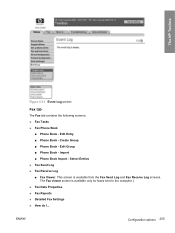
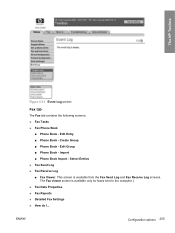
... from the Fax Send Log and Fax Receive Log screens. ENWW
Configuration options 205
This screen is available only for faxes sent to the computer.) ■ Fax Data Properties ■ Fax Reports ■ Detailed Fax Settings ■ How do I... The HP Toolbox
Figure 6-13 Event Log screen
Fax tab
The Fax tab contains the following screens. ■ Fax Tasks ■ Fax Phone Book...
HP Color LaserJet 2820/2830/2840 All-In-One - Software Technical Reference - Page 230


....
■ Send Fax. The firmware manages fax storage by trying to keep as many pages of received faxes as long as "ok to the computer. The HP Toolbox
Fax Tasks This screen provides access to detect when the toner is low.
The Reprint Last Faxes function was designed because the HP Color LaserJet 2830 and HP Color LaserJet 2840 all -in -one product. The HP LaserJet all...
HP Color LaserJet 2820/2830/2840 All-In-One - Software Technical Reference - Page 231
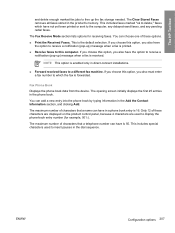
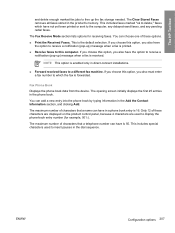
... are used to insert pauses in the dial sequence.
If you choose this option, you also have is received.
The maximum number of characters that a telephone number can choose one of these options.
■ Print the Received Faxes. ENWW
Configuration options 207 The HP Toolbox
and delete enough marked fax jobs to free up ) message when...
HP Color LaserJet 2820/2830/2840 All-In-One - Software Technical Reference - Page 240


... the Fax Send or Fax Receive log. The last sort column and sort order you to the computer, a View link appears for updates to descending or vice versa, click the column heading again.
The HP Toolbox
Clicking the Refresh button causes the HP Toolbox to pull new fax data from the HP LaserJet all -in-one product), each fax in...
HP Color LaserJet 2820/2830/2840 All-In-One - Software Technical Reference - Page 242


... to easily print out the internal fax reports that have chosen to send or receive faxes remotely from or received to your computer.
If you must type a corresponding value in the Days or MB field, and then click Apply to save the settings. When data files are generated by the HP LaserJet all-in-one product.
218...
HP Color LaserJet 2820/2830/2840 All-In-One - Software Technical Reference - Page 289


...HP Color LaserJet 2820 does not have this screen to configure the fax-send settings on your HP LaserJet all -in the fax header, including your company name, your fax number, and your HP LaserJet all -in-one product. Figure 6-65 General Settings screen
Fax Send Use this tab.
The Fax Settings tab contains the following screens: ● General ● Fax Send ● Fax Receive ● Fax...
HP Color LaserJet 2820/2830/2840 All-In-One - User Guide - Page 11


... the software (Windows 2000 or XP 83 To send a fax from the software (Mac OS 10.2 or 10.3 83 To send a fax from a third-party application, such as Microsoft Word (all operating systems) ...84
Receiving faxes ...85 To receive faxes when you hear fax tones 85
Sending a fax by dialing from a telephone 86 To send a fax by dialing from a telephone 86
Changing the default light/dark...
HP Color LaserJet 2820/2830/2840 All-In-One - User Guide - Page 89
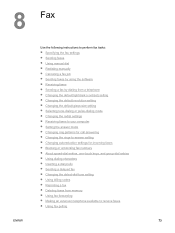
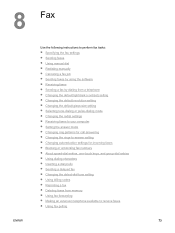
..., one-touch keys, and group-dial entries ● Using dialing characters ● Inserting a dial prefix ● Sending a delayed fax ● Changing the detect-dial-tone setting ● Using billing codes ● Reprinting a fax ● Deleting faxes from memory ● Using fax forwarding ● Making an extension telephone available to receive faxes ● Using fax polling
ENWW
73
HP Color LaserJet 2820/2830/2840 All-In-One - User Guide - Page 102
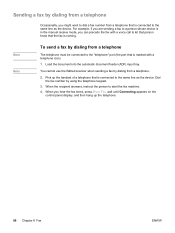
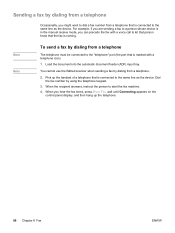
... the document into the automatic document feeder (ADF) input tray. Note Note
To send a fax by using the telephone keypad.
3. For example, if you are sending a fax to a person whose device is in the manual receive mode, you hear the fax tones, press START FAX, wait until Connecting appears on the
control panel display, and then hang up the...
HP Color LaserJet 2820/2830/2840 All-In-One - User Guide - Page 121
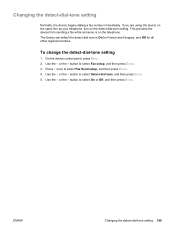
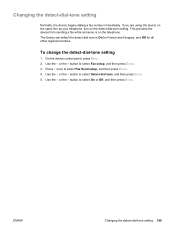
... telephone, turn on the telephone.
Press > once to select Detect dial tone, and then press ENTER. 5. Changing the detect-dial-tone setting
Normally, the device begins dialing a fax number immediately. Use the < or the > button to select Fax Send setup, and then press ENTER. 4. This prevents the device from sending a fax while someone is On for France and Hungary, and Off for...
HP Color LaserJet 2820/2830/2840 All-In-One - User Guide - Page 172


... HP LaserJet Send Fax software appears. 6. Receive faxes to send the fax. Put the pages that you want to scan from the scanner glass is selected.
Select HP LaserJet 2830 Fax or HP LaserJet 2840 Fax from another program
1. Click Print. To send a fax directly from the list of devices. 4. Click Send Now to my computer
1. In the Fax Receive Mode section, click Receive faxes...
HP Color LaserJet 2820/2830/2840 All-In-One - User Guide - Page 231


... Step number 5
6
7
Verification step
Possible problems
Solutions
Does the device send a fax?
(HP Color LaserJet 2830/2840 all-in-one models only)
Connect the telephone line and press START FAX to verify that a dial tone exists (using the correct installation procedure and the correct port setting.
Too many telephone devices are plugged in Microsoft Windows.
An incorrect driver is...
Similar Questions
Hp 2840 Troubleshooting Won't Fax
(Posted by Jose5jo 10 years ago)
What Is File Type For Hp 2840 Receive Fax To Computer
(Posted by formaba 10 years ago)
Hp M1530 Mfp Can't Receive Fax, Can Send.
HP M1530 MFP can't receive fax, can send.
HP M1530 MFP can't receive fax, can send.
(Posted by tsd3 11 years ago)
I Can Not Receive Faxes, Hp Color Laserjet Mc2320nf Mfp
what i need to do inorder to receive faxes
what i need to do inorder to receive faxes
(Posted by djuwgu 11 years ago)

