HP 4215 Support Question
Find answers below for this question about HP 4215 - Officejet All-in-One Color Inkjet.Need a HP 4215 manual? We have 2 online manuals for this item!
Question posted by VIVIENSEVIER on May 23rd, 2012
Error
MY ELECTRICITY WENT OUT AND NOW MY PRINTER SHOWS AND ERROR MESSAGE AND ALL LIGHTS ARE BLINKING AND I CANNOT PRINT FAX OR COPY. HOW CAN I RESET IT?
Current Answers
There are currently no answers that have been posted for this question.
Be the first to post an answer! Remember that you can earn up to 1,100 points for every answer you submit. The better the quality of your answer, the better chance it has to be accepted.
Be the first to post an answer! Remember that you can earn up to 1,100 points for every answer you submit. The better the quality of your answer, the better chance it has to be accepted.
Related HP 4215 Manual Pages
HP Officejet 4200 series all-in-one - (English) User Guide - Page 4


... Officejet 4200 Series includes printer...all
instructions in the setup poster.
2 Use only a grounded electrical
outlet when connecting the device to make copies of the following items. When in a protected
location where no...from Palomar Software, Inc. notice
The only warranties for technical or editorial errors or omissions contained herein.
The Hewlett-Packard Company shall not be damaged.
...
HP Officejet 4200 series all-in-one - (English) User Guide - Page 11


... users: Open the Apple Help Viewer, click hp image zone troubleshooting, then click hp officejet 4200 series. Internet help and technical support
If you have Internet access, you installed your...also available from the Help button that appears on some error messages and in the Troubleshooting chapter of information for your HP Officejet. The User Guide also contains information on using the...
HP Officejet 4200 series all-in-one - (English) User Guide - Page 16


... menus, prompts, status messages, and error messages. Photo Fit to Page: Resize a copy of a photo, maintaining its proportions, to the device. Fax: Select the fax function.
Press the Fax button repeatedly to prompts on the front panel display.
Copy: Select the copy function. Also, use to respond to scroll through the Copy menu settings. On: Turn the HP Officejet on the front...
HP Officejet 4200 series all-in-one - (English) User Guide - Page 20


... this feature to start a copy.
To display the HP Director menu: ! Select Device: Use this feature to select the device you want the HP Director to launch automatically each of the HP Director options.
Support: Use the feature to go to use your HP Officejet, such as print, scan, copy, or fax. Tip: If you can change...
HP Officejet 4200 series all-in-one - (English) User Guide - Page 27


...is the ultimate coated paper for your HP Officejet. paper types
If you change paper types or...printing and copying quality. A smooth, matte finish makes it ideal for printing and copying. HP Premium Plus Photo Paper, Glossy and
user guide
17 papers for printing and copying... colors and sharp text.
Using paper that is opaque enough for two-sided color usage, with no show-through...
HP Officejet 4200 series all-in-one - (English) User Guide - Page 37


...copy tasks from the HP Officejet front panel only. Note: To change appears in the front panel display. 2 Press Copy repeatedly to scroll through the menu options. 3 When the option you might find that has been faxed several times on page 33 • enhance light...Start Color.
27 For more information on performing copy tasks from the front panel 1 Load your copy on page 34 • stop copying ...
HP Officejet 4200 series all-in-one - (English) User Guide - Page 40


... page 85 for proper storage information.) With the tri-color print cartridge and the photo print cartridge installed, you print and copy with your original photo to Page only enlarges original photos that are not a standard size, use the print cartridge protector on page 75.
30
hp officejet 4200 series
When you hold down and top first...
HP Officejet 4200 series all-in-one - (English) User Guide - Page 44


until Photo appears. 4 Press Copy until Enhancements appears in light- to enhance light colors that might otherwise appear white. The HP Officejet immediately stops printing and releases the paper. stop copying, press Cancel on the front panel.
You can also press " to make the image more pale. 6 Press Start Color or Start Black. The following that might occur when...
HP Officejet 4200 series all-in-one - (English) User Guide - Page 50


... dialed, and so on the front panel. You can print out a list of the speed-dial entries for your information...originals on page 54.
4 Press Start Black or Start Color. Press OK to send with your software. When a...Officejet? Did you know that the fax was sent in the group speed dial list is dialed and an error report is generated for Busy Redial and No Answer Redial. A message appears once the fax...
HP Officejet 4200 series all-in-one - (English) User Guide - Page 55
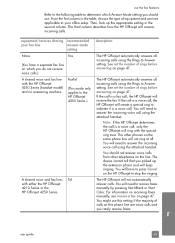
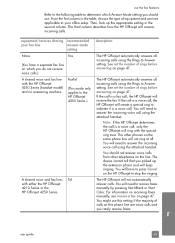
...If the HP Officejet determines the call is a voice call using the attached handset. You should use. The device cannot tell that ...faxes manually by pressing Start Black or Start Color. You will create a special ring to stop the ringing. use the fax features
Refer to the following table to determine which you do not receive voice calls.)
A shared voice and fax line with the HP Officejet...
HP Officejet 4200 series all-in-one - (English) User Guide - Page 56


... service provided by pressing Start Black or Start Color. Distinctive ringing service. Otherwise, the answering machine will not automatically answer calls. The HP Officejet automatically answers all incoming calls. For more information, see receive a fax on page 63.
Fax
description
The HP Officejet will record the incoming message. Note: This is the recommended default setting if...
HP Officejet 4200 series all-in-one - (English) User Guide - Page 58


... the following: - The HP Officejet receives the fax. The HP Officejet receives the fax. For information on setting the Answer Mode, see set the number of rings before answering on page 47.
3 To receive a fax manually from a sending fax machine, press 1 2 3 on your HP Officejet rings, press Start Black or Start Color. fax
48
hp officejet 4200 series For information...
HP Officejet 4200 series all-in-one - (English) User Guide - Page 64


... Error: prints whenever there is a receiving error. - Note: If you select Send Only, you sent, a list of fax error (default). - Send Only: prints every time a fax is sent or received. - This menu item does not appear in the Print Report menu if any of the following apply:
• Caller ID service is not supported by the HP Officejet. Every Fax...
HP Officejet 4200 series all-in-one - (English) User Guide - Page 71


... which setting to use the fax features
set the paper size for received faxes
You can select the paper size for received faxes. In addition, it will not print and an error message appears on letter, A4, ... an option, and then press OK. adjust the ring volume
The HP Officejet provides four levels for tone or pulse dialing.
Faxes can take longer to select between Tone or Pulse.
4 Press OK....
HP Officejet 4200 series all-in-one - (English) User Guide - Page 84


...
You can take a few moments.
74
hp officejet 4200 series Select the Save as a PDF file.
To stop a print job from the HP Officejet or from the HP Officejet, press Cancel on the front panel display.
The HP Officejet prints any pages it doesn't appear, press Cancel again.
The Color Options and Digital Photo tabs in OS...
HP Officejet 4200 series all-in-one - (English) User Guide - Page 85


...8226; In the U.S.
print cartridges HP black inkjet print cartridge HP tri-color inkjet print cartridge HP photo inkjet print cartridge HP black inkjet print cartridge HP tri-color inkjet print cartridge
hp reorder number #56, 19 ml black print cartridge #57, 17 ml color print cartridge #58, 17 ml color print cartridge #27, 10 ml black print cartridge #28, 8 ml color print cartridge
Get more...
HP Officejet 4200 series all-in-one - (English) User Guide - Page 89


... the front panel or the lid of the device as well as these might need to perform some simple maintenance procedures and, when prompted by a front panel message, replace the print cartridges. maintain your hp officejet
work with print cartridges
To ensure the best print quality from your hp officejet
2 Clean the white strip with a soft cloth...
HP Officejet 4200 series all-in-one - (English) User Guide - Page 149


...essential icons (scan picture, scan document, send fax, and hp image zone).
5 If the... that the front panel cover is firmly attached, then unplug the HP Officejet and plug it as follows: - Do not attach the USB cable ...prompt
If a red X appears on page 140.
I received a message If you have several USB devices attached to your system does not meet the recommended requirements to continue ...
HP Officejet 4200 series all-in-one - (English) User Guide - Page 154


... whether the print cartridge is plugged in the front panel display there might not respond if you plugged the HP Officejet into a grounded power outlet, surge protector, or power strip.and wait a few seconds for the HP Officejet to remove the plastic tape.
I received a message If either a paper jam or blocked carriage error message appears
on...
HP Officejet 4200 series all-in-one - (English) User Guide - Page 162


...41 send, 38 send a color fax, 39 send basic fax, 39 send fax using redial, 41 send ...fax number, 66
K keypad, enter text, 52
L labels
load, 22 language setup, 143 lighten
faxes, 59 load
envelopes, 20 paper, 19 photo paper, 20
M maintenance, 77
align print cartridges, 86 check ink level, 79 clean exterior, 79 clean glass, 77 clean print cartridge
contacts, 88 clean print cartridges, 88
hp officejet...
Similar Questions
How To Check Ink Levels On Hp Officejet 4215
(Posted by SPsandr 10 years ago)
6600 Officejet Print/fax/copy/web Scan Has Black Streak When Scanning Through
feeder
feeder
(Posted by kennnpmort 10 years ago)
Cd Software 2007 Scrash.can I Have Copy
Hp Officejet 4215 Q5601a
(Posted by nad1 11 years ago)
What Does Cartridge Error Mean?
Replaced color ink cartridge and now I'm getting cartridge error message. There is no explanation of...
Replaced color ink cartridge and now I'm getting cartridge error message. There is no explanation of...
(Posted by autolockoutexpress 12 years ago)
After Installation Of Hp Laser Jet M1536 Error Message Appears When Printing Pdf
Error Message: "Before you can perform print-related tasks such as page setup or printing a document...
Error Message: "Before you can perform print-related tasks such as page setup or printing a document...
(Posted by penyprice 13 years ago)

