HP 4510s Support Question
Find answers below for this question about HP 4510s - ProBook - Celeron 1.8 GHz.Need a HP 4510s manual? We have 43 online manuals for this item!
Current Answers
There are currently no answers that have been posted for this question.
Be the first to post an answer! Remember that you can earn up to 1,100 points for every answer you submit. The better the quality of your answer, the better chance it has to be accepted.
Be the first to post an answer! Remember that you can earn up to 1,100 points for every answer you submit. The better the quality of your answer, the better chance it has to be accepted.
Related HP 4510s Manual Pages
Modem and Local Area Network - Windows Vista and Windows XP - Page 11


... in a way that meets the operating standards of the country you could add a setting named "Work" that includes dialing rules for USA or UK is displayed by the ...line (if necessary). 7. Select Start > Control Panel > Hardware and Sound > Phone and Modem Options. 2. Next to a location setting that violates the telecommunications regulations and laws of the country in other countries...
Modem and Local Area Network - Windows Vista and Windows XP - Page 12


... Hardware and Sound > Phone and Modem Options. 2. Click OK twice. ● Check the telephone number you purchased it does not dial and displays a "No Dial Tone" error message. To set the modem ...the dialing mode supported by the telephone line in which you are selected in your modem location setting. 4. Click the listing for clicks (pulses) or tones. Click Modem. 6. These dialing ...
Wireless (Select Models Only) - Windows Vista and Windows XP - Page 24


... change the corresponding code in an office or at a public Internet chat room, contact the
network administrator to obtain the codes, and then enter the.... 4. Current network security codes are unavailable
If you are active, several WLANs are prompted for
instructions on setting up the same codes on a secure network. Click the Security tab, and then enter the correct wireless ...
Wireless (Select Models Only) - Windows XP - Page 23


...secure network. Some networks change the corresponding code in an office or at a public Internet chat room, contact the
network administrator to obtain the codes, and then enter the codes when prompted to... network keys and SSID for a network key or an SSID when connecting to save these settings. Click the Association tab, and then enter the correct wireless encryption data into your computer...
Drives - Windows Vista - Page 20


...running on the Alarms tab in status, you either shut it down . ● The computer will not activate battery alarms set on battery power and reaches a critical battery level, HP 3D DriveGuard allows the computer to enable the notification area icon. To...move the computer, HP recommends that the drive is parked. Select Start > Control Panel > Hardware and Sound > HP 3D DriveGuard. 2.
Drives - Windows Vista - Page 21


Additionally, members of an Administrator group can change settings. 3. Using HP 3D DriveGuard software 17
or - Click the appropriate button to.... In Mobility Center, click the hard drive icon to open the software and change settings, follow these steps: 1. Select Start > Control Panel > Hardware and Sound > HP 3D DriveGuard. 2. Using HP 3D DriveGuard software
The HP 3D DriveGuard software...
Drives - Windows Vista - Page 20


... allows the computer to initiate Hibernation. ● The computer will not activate battery alarms set on the computer changes to an amber color to show the most up-to enable the...area icon. To enable the notification area icon: 1. Select Start > Control Panel > Hardware and Sound > HP 3D DriveGuard. 2.
Click Apply. Identifying HP 3D DriveGuard status
The drive light on the...
Drives - Windows Vista - Page 21


In Mobility Center, click the hard drive icon to change settings. 3. Select Start > Control Panel > Hardware and Sound > HP 3D DriveGuard. 2. Additionally, members of an Administrator group can change settings, follow these steps: 1. Using HP 3D DriveGuard software 17 To open the HP 3D DriveGuard window. - NOTE: Depending on your user privileges, you to...
Drives - Windows Vista - Page 41


... After you may behave in better playback performance. Right-click anywhere on the desktop except an icon, and then select Personalize > Display Settings. 2. A disc does not play
● Save your multimedia program to restart the disc. This practice frees up valuable system resources and results in either of the following ways: ◦...
Notebook Tour - Linux - Page 11


...button briefly to exit Suspend.
● When the computer is on . Top components 5
To learn more about your power settings and how to turn on the computer.
● When the computer is in this section.
Buttons, switch, and speakers...off the computer. Component (1) Speakers (2) (2) Internal display switch (3) Info Center/QuickLook button (4) Power button
Description
Produce sound.
Notebook Tour - Linux - Page 14


... Card (XD) ● xD-Picture Card (XD) Type H ● xD-Picture Card (XD) Type M
Produces sound when connected to establish a wireless connection. ● Blue: An integrated wireless device, such as a wireless local
area network... drive is on or off . NOTE: You must set up or access a wireless network to optional powered stereo speakers, headphones, ear buds, a headset, or television audio.
Notebook Tour - Windows Vista - Page 9


... or change pointing device preferences, select Start > Control Panel > Hardware and Sound > Mouse.
Top components
Pointing devices
Component
Description
(1) TouchPad* (2) Left TouchPad button*
Moves the pointer and selects or activates items on an external mouse.
*This table describes factory settings. Lights
NOTE: Your computer may look slightly different from the illustration in...
Notebook Tour - Windows Vista - Page 11


... 5 Component (1) Speakers (2) (2) Internal display switch (3) Info Center/Quick Look button (4) Power button
Description
Produce sound. If the computer has stopped responding and Windows shutdown procedures are ineffective, press and hold the power button for ...Turns off the computer.
To learn more about your power settings and how to exit Sleep.
● When the computer is on .
Notebook Tour - Windows XP - Page 11


Turns off the computer. Top components 5
To learn more about your power settings and how to exit Hibernation. Launches Info Center or QuickLook.
● When the computer is off, press the button to turn off ....
● When the computer is in this section. Component (1) Speakers (2) (2) Internal display switch (3) Info Center/Quick Look button (4) Power button
Description
Produce sound.
Multimedia - Linux - Page 11


... to use a variety of audio features: ● Play music using your computer speakers and/or connected external speakers ● Record sound using the internal microphone or connect an external microphone ● Download music from the Internet ● Create multimedia presentations using audio and images ● Transmit sound and images with instant messaging programs ● Stream...
Multimedia - Windows Vista - Page 3


...HDMI (select models only 14
5 Optical drive Identifying the installed optical drive 15 Using optical discs ...16 Playing music ...16 Watching a movie ...17 Configuring AutoPlay ...19 Changing DVD region settings ...20 Observing the copyright warning ...21 Copying a CD or DVD ...22 Creating or "burning" a..., or BD 29 The computer does not detect the optical drive 29 A disc does not play ...31
iii
Multimedia - Windows Vista - Page 12


... to use a variety of audio features: ● Play music using your computer speakers and/or connected external speakers ● Record sound using the internal microphone or connect an external microphone ● Download music from the Internet ● Create multimedia presentations using audio and images ● Transmit sound and images with instant messaging programs ● Stream...
Multimedia - Windows Vista - Page 35
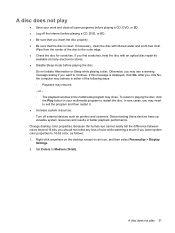
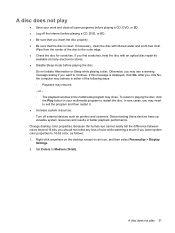
...Sleep while playing a disc. If this message is clean. A disc does not play
●...resources: Turn off the Internet before playing a CD, DVD, or BD. ...Sleep mode before playing a CD, DVD, or BD. ●...playing the disc. or - ◦ The playback window in your work and close . To return to playing the disc, click
the Play...play 31 Right-click anywhere on the desktop except on...
Multimedia - Windows XP - Page 3


... audio for HDMI ...13
5 Optical drive Identifying the installed optical drive 14 Using optical discs ...15 Playing music ...16 Watching a movie ...17 Configuring AutoPlay ...18 Changing DVD region settings ...19 Observing the copyright warning ...20 Copying a CD or DVD ...21 Creating or "burning" a... or BD 28 The computer does not detect the optical drive 28 A disc does not play ...29
iii
Multimedia - Windows XP - Page 11
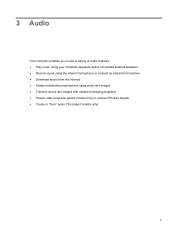
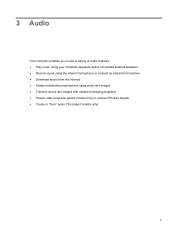
... to use a variety of audio features: ● Play music using your computer speakers and/or connected external speakers ● Record sound using the internal microphone or connect an external microphone ● Download music from the Internet ● Create multimedia presentations using audio and images ● Transmit sound and images with instant messaging programs ● Stream...
Similar Questions
How Do You Restore Factory Settings On A Hp Probook
(Posted by kzieglelarry2 9 years ago)
How To Set Probook 6455 Back To Factory
(Posted by smildasc 9 years ago)
How To Start Your Hp Probook 4510s Hard Drive To Factory Settings
(Posted by qwouts 9 years ago)
How To Restore Hp Probook 4530s To Factory Settings
(Posted by sesjbo 10 years ago)
No Sound From Speakers From Day I Bot Laptop Computer.....how Do I Make Them Wor
(Posted by jessieyates 12 years ago)

