HP 5510 Support Question
Find answers below for this question about HP 5510 - Officejet All-in-One Color Inkjet.Need a HP 5510 manual? We have 2 online manuals for this item!
Question posted by aroMu on March 30th, 2014
Hp Photosmart 5510 Is Printing Gray How Do You Get It To Print Black
The person who posted this question about this HP product did not include a detailed explanation. Please use the "Request More Information" button to the right if more details would help you to answer this question.
Current Answers
There are currently no answers that have been posted for this question.
Be the first to post an answer! Remember that you can earn up to 1,100 points for every answer you submit. The better the quality of your answer, the better chance it has to be accepted.
Be the first to post an answer! Remember that you can earn up to 1,100 points for every answer you submit. The better the quality of your answer, the better chance it has to be accepted.
Related HP 5510 Manual Pages
HP Officejet 5500 series All-in-One - (English) Reference Guide - Page 5


... panel overview 2 menu overview 4 use the hp director software to do more with your hp officejet 4
2 load originals and load paper 9 load...jams 18
3 use the copy features 19 overview 19 copy a two-page black-and-white document 21 make a 4 by 6 inch (10 by 15... receive a fax 38 set the fax header 41 enter text 42 print reports 42 set up speed dialing 44 control resolution and contrast 45 ...
HP Officejet 5500 series All-in-One - (English) Reference Guide - Page 13


... opens part way.
Front panel Display: view menus, prompts, status messages, and error messages. hp officejet overview
hp officejet overview
feature 4 5
6
7 8 9 10 11 12
13 14 15 16
purpose
Setup:...a number from the automatic document feeder.
Copy: select the copy function.
Start Black, Start Color: start a black or color copy, scan, or fax job. Press the Scan button repeatedly to clear a...
HP Officejet 5500 series All-in-One - (English) Reference Guide - Page 15


... reinstall the HP Director.
1
2
3
4
13
5
6
7
8
9
10
11
12
reference guide
feature 1 2 3 4
5 6 7
purpose
Status: use this feature to scan an image and display it in the selected text editing software program. Select Device: use this feature to select the device you can enter the appropriate information and then send your HP Officejet, such as print, scan, copy...
HP Officejet 5500 series All-in-One - (English) Reference Guide - Page 16


... you can view and edit images, print photos in the HP Director Preferences menu.
For example, if you have an HP scanner and an HP Officejet installed, two HP Director icons are using Macintosh OS X, the HP Director (All-in-One) is associated with the HP Director (All-in -One) icon for your device. HP Shopping: use this feature to...
HP Officejet 5500 series All-in-One - (English) Reference Guide - Page 18


... to the selected device. Consult the legend for a brief explanation of the features available through the HP Director for that pertain to make a copy in the Applications:HewlettPackard:HP Photo and Imaging Software:HP Photo and Imaging Director folder. hp officejet overview
chapter 1
!
Double-click HP Photo and Imaging Director in black and
white or color.
5
Send Fax: use...
HP Officejet 5500 series All-in-One - (English) Reference Guide - Page 26


...
Labels (work only with printing)
tips
• HP Premium Paper: Locate the gray arrow on the nonprinting side of the paper, and then insert paper with the arrow side facing up.
• HP Premium Inkjet Transparency Film: Insert the film so that the white transparency strip (with arrows and the HP logo) is on top and...
HP Officejet 5500 series All-in-One - (English) Reference Guide - Page 30


...in the Copy Quality menu. The text is the recommended setting for most of replacing your print cartridges, because it uses less ink.
• Best produces the highest quality for all ... Start Black or Start Color. Using Fast reduces the frequency of your original face down on the left front corner of the display. chapter 3
increase copy speed or quality
The HP Officejet provides three...
HP Officejet 5500 series All-in-One - (English) Reference Guide - Page 44


... and then selects Automatic Reports Setup. For more information on printing reports, see print reports on page 38
enable fax confirmation By default, your HP Officejet.
fax
34
hp officejet 5500 series If you can send a black-and-white or color fax from a telephone on page 42.
Print Report 1: Last Transaction 2: Fax Log 3: Speed Dial List 4: Self-Test Report...
HP Officejet 5500 series All-in-One - (English) Reference Guide - Page 51


...the display.
5 Press Start Black or Start Color. Note: In Hungary, the subscriber identification code (fax header) can also set the fax header
The fax header prints your personal or company name... top line of the HP Officejet, press Fax, and then Start Black or Start Color. - The fax header information is on the same telephone line, press 1 2 3 on your HP Officejet to request another fax...
HP Officejet 5500 series All-in-One - (English) Reference Guide - Page 58


... faxes to or the start and stop times you have Fax Forwarding enabled, your HP Officejet will not print received faxes. During the period you entered. To change the No Answer Redial setting...Setup and then selects No Answer Redial.
This selects Basic Fax Setup and then selects the Fax Forwarding Black Only. 3 At the prompt, enter the Fax Number to which you want to cancel your faxes to...
HP Officejet 5500 series All-in-One - (English) Reference Guide - Page 59
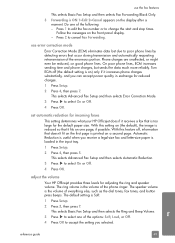
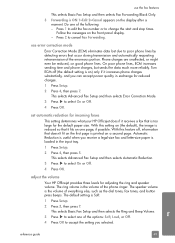
...tones, and button press beeps. The ring volume is printed on one of the following: - The speaker volume ...size.
adjust the volume
Your HP Officejet provides three levels for incoming faxes
This setting determines what your HP Officejet does if it increases phone ...features
This selects Basic Fax Setup and then selects Fax Forwarding Black Only.
3 Forwarding is ON 1=Edit 2=Cancel appears on...
HP Officejet 5500 series All-in-One - (English) Reference Guide - Page 62
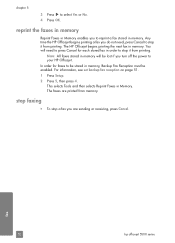
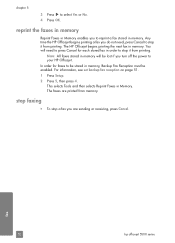
... page 51.
1 Press Setup.
2 Press 5, then press 4.
The HP Officejet begins printing the next fax in Memory.
Any time the HP Officejet begins printing a fax you are printed from memory. stop it from printing. To stop it from printing. This selects Tools and then selects Reprint Faxes in memory. fax
52
hp officejet 5500 series In order for faxes to be...
HP Officejet 5500 series All-in-One - (English) Reference Guide - Page 63


... features. For more information, see the onscreen HP Photo & Imaging Help that you select the HP Officejet to the current print job. If you are automatically handled by the software application you need to the HP Officejet, use the Print dialog box.
53
To set print options on performing special print jobs, see load originals and load paper on...
HP Officejet 5500 series All-in-One - (English) Reference Guide - Page 67


...print cartridges HP black inkjet print cartridge HP tri-color inkjet print cartridge
hp reorder number #56, 19 ml black print cartridge #57, 17 ml color print cartridge
Get more information about print cartridges from the HP website. order supplies
order supplies
7
You can order print cartridges, recommended types of HP paper, and HP Officejet accessories online from the HP website: www.hp...
HP Officejet 5500 series All-in-One - (English) Reference Guide - Page 72


... be removed)
Do not touch the copper contacts or the ink nozzles
62
hp officejet 5500 series
Make sure that the tri-color print
cartridge is a solid black bar and three solid color bars. For more information on replacing print cartridges, see clean the print cartridges on page 63. - You might indicate that there is out of ink...
HP Officejet 5500 series All-in-One - (English) Reference Guide - Page 74


... slide in the nozzles. 4 Hold the black print cartridge with the HP label on top.
maintain your HP Officejet to push the cartridge straight into the slot. Slide the print cartridge at a slight angle.
5 Hold the tri-color print cartridge with the HP label on top. Do not attempt to work.
64
hp officejet 5500 series Caution!
Press firmly until the...
HP Officejet 5500 series All-in-One - (English) Reference Guide - Page 88
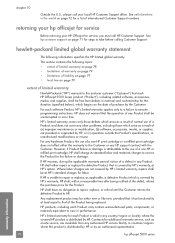
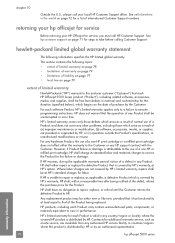
chapter 10
Outside the U.S., please call your HP Officejet for service, you must call elsewhere in the world on page 72 for a list of a non-HP print cartridge or a refilled print cartridge does not affect either the warranty to the Customer or any HP support contract with the Customer.
hewlett-packard limited global warranty statement
The following...
HP Officejet 5500 series All-in-One - (English) Reference Guide - Page 135


... print cartridge contacts, 68 print cartridges, 67 color enhance photos, 28 faxes, 35 intensity, 27 contrast, fax, 45 copy, 19 black and white, 21 borderless photo, 22 cancel, 29 color,... 93 distinctive ringing, 50
E empty print cartridge, 118 envelopes
load, 14 environment
energy consumption, 84 environmental product
stewardship program, 84 inkjet supplies recycling, 85 material safety data sheets...
HP Officejet 5500 series All-in-One - (English/Simplified Chinese) Setup Poster - Page 1


... raised markings on the device and set the language and country/region
11 Open the print-carriage access door
a Press the On button to the middle. Press firmly until the print cartridge snaps into place.
Tri-color
Black
c
Hold the color print cartridge with the large HP label and the raised markings on your HP Officejet. Make sure that you...
HP Officejet 5500 series All-in-One - (English/Simplified Chinese) Setup Poster - Page 2


... connect the HP Officejet to a USB port on a keyboard or a nonpowered USB hub.
8
Turn on the device and set the language and country/region
a Press the On button to the open 1-LINE jack on the device. c Select your language, then press the OK button.
Door
Tri-color
Black
a
Remove the bright pink
tape from the print
cartridges...
Similar Questions
My Hp Photosmart 5510 Printer Won't Print. It Won't Take The Paper Through
(Posted by lisapegg10 9 years ago)
How To Print A Mirror Image Hp Photosmart 5510 Series
(Posted by trhgarcbli 9 years ago)
How To Calibate Hp Photosmart 5510 Printer
(Posted by Nucaioti 9 years ago)
Why Wont My Hp Photosmart C4780 Print Black
(Posted by druistar05 10 years ago)
How Can I Install My Hp Photosmart 5510 On My Window 8 Pavilion G6
How can i install my HP Photosmart 5510 that was made for window 7, on my window 8 pavilion g6.The h...
How can i install my HP Photosmart 5510 that was made for window 7, on my window 8 pavilion g6.The h...
(Posted by Dumcare69 11 years ago)

