HP 5510 Support Question
Find answers below for this question about HP 5510 - Officejet All-in-One Color Inkjet.Need a HP 5510 manual? We have 2 online manuals for this item!
Question posted by reneefitme on August 7th, 2014
How To Set Phone Number For Hp Officejet 5510
The person who posted this question about this HP product did not include a detailed explanation. Please use the "Request More Information" button to the right if more details would help you to answer this question.
Current Answers
There are currently no answers that have been posted for this question.
Be the first to post an answer! Remember that you can earn up to 1,100 points for every answer you submit. The better the quality of your answer, the better chance it has to be accepted.
Be the first to post an answer! Remember that you can earn up to 1,100 points for every answer you submit. The better the quality of your answer, the better chance it has to be accepted.
Related HP 5510 Manual Pages
HP Officejet 5500 series All-in-One - (English) Reference Guide - Page 13


...number.
Fax: select the fax function.
Do not force it!
Start Black, Start Color: start a black or color copy, scan, or fax job. Scan: select the scan function. OK: select the current menu setting...dial entries. Press the Copy button repeatedly to scroll through the Fax menu settings. hp officejet overview
hp officejet overview
feature 4 5
6
7 8 9 10 11 12
13 14 15 16
purpose
...
HP Officejet 5500 series All-in-One - (English) Reference Guide - Page 15


... equipped with a particular feature, then the icon for that is selected.
Settings: use this feature to view or change various settings for your HP Officejet, and HP Officejet product-specific help , a product tour, troubleshooting information for the selected device.
Help: use this feature to select the device you can enter the appropriate information and then send your computer...
HP Officejet 5500 series All-in-One - (English) Reference Guide - Page 46


...phone rates are not as a connection can quickly and easily set... or Start Color. For more information, see the onscreen hp photo & imaging...HP Officejet will appear once the fax has been sent indicating that comes with your computer by using the HP Director software. You can schedule a black-and-white fax to clear the message. fax
36
hp officejet 5500 series Enter Fax Number...
HP Officejet 5500 series All-in-One - (English) Reference Guide - Page 48


... 49. Make sure you press Fax, and then Start Black or Start Color on the HP Officejet before the recipient presses Start on the receiving fax machine.
4 Wait for incoming faxes on Auto Answer, see set to use legal-size paper, the device automatically reduces the fax so that it fits on page 91.
1 Load...
HP Officejet 5500 series All-in-One - (English) Reference Guide - Page 49


... other office equipment, such as answering machines and voice mail, see fax setup on setting the number of rings to answer, see set your HP Officejet automatically answers the phone. The number of rings before answering on page 41
set up your HP Officejet. Basic Fax Setup 1: Date and Time 2: Fax Header 3: Auto Answer 4: Rings to Answer 5: Fax Paper Size...
HP Officejet 5500 series All-in-One - (English) Reference Guide - Page 50


... have distinctive ringing, you will need to set up the HP Officejet to answer fax calls manually.
For information on setting up your HP Officejet with other office equipment, such as your device. For example, if you share a telephone line between fax calls and phone calls. Or, set the number of your HP Officejet.
2 Set the HP Officejet to manually receive fax calls by turning...
HP Officejet 5500 series All-in-One - (English) Reference Guide - Page 51


... personal or company name at the prompt. set for the fax tones, and then hang up from the front panel. If your fax number by authorized personnel.
For information on page 42.
4 Press OK.
5 Enter your phone is required by law in many countries. If your HP Officejet to request another fax machine to send...
HP Officejet 5500 series All-in-One - (English) Reference Guide - Page 52


... C correspond to the number 2, ABC and so on.
• Press a button multiple times to entering fax header information, you make the correct entry. • After you are and ! • If you can enter cover page information.
You can set to print a report only if there is set up your HP Officejet to the next letter...
HP Officejet 5500 series All-in-One - (English) Reference Guide - Page 60


... Rings, Double Rings, Triple Rings, and Double & Triple.
5 When the ring pattern that the phone company established for a fax number.
1 Verify that your telephone company assign one phone line. set the date and time
You can set to have your HP Officejet is set the date and time from the front panel.
The underline cursor presented initially beneath...
HP Officejet 5500 series All-in-One - (English) Reference Guide - Page 64


... them for the current job, or for all future jobs 1 In the HP Photo & Imaging Director (HP Director), click Settings, and then
select Printer Settings. 2 Make changes to the print settings, and click OK. set print options
You can customize the print settings of the HP Officejet to edit custom paper sizes.
4 Click OK.
5 From your project. If you...
HP Officejet 5500 series All-in-One - (English) Reference Guide - Page 101


...for later use. fax setup
fax setup
12
After completing all other telephone equipment (modems, phones, and answering machines) directly to complete your fax setup. In a serial-type telephone ...how to you should not use the connection instructions in this chapter apply to set up your HP Officejet so that faxing works successfully with any equipment and services you have on page...
HP Officejet 5500 series All-in-One - (English) Reference Guide - Page 102
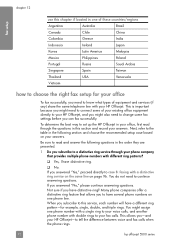
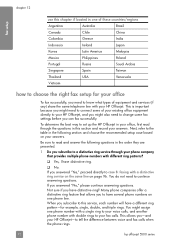
... Do you need to connect some fax settings before you -and your answers. Be sure to this section ...phone rings.
92
hp officejet 5500 series
If you have several phone numbers on one phone number with a single ring to your voice calls, and another phone number with a distinctive ring service on the same line on your HP Officejet-to your HP Officejet, and you might assign one phone...
HP Officejet 5500 series All-in-One - (English) Reference Guide - Page 111
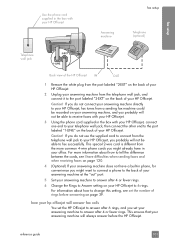
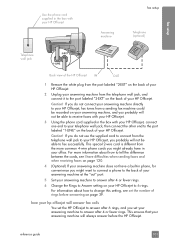
...! For information about how to tell the difference between the cords, see set the HP Officejet to answer after 4 or fewer rings.
6 Change the Rings to Answer setting on page 39. fax setup
Use the phone cord supplied in the box with your HP Officejet, connect one end to your telephone wall jack, then connect the other...
HP Officejet 5500 series All-in-One - (English) Reference Guide - Page 113


... your computer, turn off that your answering machine will not be able to fax successfully. If you want to connect a phone to the back of your HP Officejet. This special 2-wire phone cord is set the number of rings you might already have a built-in person (manually) to incoming fax calls.
If you do not use...
HP Officejet 5500 series All-in-One - (English) Reference Guide - Page 114


...HP Officejet. chapter 12
Use the phone cord supplied in the box with your HP Officejet
fax setup
Telephone wall jack
Back view of the HP Officejet
Telephone
1 Using the phone cord supplied in the box with PC modem and voice mail
If you receive both voice calls and fax calls at the same phone number...not be available to respond in set up the hp officejet to receive faxes automatically or ...
HP Officejet 5500 series All-in-One - (English) Reference Guide - Page 115


... supplied in the box with your HP Officejet
PC with modem
Telephone
Telephone wall jack
Back view of the HP Officejet
IN
OUT
1 Remove the white plug from the port labeled "2-EXT" on the back of your HP Officejet.
2 Find the phone cord that setting. Caution! For more common 4-wire phone cords you will not be able to receive...
HP Officejet 5500 series All-in-One - (English) Reference Guide - Page 127


... English, enter 11 using the keypad, or you want , enter its two-digit number using or .
4 Using the keypad, enter the two-digit number for the desired country/region.
5 When prompted, press 1 for Yes or 2 for the HP Officejet to change these settings at any time by printing a Self-Test Report, as follows: a.
Press Setup...
HP Officejet 5500 series All-in-One - (English) Reference Guide - Page 129


... X, you can access the Read Me file from a Composite USB System Driver missing.
For information about how to set up your HP Officejet for faxing, see fax setup on the taskbar; select Programs, Hewlett-Packard, HP Officejet 5500 Series, View the Readme File.
troubleshooting
troubleshooting information
problem
My USB cable is not connected
possible cause...
HP Officejet 5500 series All-in-One - (English) Reference Guide - Page 132


... calling fax machine might disconnect.
- For information on how to receive faxes manually, see fax setup on the same phone line with your phone company to assign a non-alternating ring pattern.
122
hp officejet 5500 series This problem is set the number of the following actions might be too long or too loud to allow the...
HP Officejet 5500 series All-in-One - (English) Reference Guide - Page 136


... See PC modem monitor dialing, 37
N Normal copy setting, 20 number of copies
copy, 23
O officejet overview
hp officejet 5500 series see print
cartridges installation fails, 113 installation ...color fax, 35 send from memory, 37 send manually, 37, 38 set up distinctive ring line, 96 set up DSL line, 106 set up office equipment, 91 set up separate fax line, 95 set up shared voice/fax line, 97 set...
Similar Questions
Setting Up My Hp Officejet 6600/6700
I lost my software CD. Can I set-up my HP Officejet 6600/6700 without the software CD?If so, how?
I lost my software CD. Can I set-up my HP Officejet 6600/6700 without the software CD?If so, how?
(Posted by tblas73 9 years ago)
Hp Officejet 5510 Sends Fax But Wont Receive
(Posted by hohemul 9 years ago)
How To Set Up Fax On Hp Officejet 5510
(Posted by dfiexLazyx 10 years ago)
How To Set Up Hp Officejet 5510 To Receive Fax
(Posted by huazumi 10 years ago)
How To Set Up An Hp Officejet 4500 Fax Without A Telephone Number
(Posted by gkjlbu 10 years ago)

