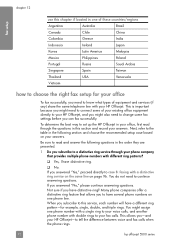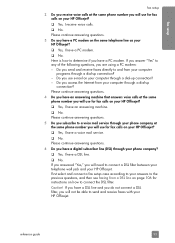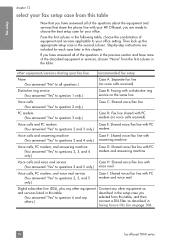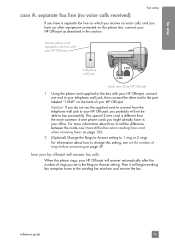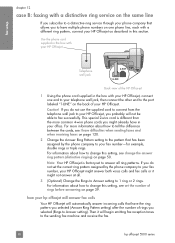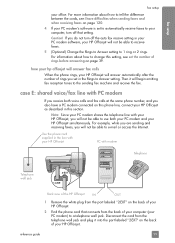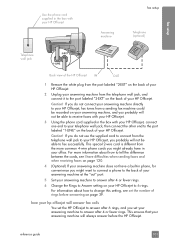HP 5510 Support Question
Find answers below for this question about HP 5510 - Officejet All-in-One Color Inkjet.Need a HP 5510 manual? We have 2 online manuals for this item!
Question posted by pinzonl195426 on May 8th, 2012
How Work The Fax, How Connect From The Phone Line To The Machine
The person who posted this question about this HP product did not include a detailed explanation. Please use the "Request More Information" button to the right if more details would help you to answer this question.
Current Answers
Related HP 5510 Manual Pages
Similar Questions
How Works The Fax In The Model Hp Officejet 5510 All-in-one
(Posted by chemapiez 10 years ago)
Does Hp Officejet 6700 Fax Work On Digital Phone Lines
(Posted by AntRachie 10 years ago)
I Have Been Trying For The Past Hour To Install 3 Hp Color Cartridges In My 5510
I keep getting an Ink Cartridge Problem message saying the cyan appears to be missing or damaged. I ...
I keep getting an Ink Cartridge Problem message saying the cyan appears to be missing or damaged. I ...
(Posted by lmcalpin 11 years ago)
Sorry, How Connect The Phone Line To The Machine How Work The Fax
(Posted by pinzonl195426 12 years ago)
Fax Re-connect Phone Line
I disconnected my FAX phone line during a storm and now every time I recoonect it it shuts out all t...
I disconnected my FAX phone line during a storm and now every time I recoonect it it shuts out all t...
(Posted by bkpfeiffer 13 years ago)