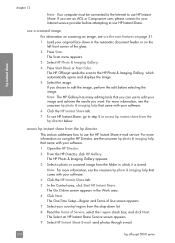HP 5510 Support Question
Find answers below for this question about HP 5510 - Officejet All-in-One Color Inkjet.Need a HP 5510 manual? We have 2 online manuals for this item!
Question posted by alicesmtang on November 11th, 2012
I Cannot Scan Multiple Pages Into A Document With Hp Officejet 5510 All-in-one
I have had a 5510 All-in-One printer for a few years. I ran a Laptop with Windows XP and had downloaded the HP Director. With this, for example I used to scan multiple page documents and file them all in one PDF file. Great.Now, last week I purchased a new Laptop with Windows 7 and suddenly find that this is no longer compatible with the product.
Current Answers
Related HP 5510 Manual Pages
Similar Questions
How To Calibate Hp Photosmart 5510 Printer
(Posted by Nucaioti 9 years ago)
Can't Scan Multiple Pages On Hp Officejet 5510 With Windows 7
(Posted by redechou 10 years ago)
I Cant Print To My Wireless Hp Officejet Pro Plus Printer From My Laptop
(Posted by dweishelpo 10 years ago)
Calibrate Hp 5510 Printer
how do i calibrate the hp 5510 printer with my monitor
how do i calibrate the hp 5510 printer with my monitor
(Posted by jainswor99 11 years ago)
Scan Multi Page Document To Pdf
how do I use photosmart 5510 to scan multiple documents to a single pdf
how do I use photosmart 5510 to scan multiple documents to a single pdf
(Posted by wherewolff 11 years ago)