HP 5610 Support Question
Find answers below for this question about HP 5610 - Officejet All-in-One Color Inkjet.Need a HP 5610 manual? We have 3 online manuals for this item!
Question posted by candysue100 on November 6th, 2011
Paper Tray
My paper tray broke can I order another one.
Thank you
Candy Hinkle
Current Answers
There are currently no answers that have been posted for this question.
Be the first to post an answer! Remember that you can earn up to 1,100 points for every answer you submit. The better the quality of your answer, the better chance it has to be accepted.
Be the first to post an answer! Remember that you can earn up to 1,100 points for every answer you submit. The better the quality of your answer, the better chance it has to be accepted.
Related HP 5610 Manual Pages
Setup Guide - Page 1


... software may differ.
The contents of the device.
3 Locate components
Windows CD Macintosh CD
HP Photosmart 2600/2700 series all-in-one User Guide
User Guide
phone cord
print cartridges
power cord and adapter
control panel faceplate (may be attached)
bottom paper tray
USB cable*
top (output) tray
*Purchased separately. If you have problems...
Setup Guide - Page 2


... All-in -One to right, press down each of the faceplate are even with the device.
The control panel faceplate must be attached for the HP All-in -One
e Flip the paper tray extender. d Attach the top (output) tray. c Make sure that all buttons are visible and that the
12 3
b
edges of the areas...
Setup Guide - Page 8


Action: Turn the device off. Check the tray area for more information or go to the User Guide for cardboard and tape....Q5610-90132*
Q5610-90132
Problem: The Carriage jam message appears on 100% recycled paper. © Copyright 2005 Hewlett-Packard Development Company, L.P. Refer to Steps 4 and 16. Unplug the device and plug it in the correct position on the glass. Action: Make sure...
User Guide - Page 47


...For more information, see Load an original in the input tray. Note This device supports 10 x 15 cm (4 x 6 inch) with tab.
44
HP Officejet 5600 All-in -One. If your original is legal-...guides along the edge of project you change those settings.
Review the following recommendations to change paper types or sizes, remember to get the best printing and copying quality. Close the lid....
User Guide - Page 49


...Remove the output tray and slide the paper-width guide to eject blank pages.
46
HP Officejet 5600 All-in place. Tap a stack of paper into the input tray. You could push the paper too far forward... curled paper that the HP All-in-One is servicing the print cartridges or otherwise engaged in a task, the paper stop inside the device might not be in -One series To load full-size paper 1....
User Guide - Page 51


..., and curled or bent edges, store all paper from the input tray. 3.
Remove all paper flat in -One to you. 4. Do not overload the input tray; Note The device leaves a 1.2 cm (.5 inch) border on changing paper settings, see Load 10 x 15 cm (4 x 6 inch) photo paper. For more information, see Recommended papers for printing and copying. Replace the output...
User Guide - Page 53


... the greeting card is toward the device, print-side down ; For best results, set the paper type to transparency film before using it stops. Tip Make sure that the print portion of paper
The following papers require extra attention to use them properly. Chapter 4
5. Replace the output tray.
HP Premium Inkjet Transparency Film Insert the film...
User Guide - Page 54


... guide in the onscreen HP Image Zone Help. Avoid paper jams
To help avoid paper jams, follow these guidelines:
● Close the output tray extender when you load an original in -One.
If you use with HP inkjet devices (such as HP inkjet labels), and make sure none of the pages are no more than two...
User Guide - Page 57


...Color or Start Black. Press Copy repeatedly until the appropriate setting appears. 3. Explore the onscreen HP Image Zone Help to learn how to display the appropriate menu. Load 10 x 15 cm (4 x 6 inch) tabbed photo paper...Position the photo on the left front corner of the glass.
54
HP Officejet 5600 All-in the input tray and change your original photo print side down on the glass so the ...
User Guide - Page 71
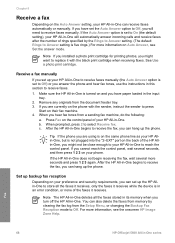
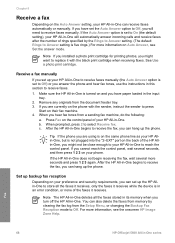
...deletes all the faxes it receives, only the faxes it receives while the device is turned on the control panel of your HP All-in the input tray.
2. See Use a photo print cartridge. When prompted, press 2 to...document feeder tray. 3.
When you have set up the phone. After the HP All-in -One to reach the control panel. If you have paper loaded in -One. Fax
68
HP Officejet 5600 All...
User Guide - Page 76


... print cartridges your device supports by doing the following print cartridges:
Print cartridges HP black inkjet print cartridge
HP tri-color inkjet print cartridge HP photo inkjet print cartridge
HP ...below:
● In the U.S. Order paper, transparency film, or other media
To order media such as HP Premium Paper, HP Premium Plus Photo Paper, or HP Premium Inkjet Transparency Film, go to www.hp...
User Guide - Page 80


... cartridges, see Replace the print cartridges. Load letter, A4, or legal unused plain white paper into the input tray. 2. The HP All-in-One prints a self-test report, which might indicate a .... 4. For more information on the control panel, document feeder tray, lid, or other painted parts of the device. Note For examples of color extend across the page. Do not scrub the backing.
3.
...
User Guide - Page 87


..., remove the print cartridge and verify that you can damage the print cartridges).
84
HP Officejet 5600 All-in -One, see the onscreen HP Image Zone Help that came with your ...ink and shortens the life of color or when a color is covering the print cartridge contacts, then reinstall the print cartridge. Load letter or A4 unused plain white paper into the input tray. 2. Press Setup. 3. ...
User Guide - Page 95


...country/region. Solution Load unused plain white letter or A4 paper into the input tray, and then try the alignment again. Contact HP Support...92
HP Officejet 5600 All-in -One remembers the alignment values for that they are showing in the input tray, for technical.... Do not touch the ink nozzles or the copper-colored contacts. Cause Protective tape is still covering the ink nozzles...
User Guide - Page 113


... common issues associated with bent or torn edges, into the input tray. Troubleshooting
110
HP Officejet 5600 All-in -One
Operational troubleshooting
This section contains information on paper and print cartridge troubleshooting.
The website also provides answers to clear the paper jam. If paper does become jammed in the HP Image Zone Help contains more...
User Guide - Page 115


...pieces of single sheets, the separator pad inside the device. Gently pull the paper out of the automatic document feeder. Close the ...are identified in the following illustration.
112
HP Officejet 5600 All-in -One, more paper jams are heavy with ink. ● If ... the plain paper, you do not remove all the pieces of unused plain white full-size paper into the document feeder tray, and then...
User Guide - Page 128


System requirements
Software system requirements are located in this section. For information on viewing the Readme file, see View the Readme file. Paper specifications
This section contains information about paper tray capacities, paper sizes, and print margin specifications.
up to 20
index (200 gsm)
up to 10
N/A
Envelopes
20 to 24 lb. (75 to 90...
User Guide - Page 129


Technical information
Chapter 13
Paper sizes
Type Paper
Envelopes
Transparency film Premium photo paper
Cards Labels Custom
Size
Letter: 216 x 280 mm (8.5 x 11 inches...inkjet ● Language: Lightweight Imaging Device Interface Language (LIDIL) ● Print speed: up to 13 pages per minute color (varies by
model) ● Print speed varies according to 20 pages per month
126
HP Officejet...
User Guide - Page 139


... cord check 101
136
HP Officejet 5600 All-in-One series See print cartridges install software, troubleshoot 90 ISDN line, set up with fax 25
J jams, paper 51, 94, 111
K keypad...order
paper 73 print cartridges 73 Setup Guide 73 software 73 User Guide 73
P paper
incompatible types 45 jams 51, 94, 111 load 46 order 73 paper sizes 126 recommended types 44 specifications 125 troubleshoot 110 paper tray...
User Guide - Page 141


... start color 5 stop
copy 55 fax 71 print job 63 scan 58 subscriber identification code 41 symbols, enter 6 system requirements 125
T technical information
copy specifications 127 environmental
specifications 128 fax specifications 127 paper sizes 126 paper specifications 125 paper tray capacities 125... volume, adjust 18
W wall jack test, fax 100 warranty 117
138
HP Officejet 5600 All-in-One series
Similar Questions
How To Face Double Sided Document With Hp Officejet 4500 Inkjet Multifunction
(Posted by PhyToni 10 years ago)
Hp L7590 - Officejet Pro All-in-one Color Inkjet.
how do i chance the header on my printer?
how do i chance the header on my printer?
(Posted by annette98254 11 years ago)
Paper Trays
Where can I get replacement trays for The HP 5610 Officejet All- In- One- Printer?
Where can I get replacement trays for The HP 5610 Officejet All- In- One- Printer?
(Posted by debodo3301 11 years ago)
Where Can I Find Replacement Paper Trays
(Posted by debodo3301 11 years ago)
I Have Misplaced The Paper Trays From The Front Of The Printer And Also The
back panel of the printer. Where could I find them?
back panel of the printer. Where could I find them?
(Posted by debodo3301 11 years ago)

