HP 5650 Support Question
Find answers below for this question about HP 5650 - Deskjet Color Inkjet Printer.Need a HP 5650 manual? We have 1 online manual for this item!
Question posted by mjbjcanke on August 11th, 2014
Hp Deskjet 5650 Won't Print After I Put In New Cartridge
The person who posted this question about this HP product did not include a detailed explanation. Please use the "Request More Information" button to the right if more details would help you to answer this question.
Current Answers
There are currently no answers that have been posted for this question.
Be the first to post an answer! Remember that you can earn up to 1,100 points for every answer you submit. The better the quality of your answer, the better chance it has to be accepted.
Be the first to post an answer! Remember that you can earn up to 1,100 points for every answer you submit. The better the quality of your answer, the better chance it has to be accepted.
Related HP 5650 Manual Pages
HP Deskjet 5600 Series printer - (English) User Guide - Page 4


... possible damage to the HP Deskjet printer or to other equipment. For example: Warning! icons
A Note icon indicates that an action is not recommended.
A Do Not icon indicates that additional information is available through a series of software steps.
help feature. terms and conventions
The following terms and conventions are used print cartridges out of the...
HP Deskjet 5600 Series printer - (English) User Guide - Page 6


... photo printing with one print
cartridge when the other print cartridge has run out of a button. q Print Cancel button: Cancel print jobs at the touch
of ink. The printer turns on your computer's monitor at the touch of the printer. special features
Congratulations! power, energy-efficient mode after it has been idle for 30 minutes. You have purchased an HP Deskjet printer...
HP Deskjet 5600 Series printer - (English) User Guide - Page 30


about back
user's guide
hp printer assistant
hp deskjet 5600 series
support printing ideas supplies
utilities
search
print
exit
HP Deskjet 5600 Series printer - (English) User Guide - Page 32


... the file you want to print a borderless document: 1. borderless printing
Borderless printing lets you select matches the size of the paper loaded in the In tray. q Open the file in ink-backup mode. Open the Printer Properties dialog box. 3. Always have two print cartridges installed in the printer.
The printer can also print on which you want to Letter...
HP Deskjet 5600 Series printer - (English) User Guide - Page 35
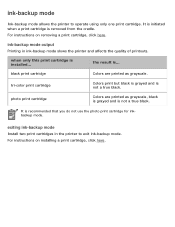
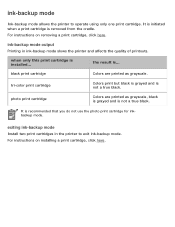
... the printer to operate using only one print cartridge. tri-color print cartridge
Colors print but black is grayed and is ... For instructions on removing a print cartridge, click here.
the result is not a true black. exiting ink-backup mode
Install two print cartridges in ink-backup mode slows the printer and affects the quality of printouts. photo print cartridge
Colors are printed as...
HP Deskjet 5600 Series printer - (English) User Guide - Page 37


... tape
7. For information on the bottom and facing toward the printer, then slide the print cartridge into the cradle as shown.
8. Caution! Hold the print cartridge so that the copper strip is on recycling empty print cartridges, click here. The printer automatically prints a calibration page.
Keep both new and used print cartridges out of the reach of children. Close the top cover...
HP Deskjet 5600 Series printer - (English) User Guide - Page 38


...-filled HP print cartridges. Caution! black print cartridge 2. print cartridge selection
printer model
print cartridge selection number product number
black
56
HP Deskjet 5600 Series
tri-color
57
photo
58
c6656 c6657 c6658
For installation instructions, click here.
q black print cartridge q tri-color print cartridge q photo print cartridge
1.
All print cartridges are...
HP Deskjet 5600 Series printer - (English) User Guide - Page 42


... sound solution for use in the manufacture of new products, and HP must ensure the composition of products made from other manufacturers. This program is consistent. Returned cartridges are very sensitive to refilled cartridges. The remaining parts that , we cannot take back and recycle cartridges from recycled HP print cartridge materials include automobile parts, trays used in...
HP Deskjet 5600 Series printer - (English) User Guide - Page 43


... HP Print Screen Utility: 1. printing a screen image
Use the HP Print Screen Utility to print the image displayed on the keyboard. Select the following : r To print the entire desktop: Press the Print Screen key on your computer's default printer. 2.
configuring the hp print screen utility
Follow these steps to printer utilities, then click print screen. 2. Verify that the HP printer...
HP Deskjet 5600 Series printer - (English) User Guide - Page 58


... is curled, place the paper in ink-backup mode. borderless printing problems
When printing borderless printouts, follow these guidelines: q Verify that the paper ...printer. q Do not print borderless documents in a plastic bag and gently bend it the opposite direction of the paper loaded in the In tray. Always have two print cartridges installed in the Type is drop-down list on the Color...
HP Deskjet 5600 Series printer - (English) User Guide - Page 68


...requires:
q A digital camera that supports Exif Print q Exif Print-enabled photo software q HP Deskjet printer software that can be purchased separately if it in the image's file. Open the Printer Properties dialog box. 3.
Follow these steps to print in outstanding photographs.
color space
Color space defines the range of colors that supports Exif Print q Windows 98, 2000, Me, or XP...
HP Deskjet 5600 Series printer - (English) User Guide - Page 73


... with portrait orientation: Reload the paper as shown below:
r Book binding with landscape orientation: Reload the paper as shown below: portrait
5. Select any other desired print settings, then click OK. portrait
r For tablet binding: Select Flip Pages Up.
1. The printer prints the odd-numbered pages first.
6. landscape 2. 1.
HP Deskjet 5600 Series printer - (English) User Guide - Page 80


... so when the document is folded into a booklet, the page order is correct. printing a booklet
Booklet printing automatically arranges and resizes the pages of the following topics: q printing a booklet q printing a booklet using the two-sided printing accessory
printing a booklet
Follow these steps to print a booklet: 1. Open the Printer Properties dialog box. 2.
Select the Finishing tab.
HP Deskjet 5600 Series printer - (English) User Guide - Page 84


... can also calibrate the print cartridges at other times to printer maintenance. 3. Click Calibrate, then follow the onscreen instructions. Load a stack of plain white paper in the In tray. 2. Click Calibrate Printer. 4. Go to ensure optimal print quality. calibrating print cartridges
The printer automatically calibrates the print cartridges after a new print cartridge is installed. To...
HP Deskjet 5600 Series printer - (English) User Guide - Page 97


hp deskjet 5600 series printer
user's documentation menu
q printer user's guide q network printing
r
network basics tutorial r wireless networking
s hp jetdirect 380x s hp wp110 r wired networking s hp jetdirect 175x s hp jetdirect 310x
HP Deskjet 5600 Series printer - (English) User Guide - Page 101


... UNIX, LINUX, IBM AIX, MPE-IX, and Artisoft LANtastic
Click the option below to share a broad range ofnetwork-capable HP printers with USB ports on a network and across the Internet in any major operating environment. hp jetdirect 310x documentation
Print servers allow you to connect your printer directly to a network, placing it at a convenient location.
HP Deskjet 5600 Series printer - (English) User Guide - Page 138


q Print a test page. q Calibrate the printer. To access the tools, click here. q Clean the print cartridges.
q Perform other functions as needed. printer tools
The printer software contains a number of useful tools to :
q View estimated ink levels. Use the printer tools to enhance the printer's performance.
HP Deskjet 5600 Series printer - (English) User Guide - Page 139


troubleshooting
q printer is not printing q paper jam q paper problems q print quality is poor q document is misprinted q photos are not printing correctly q borderless printing problems q banners are not printing correctly q error messages q printer lights are on or flashing q printer is slow q automatic two-sided printing problems q if you continue to have problems
HP Deskjet 5600 Series printer - (English) User Guide - Page 160


... and on natural resources.
Dissimilar materials have been selected to provide maximum protection for this printer.
q Product take -back options are technically recyclable and all use of the HP Deskjet printer assists in all countries/regions. To return empty print cartridges to locate, access, and remove using common tools. Product longevity: To ensure the longevity of...
HP Deskjet 5600 Series printer - (English) User Guide - Page 163


printer assistant home back
support
HP's Customer Care provides expert support, advice on using HP printers and help solving printing problems.
Note: Support options and availability vary by product, country/region and language. search
print
exit
Similar Questions
How Does The Ink Cartridges Go In A Hp Deskjet 5650
How does the ink cartridges go in a hp deskjet 5650
How does the ink cartridges go in a hp deskjet 5650
(Posted by ddholder61 3 years ago)
Hp Deskjet 5650 Connected To Apple Imac But Will Only Print 1 Document.
HP Deskjet 5650 connected to Apple IMAC will only print 1 document then will "disconnect" and not pr...
HP Deskjet 5650 connected to Apple IMAC will only print 1 document then will "disconnect" and not pr...
(Posted by tc91077 9 years ago)
Hp Deskjet 5650 Won't Print Black
(Posted by arlo1litt 9 years ago)
Hp Deskjet 5650 Why Wont Print Color Mac
(Posted by sukmrose5 10 years ago)
Hp Deskjet 5650 Won't Print Snow Leopard
(Posted by angpn 10 years ago)

