HP 6110 Support Question
Find answers below for this question about HP 6110 - Officejet All-in-One Color Inkjet.Need a HP 6110 manual? We have 2 online manuals for this item!
Question posted by bhb1 on May 6th, 2013
Hp 6110 Cannot Make It My Default Or Print From Excel
HP 6110 Since attaching the printer to a different computer I cannot make it my default printer and the printer is not in the menu when trying to print excel documents.
Current Answers
There are currently no answers that have been posted for this question.
Be the first to post an answer! Remember that you can earn up to 1,100 points for every answer you submit. The better the quality of your answer, the better chance it has to be accepted.
Be the first to post an answer! Remember that you can earn up to 1,100 points for every answer you submit. The better the quality of your answer, the better chance it has to be accepted.
Related HP 6110 Manual Pages
HP Officejet 6100 series all-in-one - (English) Reference Guide - Page 2


...Publication number: Q1636-90205
Second edition: December 2002
Printed in U.S.A., Mexico, Germany, Singapore, or China...8226; Copyrighted works
safety information
Warning! The HP OfficeJet 6100 Series includes printer driver technology licensed from fire or electric shock...orders
• Certificates of this document and the program material which it make copies of moisture.
Always follow...
HP Officejet 6100 series all-in-one - (English) Reference Guide - Page 3


... a computer 5 hp officejet menu functions 7
3 load originals and load paper 9 load originals 9 load paper 10 load envelopes 12 load postcards or hagaki cards 13 load photo paper 13 tips for loading other types of paper 14 set the paper type 15 set the paper size 15
4 use the copy features 17 make copies 17...
HP Officejet 6100 series all-in-one - (English) Reference Guide - Page 4


... clean the exterior 42 work with print cartridges 42 restore factory defaults 46 set the power save time 46 set scroll speed 46 set the front-panel view angle 47
8 additional setup information 49 possible installation problems 49 set the language and country/region 51 connect your hp officejet to your computer 51 remove...
HP Officejet 6100 series all-in-one - (English) Reference Guide - Page 5


... the Readme file from the Help button that appears on using your HP OfficeJet and provides additional troubleshooting assistance for your HP OfficeJet. Internet help (Windows only)
To access troubleshooting information, go to HP OfficeJet 6100 Series, and then choose View the Readme File. Make sure you can access the tour through the Start button immediately after...
HP Officejet 6100 series all-in-one - (English) Reference Guide - Page 8


...device needs attention. On: turns the HP OfficeJet on 1, and MarginShift.
Copy Setup, Fax Functions, Print...Menu options include; Start Copy - The paper tray supports plain paper and specialty papers. The original may be used in the shape of the copies you send. Needs Attention: the amber LED in conjunction with the arrow keys or the keypad to select the paper type.
Color: use to make...
HP Officejet 6100 series all-in-one - (English) Reference Guide - Page 9


... Picture: Scans an image and displays it in the HP Gallery. feature 25
quick start the scan of installed HP devices.
3 Select hp officejet 6100. use your hp officejet with a computer
If you installed the HP OfficeJet software on the desktop. -
Double-click the hp director icon on your HP device, such as print, scan and copy. The Director displays only the buttons...
HP Officejet 6100 series all-in-one - (English) Reference Guide - Page 10


Help: Provides access to the Web. Scan Document: Scans text and displays it in black and white or color. Settings: Accesses the device settings.
6
hp officejet 6100 series
Do one for Macintosh, in OS9 ... a copy. Maintain Printer: Opens the printer utility. View & Print: Displays the HP Gallery, where you can view and edit images, use from the list of copies, the color, the size, and...
HP Officejet 6100 series all-in-one - (English) Reference Guide - Page 12


...
7:Error Correction Mode
8:Silent Detect
1:Clean Print Cartridges
2:Align Print Cartridges
3:Restore Factory Defaults
4:Set Language and Country/ Region
5:Ring and Beep Volume
6:Set Power Save Mode Time
7:Set Scroll Speed
8: Set View Angle
Press Menu to select the displayed
setting.
8
hp officejet 6100 series
Press Enter to display the menu
functions. Press or to move to...
HP Officejet 6100 series all-in-one - (English) Reference Guide - Page 13


...is loaded correctly and not damaged. load originals
Your HP OfficeJet provides two ways to use the front-right corner ...make sure that is, your original is important to load originals. • load originals on the glass • load originals in the automatic document...pushing down on the glass in the automatic document feeder. You can also print and copy onto a variety of the transparency....
HP Officejet 6100 series all-in-one - (English) Reference Guide - Page 21


... the color and photo print cartridges installed, you must select options for the correct paper type and photo enhancement.
For more information. However, you may also want to special copy features. make copies
You can make a copy 1 Load your original on your HP OfficeJet or by using the HP OfficeJet software on the glass or in the automatic document...
HP Officejet 6100 series all-in-one - (English) Reference Guide - Page 22


...enlarge
3 Press Start Copy, Black or Start Copy, Color.
18
hp officejet 6100 series
You can also enter a number using ...make a full-size (100%) copy.
- Legal/Letter 72% - This section explains the Reduce/ Enlarge features only. to reduce or enlarge your copy.
- chapter 4
increase copy speed or quality
The HP OfficeJet...print cartridges, because it uses less ink.
1 Load your copying.
HP Officejet 6100 series all-in-one - (English) Reference Guide - Page 24


... the automatic document feeder (ADF) for copying in the bottom-right corner of text or images around the margins.
The default paper type is clean and the original has been placed in the HP Photo & Imaging Help. For more information, see below . Tip: Make sure that the glass is Automatic, which means the HP OfficeJet will...
HP Officejet 6100 series all-in-one - (English) Reference Guide - Page 27


... HP OfficeJet adjusts the length automatically to confirm your selection.
6 Press Start Copy, Black or Start Copy, Color. Original
Iron-On
reference guide
23
use the copy features
make the copy again. Tip: You cannot use the Poster feature you divide your computer. Select a smaller poster size and make a poster
When you use the automatic document...
HP Officejet 6100 series all-in-one - (English) Reference Guide - Page 30


... making changes to scan an original from other than the HP Gallery, you prefer to scan your document to the HP Photo & Imaging Gallery. stop scanning
You can choose a different...and documents in how to use the software for more about: • scanning pictures or documents • scanning documents using the HP Photo & Imaging Gallery.
The HP OfficeJet scans the document, ...
HP Officejet 6100 series all-in-one - (English) Reference Guide - Page 33


...the fax features
6
Using your original. Note: You must support color faxes).
Redials the most recently dialed number. use the automatic document feeder (ADF) for more information, see print reports on the front-panel display after each transaction.
A confirmation message indicating that your HP OfficeJet prints a report only if there is a problem with the buttons in...
HP Officejet 6100 series all-in-one - (English) Reference Guide - Page 49
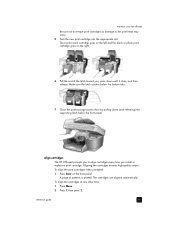
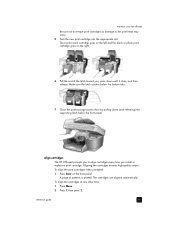
... any other time: 1 Press Menu. 2 Press 7, then press 2. Make sure the latch catches below the front panel. The cartridges are aligned automatically.
The tri-color print cartridge goes on the left and the black or photo print cartridge goes on the front panel.
maintain your hp officejet
Be sure not to re-tape print cartridges as damage to align...
HP Officejet 6100 series all-in-one - (English) Reference Guide - Page 50


... appears, then press Enter. chapter 7
This selects Maintenance, and then selects Align Print Cartridges.
This selects the Maintenance menu, and then selects the Clean Print Cartridges option.
restore factory defaults
You can choose Normal, Fast, or Slow. 1 Press Menu. 2 Press 7, then press 7.
46
hp officejet 6100 series Choosing to enter this process from the front panel only...
HP Officejet 6100 series all-in-one - (English) Reference Guide - Page 74
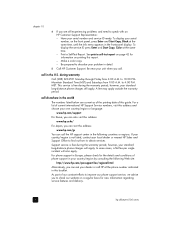
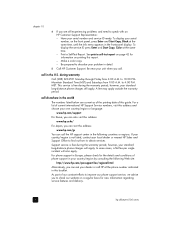
...information regarding service features and delivery.
70
hp officejet 6100 series If your country/region is free..., a flat fee per single incident will apply. Make a color copy. - however, your unit when you call ...Color at the same time, until the Info menu appears in detail.
5 Call HP Customer Support. to 10:00 P.M. however, your serial number, on printing this report. - call HP...
HP Officejet 6100 series all-in-one - (English) Windows XP Setup Poster - Page 1


... checkmark, follow the instructions in -one
Make sure to prepare for print alignment.
3 Attach the ADF tray extension
4
Attach the cover
a
Slide the automatic document feeder (ADF) tray extension into the top slots on top.
Look for the print carriage to move to enter your PC on .
See your new HP OfficeJet. f
f Make sure both latches are using the...
HP Officejet 6100 series all-in-one - (English) Windows XP Setup Poster - Page 2


... (56)
1 2
a b
e
d
Color label (57)
f
g
Macintosh setup poster
hp officejet 6100 series all-in-one
a Lift the print carriage door up . Wait for other side....print cartridge with blue latch.
*Q1636-90181* *Q1636-90181*
Q1636-90181
1 ATTACH THE ADF TRAY EXTENSION
2 Attach the cover
a
b
Make sure you are locked into position. See your HP OfficeJet. Do not connect the HP OfficeJet...
Similar Questions
How Can I Get My Hp Photo Smart Printer C4680 To Scan A Document Into Word
(Posted by commkha 10 years ago)
My Hp C410 Photosmart Printer Will Not Scan A Document
(Posted by Reer 10 years ago)
Hp 6110 Won't Print - Device Busy - How Do I Fix It?
(Posted by mehlberg 11 years ago)
My Hp 6110 Will Not Print Labels At All.
I cannot print labels on paper or otherwise. When I'm in the label setting. I can print normal and i...
I cannot print labels on paper or otherwise. When I'm in the label setting. I can print normal and i...
(Posted by pausche2002 11 years ago)
Hp 6110 Color Support
My HP 6110 prints well, but does not have color support. Where and what do I need to download to obt...
My HP 6110 prints well, but does not have color support. Where and what do I need to download to obt...
(Posted by bensr 12 years ago)

