HP 6210 Support Question
Find answers below for this question about HP 6210 - Officejet All-in-One Color Inkjet.Need a HP 6210 manual? We have 3 online manuals for this item!
Question posted by wildone551951 on November 7th, 2012
Hp 6210 Printer
how do I change the name and number to mine when I print something I bought this second hand
Current Answers
There are currently no answers that have been posted for this question.
Be the first to post an answer! Remember that you can earn up to 1,100 points for every answer you submit. The better the quality of your answer, the better chance it has to be accepted.
Be the first to post an answer! Remember that you can earn up to 1,100 points for every answer you submit. The better the quality of your answer, the better chance it has to be accepted.
Related HP 6210 Manual Pages
HP Officejet 6200 series all-in-one - (English) User Guide - Page 10
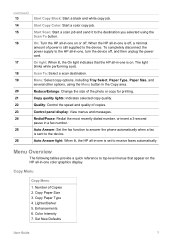
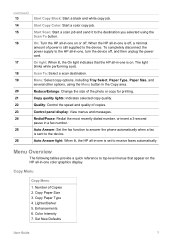
...: Start a scan job and send it to the HP all -in -one color graphics display. On: Turn the HP all-in-one on the HP all-in -one , turn the device off , a minimal amount of the photo or copy for printing.
Redial/Pause: Redial the most recently dialed number, or insert a 3-second pause in -one is off...
HP Officejet 6200 series all-in-one - (English) User Guide - Page 13
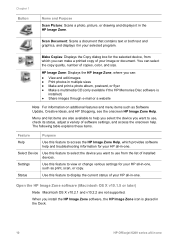
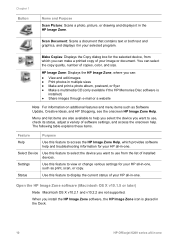
... you want to view or change various settings for the selected device, from the list of copies, color, and size. Make Copies: Displays the Copy dialog box for your HP all -in-one , such as Software Update, Creative Ideas, and HP Shopping, see the onscreen HP Image Zone Help. Chapter 1 Button
Name and Purpose
Scan Picture: Scans...
HP Officejet 6200 series all-in-one - (English) User Guide - Page 17
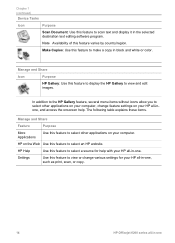
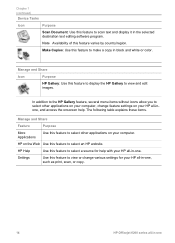
... to select other applications on your computer, change various settings for help .
Chapter 1 (continued)
Device Tasks
Icon
Purpose
Scan Document: Use this feature to scan text and display it in black and white or color. HP on your HP all-in-one, such as print, scan, or copy.
14
HP Officejet 6200 series all -inone, and access the...
HP Officejet 6200 series all-in-one - (English) User Guide - Page 19
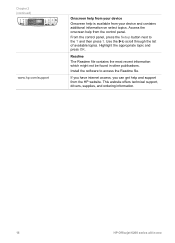
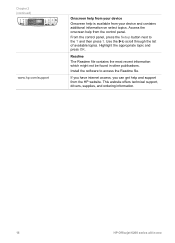
This website offers technical support, drivers, supplies, and ordering information.
16
HP Officejet 6200 series all-in other publications.
Chapter 2 (continued)
www.hp.com/support
Onscreen help from your device Onscreen help is available from the control panel. From the control panel, press the Setup button next to access the Readme file. Readme The Readme...
HP Officejet 6200 series all-in-one - (English) User Guide - Page 40


... light next to a quality setting. 4 Press Start Copy Black or Start Copy Color.
Best copies more slowly than the Normal setting.
User Guide
37 (continued) Paper type
Control panel setting
HP Premium Paper
Premium Inkjet
Other inkjet paper
Premium Inkjet
HP Professional Brochure & Flyer Paper (Glossy) Brochure Glossy
HP Professional Brochure & Flyer Paper (Matte) Brochure Matte...
HP Officejet 6200 series all-in-one - (English) User Guide - Page 51
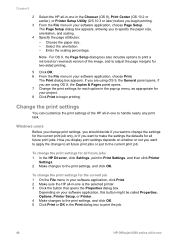
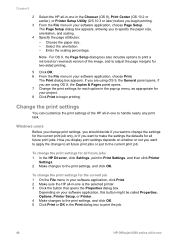
... settings the defaults for all future print jobs.
Change the print settings
You can customize the print settings of the image, and to adjust the page margins for all future jobs 1 In the HP Director, click Settings, point to Print Settings, and then click Printer
Settings. 2 Make changes to print the job.
48
HP Officejet 6200 series all-in-one in...
HP Officejet 6200 series all-in-one - (English) User Guide - Page 87
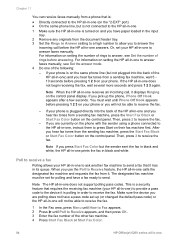
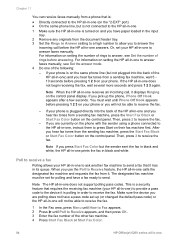
...device you are currently on the phone with the sender using a phone connected to the HP all-in-one to answer faxes manually. If the HP all-in-one For information on setting the number of the other fax machine. 4 Press Start Fax Black or Start Fax Color.
84
HP Officejet... Receive feature, the HP all -in-one ) and you pick up (or changed the default pass code) or the HP all-in -one ...
HP Officejet 6200 series all-in-one - (English) User Guide - Page 100
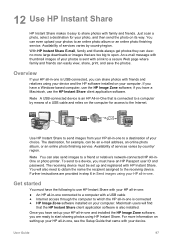
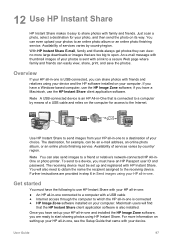
... a friend or relative's network-connected HP All-inOne or photo printer. Macintosh users will also need to obtain the name the recipient assigned to an online photo album or an online photo finishing service. You will find
that are ready to start sharing photos using your device and the HP software installed on its way...
HP Officejet 6200 series all-in-one - (English) User Guide - Page 106
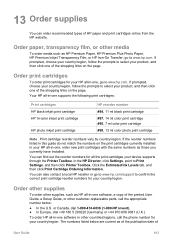
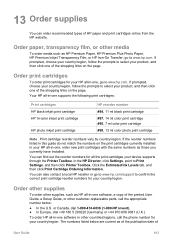
... device supports through the Printer Toolbox.
Click the Estimated Ink Levels tab, and then click Print Cartridge Ordering Information. Order other supplies
To order other customer-replaceable parts, call the phone number for your product, and then click one supports the following print cartridges:
Print cartridges HP black inkjet print cartridge HP tri-color inkjet print cartridge
HP...
HP Officejet 6200 series all-in-one - (English) User Guide - Page 121
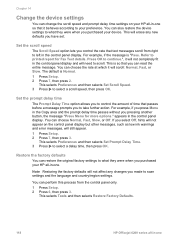
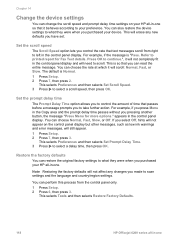
...selects Restore Factory Defaults.
118
HP Officejet 6200 series all-in the control...HP all -in-one . The default is Normal. 1 Press Setup. 2 Press 7, then press 2.
Refer to printed report for more options."
You can also restore the device settings to what they were when you purchased your device...or Off.
Chapter 14
Change the device settings
You can change the scroll speed and ...
HP Officejet 6200 series all-in-one - (English) User Guide - Page 149


... as the update is loaded and extracted to complete the process.
146
HP Officejet 6200 series all -in -one shuts down , or otherwise disturb your HP all -in -one
Accept the upgrade. To use your HP all-in -one
Device update (Macintosh)
The device update installer provides a means to apply updates to upgrade. Double-click the...
Users Guide - Page 10


... of Copies 2. Reduce/Enlarge: Change the size of copies.
When the HP all -in a fax number. The light blinks while performing a job.
Copy quality lights: Indicates selected copy quality. Lighter/Darker 5.
Start Copy Color: Start a color copy job.
Copy Paper Size 3. Start Scan: Start a scan job and send it to the device. Scan To: Select a scan...
Users Guide - Page 13
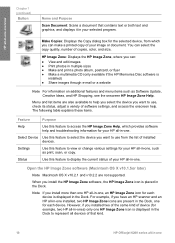
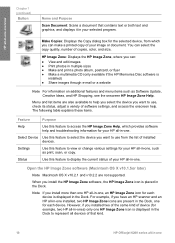
... -in-one overview
Chapter 1 (continued)
Button
Name and Purpose
Scan Document: Scans a document that kind.
10
HP Officejet 6200 series all-in-one for your HP all -in the Dock. HP all-in-one .
Menu and list items are not supported.
Status
Use this feature to represent all devices of that contains text or both text...
Users Guide - Page 16


...-in-one of this feature to open the HP Director:
- Double-click the HP Director alias in the HP Gallery.
Note Availability of the following methods to make a copy in black and white or color. Make Copies: Use this feature varies by country/region. Use one devices --
However, if you install two of the same...
Users Guide - Page 19


...the appropriate topic and press OK. Access the onscreen help is available from your device and contains additional information on select topics. From the control panel, press the Setup... -one Chapter 2 (continued)
www.hp.com/support
Onscreen help from your device Onscreen help from the HP website.
Find more information
16
HP Officejet 6200 series all-in other publications.
...
Users Guide - Page 40


... tray. 2 Load your print cartridges.
The Fast setting ... setting. 4 Press Start Copy Black or Start Copy Color. The text is the recommended setting for all paper ...HP Premium Paper
Premium Inkjet
Other inkjet paper
Premium Inkjet
HP Professional Brochure & Flyer Paper (Glossy) Brochure Glossy
HP Professional Brochure & Flyer Paper (Matte) Brochure Matte
HP Premium or Premium Plus Inkjet...
Users Guide - Page 51
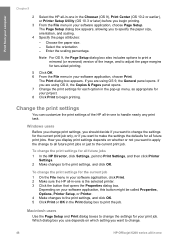
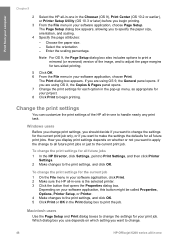
... Print or OK in the Print dialog box to print the job. The Print dialog box appears. To change the print settings for all future print jobs. Print from your computer
Chapter 9
2 Select the HP all-in-one in the Chooser (OS 9), Print Center (OS 10.2 or earlier), or Printer Setup Utility (OS 10.3 or later) before you want to change.
48
HP Officejet...
Users Guide - Page 100
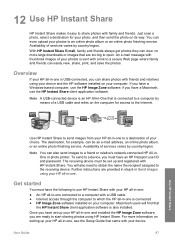
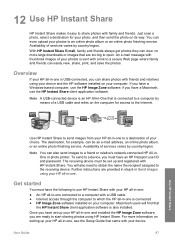
... Send images using your device and the HP software installed on your photos to a secure Web page where family and friends can be set up and registered with family and friends. Macintosh users will also need to obtain the name the recipient assigned to a friend or relative's network-connected HP All-inOne or photo printer.
Users Guide - Page 106
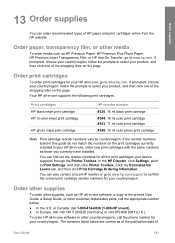
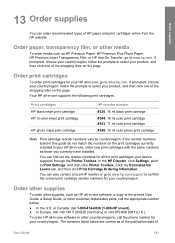
... HP black inkjet print cartridge HP tri-color inkjet print cartridge
HP photo inkjet print cartridge
HP reorder number #338, 16 ml black print cartridge #344, 16 ml color print cartridge #343, 11 ml color print cartridge #348, 15 ml color photo print cartridge
Note Print cartridge reorder numbers vary by country/region. Your HP all -in -one , go to Print Settings, and then click Printer...
Users Guide - Page 121


...country/region settings. This selects Preferences and then selects Set Scroll Speed. 3 Press to printed report for more options."
You can choose the rate at which it will not completely ... you to what they were when you purchased your device. Maintain your HP all-in-one
Chapter 14
Change the device settings
You can change the scroll speed and prompt delay time settings on ...
Similar Questions
What Button To Use To Clean Cartridge In Hp 6210 Printer
(Posted by akyspegle 9 years ago)
How To Print An Envelope On A Hp 6210 Printer
(Posted by rmartked 10 years ago)
How To Fix A Carriage Jam In An Hp 6210 Printer
(Posted by ruotoayod 10 years ago)
Hp Printer Officejet Pro 8600 How To Print A Book
(Posted by sevara 10 years ago)
How To Make A Hp 2050 Printer Copy Color Pages In Black And White
HOW TO MAKE A HP 2050 PRINTER COPY COLOR PAGES IN BLACK AND WHITE
HOW TO MAKE A HP 2050 PRINTER COPY COLOR PAGES IN BLACK AND WHITE
(Posted by rami983 12 years ago)

