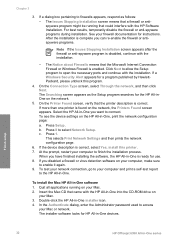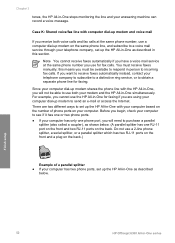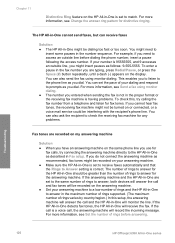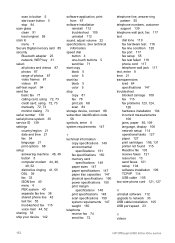HP 6310 Support Question
Find answers below for this question about HP 6310 - Officejet All-in-One Color Inkjet.Need a HP 6310 manual? We have 2 online manuals for this item!
Question posted by psparcino on March 27th, 2012
Can I Set Up The Fax To Automatically Have A Cover Letter Sent When I Want It To
The person who posted this question about this HP product did not include a detailed explanation. Please use the "Request More Information" button to the right if more details would help you to answer this question.
Current Answers
Related HP 6310 Manual Pages
Similar Questions
Hp Officejet 6310 How To Delete Previously Sent Scans
(Posted by jeytze 10 years ago)
How Do I Print Old Sent Faxes From A Hp 6310 All In One
(Posted by mkbchJerr 10 years ago)
How To Set Up Hp Officejet 6310 Simple Office Network
(Posted by Afrradia 10 years ago)
How To Set Fax Send Option On Hp 4500 Officejet G510
(Posted by siwie 10 years ago)
Recieve Fax Automatically
when I set to automatic ercieve mode ,it doesnt ring correctly
when I set to automatic ercieve mode ,it doesnt ring correctly
(Posted by kholghi2010 11 years ago)