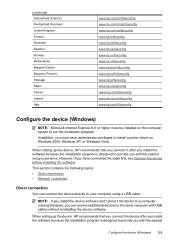HP 6500 Support Question
Find answers below for this question about HP 6500 - Officejet Wireless All-in-One Color Inkjet.Need a HP 6500 manual? We have 5 online manuals for this item!
Question posted by dbrogan4realtyexecutives on November 21st, 2011
Usb Cord
WHICH STYLE USP CORD DO I NEED FO A HP6500 ALL IN ONE PRINTER IT WAS NOT IN THE BOX WHEN PURCHASED
Current Answers
Related HP 6500 Manual Pages
Similar Questions
If I Connect A Camera To The 6500 Using The Usb Port In The Back Of The Device,
I want to connect a camera to the USB PORT in the back of the 6500 -and have the printer display the...
I want to connect a camera to the USB PORT in the back of the 6500 -and have the printer display the...
(Posted by Cassi412 8 years ago)
Ihave A 3510serieshp Printer,hooked Up To My Computer Using A Usb Cord,need To
know how i can install wireless printer on this device.
know how i can install wireless printer on this device.
(Posted by dabilly1958 9 years ago)
Why Do Hp Officejet 6500 Wireless Color Prints Have White Stripes?
(Posted by lvaha 10 years ago)
How Does A Usb Cord Look For Hp Printer C4795 Wireless Setup
(Posted by Mentabe 10 years ago)