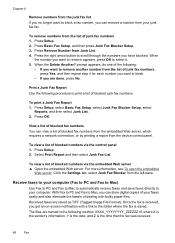HP 6500 Support Question
Find answers below for this question about HP 6500 - Officejet Wireless All-in-One Color Inkjet.Need a HP 6500 manual? We have 5 online manuals for this item!
Question posted by amTon on October 2nd, 2013
Hp Officejet 6500 E710n-z Why Am I Getting Junk Fax Report
The person who posted this question about this HP product did not include a detailed explanation. Please use the "Request More Information" button to the right if more details would help you to answer this question.
Current Answers
Related HP 6500 Manual Pages
Similar Questions
My Hp Officejet 6500 E710n Does Not Print.
My Hp Officejet 6500 E710n Does Not Print. It Goes Thru All The Motions As If It Is Printing. I See ...
My Hp Officejet 6500 E710n Does Not Print. It Goes Thru All The Motions As If It Is Printing. I See ...
(Posted by danetteward 3 years ago)
How Do I Turn Off The Junk Fax Report For The Hp 8600 Printer
(Posted by jmput 10 years ago)
Hp 8600 How Do I Get The Fax Log Printer To Stop Printing A Confrmation Page
after every fax?
after every fax?
(Posted by cro7pa 10 years ago)
Hp Officejet 6500 E710n-z Won't Duplex Mac
(Posted by actmiket 10 years ago)
Hp Officejet 6500 E710n-z How To Fax Documents
(Posted by aaaVi 10 years ago)