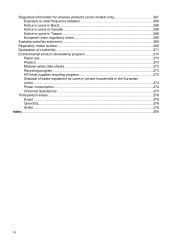HP 6500 Support Question
Find answers below for this question about HP 6500 - Officejet Wireless All-in-One Color Inkjet.Need a HP 6500 manual? We have 5 online manuals for this item!
Question posted by amatsralph on April 25th, 2014
Can You Use Fabric Sheets In An Officejet 4500
The person who posted this question about this HP product did not include a detailed explanation. Please use the "Request More Information" button to the right if more details would help you to answer this question.
Current Answers
Related HP 6500 Manual Pages
Similar Questions
How To Scan A Color Document As A Black And White One Using The Hp Officejet
6500 e710n-z
6500 e710n-z
(Posted by Braesi 10 years ago)
Using My Hp Officejet 4500 Wireless Can I Change The Print Size
(Posted by dandBVD7 10 years ago)
How Do I Scan A Document Using My Hp Officejet 6500 E709a Series?
(Posted by jWeerjesco 10 years ago)
Can I Use The Hp Officejet 4500 G510g-m Wireless
(Posted by L03warg 10 years ago)
Can You Use Fabric Sheets With This Printer?
Can you use inkjet printable fabrics with the officejet 6500even though it isn't an inkjet printer j...
Can you use inkjet printable fabrics with the officejet 6500even though it isn't an inkjet printer j...
(Posted by rjshumer 12 years ago)