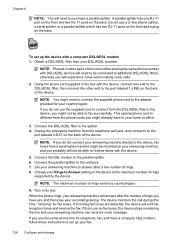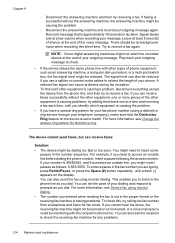HP 6500 Support Question
Find answers below for this question about HP 6500 - Officejet Wireless All-in-One Color Inkjet.Need a HP 6500 manual? We have 5 online manuals for this item!
Question posted by BhoeyKlee on June 3rd, 2011
How Do I Extend My Rings Before My Fax Machine Kicks In?
The person who posted this question about this HP product did not include a detailed explanation. Please use the "Request More Information" button to the right if more details would help you to answer this question.
Current Answers
Related HP 6500 Manual Pages
Similar Questions
How To Connect Wireless Fax Machine Hp Officejet 4620
(Posted by makincdr 9 years ago)
How Do I Change The Number Of Rings On My Fax Machine On Hp Officejet 6500
wireless
wireless
(Posted by Kanpapil 10 years ago)
How To Stop Junk Faxes On Hp Officejet 6500 Wireless
(Posted by surmoemo 10 years ago)
6500 Hp Fax Machine Won't Print
(Posted by ckcmwood5 10 years ago)