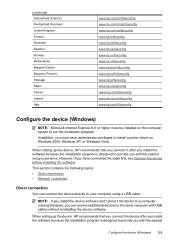HP 6500 Support Question
Find answers below for this question about HP 6500 - Officejet Wireless All-in-One Color Inkjet.Need a HP 6500 manual? We have 5 online manuals for this item!
Question posted by freelady33 on November 28th, 2012
My Scanner Won't Connect
Current Answers
Answer #1: Posted by RathishC on November 28th, 2012 11:00 PM
Since you have a new laptop, would recommend clicking the below mentioned link to download the drivers for HP 6500:
https://support.hp.com/us-en/drivers/hp-officejet-6500-all-in-one-printer-series---e7/model/3795313
Please select the Operating System you are using and download the software.
Hope this helps.
Thanks & Regards
Rathish C
#iworkfordell
Related HP 6500 Manual Pages
Similar Questions
how do i chance the header on my printer?