HP 6930p Support Question
Find answers below for this question about HP 6930p - EliteBook - Core 2 Duo 2.8 GHz.Need a HP 6930p manual? We have 82 online manuals for this item!
Question posted by Chardbro on February 27th, 2014
How To Turn Off Touchpad Turned Off On 6930p And Keys
The person who posted this question about this HP product did not include a detailed explanation. Please use the "Request More Information" button to the right if more details would help you to answer this question.
Current Answers
There are currently no answers that have been posted for this question.
Be the first to post an answer! Remember that you can earn up to 1,100 points for every answer you submit. The better the quality of your answer, the better chance it has to be accepted.
Be the first to post an answer! Remember that you can earn up to 1,100 points for every answer you submit. The better the quality of your answer, the better chance it has to be accepted.
Related HP 6930p Manual Pages
Software Updates - Windows XP - Page 9


...follow the on or restart the computer, and then press esc while the "Press the ESC key for Startup Menu"
message is displayed at the bottom of the screen. 2. A newer BIOS ... BIOS updates. 1. or - Do not insert, remove, connect, or disconnect any device, cable, or cord. Turn on -screen instructions.
- Click your computer model number in Windows®) or by using the AC adapter. Updating...
Installing SATA Drivers on HP EliteBook Notebook PCs - Page 17
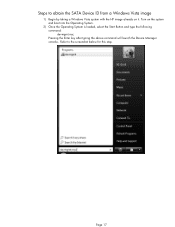
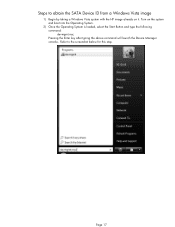
... boot into the Operating System.
2) Once the Operating System is loaded, select the Start Button and type the following command: devmgmt.msc Pressing the Enter key after typing the above command will launch the Device Manager console. Page 17
Turn on it. Steps to the screenshot below for this step.
Software Update - Windows Vista - Page 8


... of the system BIOS currently installed. ROM date information is displayed in Windows) or by turning on or restarting the computer, and then pressing f10 while the
"Press to know the ...Setup" message is displayed. 3.
Open Computer Setup by using Computer Setup. Use the arrow keys to select File > Ignore changes and exit. Determining the BIOS version
To determine whether available ...
Software Updates - Windows 7 - Page 6


... select File > System Information. 4. Use a pointing device or the arrow keys to select File > Ignore changes and exit, and then press enter.
2 Updating software Turn on -screen instructions.
- Click Exit in Windows) or by using Computer Setup. Determining ... or restart the computer, and then press esc while the "Press the ESC key for displaying BIOS information, follow these steps: 1.
Software Updates - Windows XP - Page 8


Open Computer Setup by turning on or restarting the computer, and then pressing f10 while the
"Press to enter Setup" message is ... follow
the instructions on the computer, you currently have and then download and install the new BIOS.
Use the arrow keys to select File > System Information, and then press enter. Determining the BIOS version
To determine whether available BIOS updates contain...
HP Business Notebook PC - Getting Started Guide - Enhanced for Accessibility - Windows Vista - Page 6


... in the back of the screen. 4. Refer to recover your work and close all personal files. 2. What's Next? Turn on or restart the computer, and then press esc while the "Press the ESC key for recovery" message is displayed at the factory.
Å CAUTION: Using f11 will completely erase hard drive contents...
HP Business Notebook PC - Getting Started Guide - Enhanced for Accessibility - Windows Vista - Page 9
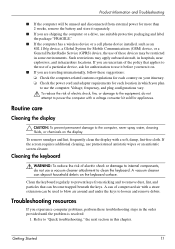
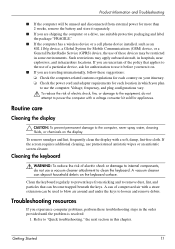
...are shipping the computer or a drive, use the computer.
A can become trapped beneath the keys. Clean the keyboard regularly to use suitable protective packaging and label the package "FRAGILE."
&#... of a particular device, ask for authorization to use it before you turn it separately.
■ If you plan to prevent keys from external power for more than 2 weeks, remove the battery and ...
Computer Setup - Windows Vista and Windows XP - Page 5


...-based utility that can be used even when the operating system is not working or will not load. Turn on or restart the computer, and then press esc while the "Press the ESC key for Startup Menu"
message is displayed at the bottom of the Computer Setup menu items listed in this...
Computer Setup - Windows Vista and Windows XP - Page 7


...9679; To select a menu or a menu item, use the keyboard arrow keys and then press enter, or use either a pointing device (TouchPad, pointing stick, or USB mouse) or the keyboard to the main Computer ... in the lower-left corner of the screen, and then follow the on -screen instructions. - or - Turn on -screen instructions. - or - or - ● To save your changes, click the Exit icon ...
Computer Setup - Windows Vista and Windows XP - Page 8


...Press f10 to select File > Restore defaults. 4. or - Use a pointing device or the arrow keys to enter BIOS Setup. 3. Restoring factory settings in Computer Setup to the values that were set at..., and then
follow these steps: 1. Turn on -screen instructions. 5. Follow the on or restart the computer, and then press esc while the "Press the ESC key for Startup Menu"
message is displayed at...
Computer Setup - Windows Vista, Windows XP, and Windows 7 - Page 5


NOTE: An external keyboard or mouse connected to enter BIOS Setup.
1 Turn on or restart the computer, and then press esc while the "Press the ESC key for Startup Menu"
message is displayed at the bottom of the Computer Setup menu items listed in this guide may not be supported by your ...
Computer Setup - Windows Vista, Windows XP, and Windows 7 - Page 7


... and select in Computer Setup. 2. NOTE: You can use either a pointing device (TouchPad, pointing stick, or USB mouse) or the keyboard to navigate and make selections in ...Save changes and exit, and then press enter. Use the tab key and the arrow keys to enter BIOS Setup. 3. Your changes go into effect when the computer restarts. Turn on or restart the computer, and then press esc while the ...
Computer Setup - Windows Vista, Windows XP, and Windows 7 - Page 8


.... Press f10 to select File > Restore defaults. 4. Turn on or restart the computer, and then press esc while the "Press the ESC key for Startup Menu"
message is displayed at the factory, ... 5. Your changes go into effect when the computer restarts. Use a pointing device or the arrow keys to enter BIOS Setup. 3. NOTE: Your password settings and security settings are not changed when you...
Computer Setup - Windows Vista, Windows XP, and Windows 7 - Page 11


... in Embedded Security for HP SpareKey Enrollment
Enable/disable HP SpareKey enrollment (enabled by turning on (not restarting) the computer. System IDs
CAUTION: If you enter Computer Setup... Enable/disable DriveLock on Reboot (If Present)
Allow Reset of HP ProtectTools security keys Change Password HP SpareKey Enrollment
DriveLock Passwords
Reset/clear the fingerprint reader ownership (select...
Computer Setup - Windows XP and Windows Vista - Page 8
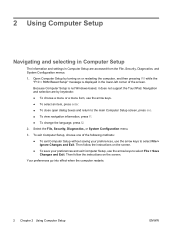
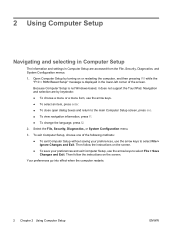
... screen. ● To save your preferences, use the arrow keys to the main Computer Setup screen, press esc. ● ... without saving your preferences and exit Computer Setup, use the arrow keys. ● To select an item, press enter. ● ...Setup
ENWW Because Computer Setup is displayed in Computer Setup are by turning on or restarting the computer, and then pressing f10 while the...
HP EliteBook 6930p Notebook PC - Maintenance and Service Guide - Page 11


...
Computer models equipped with discrete graphics subsystem memory
Product Name Processors
Chipset Graphics
Panels
HP EliteBook 6930p Notebook PC
√
Intel® Core™ 2 Duo processors
● T9600 2.80-GHz processor, 6-MB √ L2 cache, 1066-MHz front side bus (FSB)
● T9400 2.53-GHz processor, 6-MB √ L2 cache, 1066-MHz FSB
● P8600 2.40...
HP EliteBook 6930p Notebook PC - Maintenance and Service Guide - Page 31


... cover WWAN module compartment cover Cable Kit: Bluetooth module cable Modem module cable (includes RJ-11 connector) Intel Core 2 Duo processors (include replacement thermal material) T9600 2.80-GHz (1066-MHz FSB, 6-MB L2 cache) T9400 2.53-GHz (1066-MHz FSB, 6-MB L2 cache)
Spare part number 483010-161 483010-B31 483010-091 483010-131...
HP EliteBook 6930p Notebook PC - Maintenance and Service Guide - Page 43


...Core 2 Duo 2.40-GHz processor (1066-MHz FSB, 3-MB L2 cache, includes replacement thermal material)
Intel Core 2 Duo 2.53-GHz processor (1066-MHz FSB, 6-MB L2 cache, includes replacement thermal material)
Intel Core 2 Duo 2.80-GHz...thermal material)
Webcam
Top cover (includes TouchPad buttons)
80-GB solid-state drive
Screw Kit
TouchPad (includes cable and TouchPad button board and cable)
Switch cover...
HP EliteBook 6930p Notebook PC - Maintenance and Service Guide - Page 86


...) Intel Core 2 Duo 2.26-GHz processor (1066-MHz FSB, 3-MB L2 cache)
Spare part number 483199-001 483198-001 483197-001 483196-001
Before removing the processor, follow these steps: 1. Remove the battery (see Switch cover on page 44). 5. Shut down through the operating system. 2. Disconnect all external devices connected to turn the processor...
HP EliteBook 6930p Notebook PC - Maintenance and Service Guide - Page 107


... the screen, and then follow the on -screen instructions. 5. Turn on -screen instructions. -
Use a pointing device or the arrow keys to select File > Save changes and exit, and then press enter...pointing device (TouchPad, pointing stick, or USB mouse) or the keyboard to navigate and make selections in Computer Setup. ● To select a menu or a menu item, use the keyboard arrow keys and then ...
Similar Questions
How To Reactivate The Touchpad Of My Hp Elitebook 2570p?
I don't know how I disactivated the touchpad of my HP Elitebook 2570p. Now I want to reactivate it b...
I don't know how I disactivated the touchpad of my HP Elitebook 2570p. Now I want to reactivate it b...
(Posted by Anonymous-142237 9 years ago)
How To Enable Touchpad On An Hp Elitebook 6930p Using Windows Xp
(Posted by detwoja 9 years ago)
Why Can't I Scroll On The Touchpad Of My Hp Elitebook 6930p?
(Posted by cialanc 10 years ago)
How To Turn On Touchpad On 6930p
(Posted by kartlo 10 years ago)
How Can I Turn Down The Sensitivity On Touchpad For A Hp Elitebook 8460p
(Posted by dgpRICCKK 10 years ago)

