HP 7410 Support Question
Find answers below for this question about HP 7410 - Officejet All-in-One Color Inkjet.Need a HP 7410 manual? We have 4 online manuals for this item!
Question posted by reasonableprice on June 5th, 2012
Hp 7410 Error: 'the Print Cartridge Carriage Is Stalled. How Do I Fix?
The person who posted this question about this HP product did not include a detailed explanation. Please use the "Request More Information" button to the right if more details would help you to answer this question.
Current Answers
There are currently no answers that have been posted for this question.
Be the first to post an answer! Remember that you can earn up to 1,100 points for every answer you submit. The better the quality of your answer, the better chance it has to be accepted.
Be the first to post an answer! Remember that you can earn up to 1,100 points for every answer you submit. The better the quality of your answer, the better chance it has to be accepted.
Related HP 7410 Manual Pages
User Guide - Page 9


... of the wireless network connection. Shows the ink level of the print cartridge represented by the color of the color graphics display to the color on top, which is a wired connection.
The color graphics display is for infrastructure mode only. (HP Officejet 7400 series all-in-one only)
6
HP Officejet 7300/7400 series all-in-one overview
Chapter 1 (continued)
Label...
User Guide - Page 102


...HP all -in-one to fax successfully.
User Guide
99 This special phone cord is different from the phone cords you have inserted the print cartridges... the print cartridges and ...software, your HP all-in-...HP all-in-one, you do not use the supplied cord to fix the problem and rerun the test. The HP... HP ...came with my HP all -in-... in your HP all -in...HP all-in-one prints a report with your HP all...
User Guide - Page 156


... of ink remaining in -one
User Guide
153 color print cartridge. - Do not scrub the backing. 4 Dry the backing with a chamois or soft cloth.
A blue-gray icon represents an estimate of the amount of the HP all -in the two installed print cartridges. - If you might damage the device. Warning Be careful not to spill alcohol on...
User Guide - Page 159


...
Warning Be careful not to select your HP all-in-one
1 Print-carriage access door 2 Print carriage
156
HP Officejet 7300/7400 series all -in -one of the device, until the door locks into place. Replace the print cartridges
When the ink level for printing high-quality color or black-and-white photos.
To order print cartridges for changing. This can damage them, making...
User Guide - Page 160


... you are replacing the black, photo, or gray photo print cartridge, lift the black latch on the right.
1 Print cartridge latch for the tri-color print cartridge 2 Print cartridge latch for the black, photo, and gray photo print cartridges 4 Push down and then lift a latch inside the HP all -in-one . 3 When the print carriage is idle and silent, press down on the left...
User Guide - Page 162


...the tri-color print cartridge and photo print cartridge installed, you print and copy with your HP all -inone by purchasing a gray photo print cartridge. When you want to keep your HP all -in -one
Use a photo print cartridge
You can print a full range of the color photos you have a six-ink system, which provides enhanced quality black-and-white photos. 9 Close the print-carriage access...
User Guide - Page 165


... swabs, lint-free cloth, or any
excess water from
the back of the HP all-in-one. 2 Wait until the print carriage is covering the print cartridge contacts, then reinstall the print cartridge. These can
damage the print cartridges). To clean the print cartridge contacts 1 Turn on the HP all -in -one for more information, see Clean the area around the ink...
User Guide - Page 166


... accumulate inside the device.
Make sure you have already cleaned the print cartridges by cleaning around the ink nozzles 1 Turn on printed pages.
Ink streaking can include dust, hair, carpet, or clothing fibers.
The print carriage is on your HP all-in-one
1 Copper-colored contacts 2 Ink nozzles (do not clean)
8 Place the print cartridge back into the print carriage slot and...
User Guide - Page 167


... enter power save mode after 12 hours. Remove and clean each print cartridge one . Your HP all -in -one is immediately ready to respond to select the appropriate time, then press OK.
164
HP Officejet 7300/7400 series all -in-one remains on your device.
This will erase any button on a piece of paper with the...
User Guide - Page 174


... pink pull tab. Troubleshooting information
1 Copper-colored contacts 2 Plastic tape with pink pull tab (must be removed before installing) 3 Ink nozzles under tape
Reinsert the print cartridges and verify that they are not touching the contacts in the print carriage.
Go to www.hp.com/support. Solution Check each print cartridge.
If prompted, choose your country/region, and...
User Guide - Page 176


... requested to expose the print cartridges and remove any packing material (such as tape or cardboard) or any other printers or scanners. Turn your HP all -in -one software CD-ROM runs automatically 2 The software installs 3 Files are copied to your computer.
Lift open the print-carriage access door to restart your HP all -in -one...
User Guide - Page 201


... from the back of the HP all-in-one.
198
HP Officejet 7300/7400 series all -in -one by using the On button located on your print cartridges, including status information. 3 If the self-test report shows a problem, clean the print cartridges. 4 If the problem persists, clean the copper-colored contacts of the print cartridges. 5 If you are fully inserted...
User Guide - Page 215
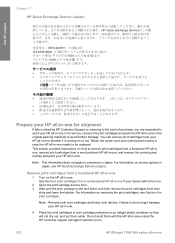
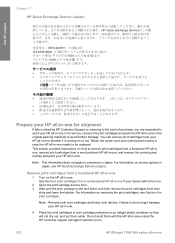
... so they will not turn on. 2 Open the print-carriage access door. 3 Wait until the print carriage is turning on service options in -one if your device will not dry out, and put them aside. See Remove print cartridges from their slots and lower the latches.
Failure to .
212
HP Officejet 7300/7400 series all-in-one Retain the...
User Guide - Page 216


...print cartridges for shipment and your device is turning on . Warning The replacement HP all -in -one , turn on . Note You will not be shipped with the HP all -in -one .
See Remove print cartridges from the HP... HP all-in-one arrives.
2 Facing the front of the HP all-in-one will rotate the gear a number of the print cartridge cradle. Get HP support
5 Close the print-carriage access...
User Guide - Page 217


...bottom of the control panel overlay. Get HP support
Chapter 17
4 Open the print-carriage access door, and then remove the print cartridges from each side of the HP all -in -one by aligning the ...the latches.
Note Remove both print cartridges and lower both latches. Failure to do so might damage your thumbs to pry the control panel overlay off.
214
HP Officejet 7300/7400 series all -in...
User Guide - Page 235


...67 collate 59 color intensity 63 copy specifications 222 default settings 56 enhance light areas 65 enlarge 63 enlarge into poster 65 iron-on one 59
HP Officejet 7300/7400 series ... page 60
borderless photos print from memory card 48
C cancel
button 5 copy 67 fax 106, 119, 123 print job 75 scan 72 carriage, blocked 173 cartridges. see DSL line align print cartridges 161 answer mode 101 answer...
User Guide - Page 237


...) 125 send scanned images 127, 137 send scans 70 send to a device 70, 125, 128, 133, 135, 139
send to a device (network) 52 send to remote print 146 overview 133 HP Support before you call 166
I individual speed dial entries 114 ink cartridges. see print cartridges ink level icons 6 ink levels, check 153 input tray
capacities 220...
Users Guide - Page 9


... following icons appear at the bottom of the color graphics display to the color on the top of the print cartridge.
This example shows the gray photo print cartridge. Shows that the HP all-in-one has wireless networking capability, but there is an ad hoc wireless network connection. (HP Officejet 7400 series all -in-one only)
Shows that...
Users Guide - Page 143


... HP Inkjet Supplies Recycling Program is available in the print cartridge protector. Chapter 15 3 When the print carriage is idle and silent, press down on the left. If you are removing the print cartridge because it toward you are replacing the black, photo, or gray photo print cartridge, lift the black latch on the right.
1 Print cartridge latch for the tri-color print cartridge 2 Print...
Users Guide - Page 159


....
Chapter 16
● Check other foreign objects blocking the carriage path. Turn your HP all -in -one .
If you encounter a hardware problem during software installation, see Hardware setup troubleshooting. For more information on the color graphics display, there might need to expose the print cartridges and remove any packing material (such as tape or cardboard...
Similar Questions
How Do I Print With Just Color On My Hp 7410
(Posted by Prinjkdoo 9 years ago)
How To Fix A Carriage Jam On Hp 7410
(Posted by veroger 9 years ago)
Hp F4500 Black Print Cartridge Won't Recognize While Color Is Installed
(Posted by liandaco 10 years ago)
The Print Cartridge Carriage Is Stalled
THe print cartridge carriage is stalled
THe print cartridge carriage is stalled
(Posted by satyaramagroup 12 years ago)

