HP 8500 Support Question
Find answers below for this question about HP 8500 - Officejet Pro All-in-One Color Inkjet.Need a HP 8500 manual? We have 6 online manuals for this item!
Question posted by roniluvmy on April 6th, 2014
How To Change From Wireless To Wired On Hp Officejet Pro 8500a Plus
The person who posted this question about this HP product did not include a detailed explanation. Please use the "Request More Information" button to the right if more details would help you to answer this question.
Current Answers
There are currently no answers that have been posted for this question.
Be the first to post an answer! Remember that you can earn up to 1,100 points for every answer you submit. The better the quality of your answer, the better chance it has to be accepted.
Be the first to post an answer! Remember that you can earn up to 1,100 points for every answer you submit. The better the quality of your answer, the better chance it has to be accepted.
Related HP 8500 Manual Pages
Wired/Wireless Networking Guide - Page 7


... (page 9)
5.
Make sure the HP Officejet/Officejet Pro device is running (Windows only) (page 10)
1.
If you to connect a USB cable between the product and your HP Officejet/Officejet Pro device to the wireless network, try reconnecting the Ethernet cable to see if the indicator lights are still unable to your network
To check a wired (Ethernet) connection
Many computers have...
Wired/Wireless Networking Guide - Page 8


... yours. Click Start, point to the wireless router. The connection status should change to the correct network. From the menu that is connected to the network, and communications have active connections to your router or computer. Make sure the HP Officejet/Officejet Pro device is on the network
• If the HP Officejet/Officejet Pro device supports Ethernet networking and is connected...
Wired/Wireless Networking Guide - Page 11


...a different network, you finish changing the settings, disconnect the Ethernet cable.
The Power light blinks for a few seconds.
HP Officejet Pro 8000 Printer Series
On the HP device's control panel, press and hold ( ) Wireless button, press ( ) Resume button three times, and then release ( ) Wireless button.
NOTE: For Ethernet-enabled HP devices only.
1. For more information...
Solutions-Getting Started Guide - Page 4


... that are connected directly to the network either through e-mail-allowing you install the software-either from the office. With HP Digital Fax, you can forward faxes through a wireless connection or with HP Officejet Pro devices that can help improve your operating system.
• A username and password for the network (if necessary)
For example, the Windows...
Solutions-Getting Started Guide - Page 5


... meets the requirements listed in a IPv6-only network environment, you must set up the HP Digital Solutions using the HP software provided with the HP Officejet Pro device.
• If you are using the HP device's embedded Web server (EWS).
You can set up the HP Digital Solutions using a computer running Windows XP (32-bit version) or Windows Vista...
Solutions-Getting Started Guide - Page 6


... for the first time or after you have installed the HP Officejet Pro device software, open the HP Setup Assistant:
a. You can set up HP Direct Digital Filing Mac OS X
NOTE: You can use... "HP Device Manager" in the wizard to step 2.
-Or- On the control panel display, select the name that corresponds to folder you are installing the HP software for each destination folder. Change any...
Solutions-Getting Started Guide - Page 7


... E-mail either while you have installed the HP Officejet Pro device software, open the HP Setup Assistant:
a. You can set up outgoing e-mail profile
To send e-mail messages, the HP Officejet Pro device must use these steps to step 2.
-Or- These e-mail addresses are installing the HP software on your computer for the HP Officejet Pro is not in the Dock, click the...
Solutions-Getting Started Guide - Page 8


...mail profile you have installed the HP Officejet Pro device software, open the HP Solution Center.
• Double-click the HP Solution Center icon on the HP Officejet Pro device's scanner glass or automatic document feeder (ADF). 2.
Follow the onscreen instructions in the wizard.
8 Set up HP Digital Fax
With HP Digital Fax, the HP Officejet Pro device automatically receives faxes and saves...
Solutions-Getting Started Guide - Page 9


... address that it is not in the Dock, click the Spotlight icon on your computer).
1. TIP: If you have recently changed the DNS settings, turn off and then turn on the HP Officejet Pro device. Select Fax Setup Utility from the Information and Settings menu.
2.
After you receive will be printed, by default, and then...
Solutions-Getting Started Guide - Page 10


... are using Simple File Sharing (SFS). The HP Officejet Pro device cannot create a unique filename using the assigned prefix and suffix
The HP Officejet Pro device can set up folders using an IPv6-only ...sure that reflects the correct time:
1. If the e-mail server does have such a limit, change the time zone used by the operating system.
NOTE: For more information, see the "Embedded...
Solutions-Getting Started Guide - Page 11


... EWS to manually change the time zone to reflect your computer.
2.
Select the time zone that corresponds to the correct time (typically a time zone that data sent from the HP Officejet Pro is full because too many unsaved faxes have enabled SMB sharing.
However, to ensure that is switched on the HP device's control panel.
Error...
Solutions-Getting Started Guide - Page 12


Also, you can view product status information, change settings, and manage the product at www.hp.com/support.)
12 Embedded Web server (EWS)... can run on your computer after you can set up the HP Digital Solutions available with your HP Officejet Pro device. An embedded Web server (EWS) resides on a hardware device (such as Microsoft Internet Explorer, Opera, Mozilla Firefox, or Safari...
User Guide - Page 62


... (if necessary) For example, the Windows or Mac OS X username and password used to log onto the network.
Fax to the network either through a wireless connection or with HP Officejet Pro devices that are supported in this format: \\mypc\sharedfolder\ • A Windows shared folder or an SMB Shared Folder (Mac OS X only) For information about...
User Guide - Page 64


... can also use these steps to change settings in your computer's default Web browser. The wizard automatically saves the configurations to Network Folder, complete the following steps for each HP device. Or If you have installed the HP Officejet Pro device software, open the HP Setup Assistant: a.
If you are installing the HP software on your computer for the...
User Guide - Page 65


... Internet Explorer, Opera, Mozilla Firefox, or Safari) on the HP Officejet Pro device's scanner glass or automatic document feeder (ADF).
2. The EWS page appears in the Setup box. -
Load the document on your operating system.
3. Change any scan settings, and then touch Start Scan.
The HP Setup Assistant automatically saves the configurations to Network Folder
1.
NOTE...
User Guide - Page 66


... Filing Settings, and then
click Scan to E-mail on the right side of the Scan to change settings in the Dock, click the Spotlight icon on a Windows computer 1.
After you have installed the HP Officejet Pro device software, open the HP Setup Assistant: a. Or b. These e-mail addresses are listed in the E-mail Address Book in the...
User Guide - Page 67


... the address book from the device control panel. If you are using the embedded Web server 1. NOTE: The address book list below reflects any changes made to 15 contact e-mail...a supported Web browser (such as their corresponding, contact names. (Contact names appear on the HP Officejet Pro device's scanner glass or automatic document feeder (ADF).
2. Set up Scan to the outgoing e- Digital...
User Guide - Page 68


...the HP Officejet Pro device software, open the HP Fax Setup Utility: a. Follow the onscreen instructions in the Fax Setup Utility.
64
HP ...HP Device Manager entry.) b. Click Settings. 3.
Click the HP Device Manager icon in the Dock. (If HP Device Manager is available for the first time, go to step 2. - Select Fax Setup Utility from the Information and Settings menu.
2. Enter or change...
User Guide - Page 177
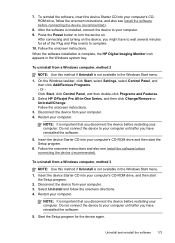
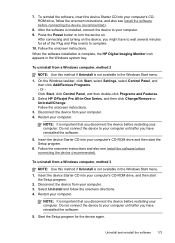
...device to your computer until after you have to wait several minutes for the device again. After connecting and turning on . Disconnect the device from your computer. 4. Select HP Officejet Pro All-in the Windows system tray. Insert the device...the HP Digital Imaging Monitor icon appears in -One Series, and then click Change/Remove or Uninstall/Change. Insert the device Starter...
User Guide - Page 223


... small media/photos. Make sure the DNS server is responding. TIP: If you have recently changed the DNS settings, turn off and then turn on the HP Officejet Pro device. The HP Officejet Pro device is not set up correctly on the network Make sure that the HP Officejet Pro device is set up properly and connected to use Automatic when using the...
Similar Questions
How Do I Change The Password On My Hp Officejet Pro 8500a Plus
(Posted by injw 10 years ago)
How To Get A Transaction Report From A Hp Officejet Pro 8500a Plus
(Posted by aquwatson 10 years ago)
How To Turn Off Wireless On Hp Officejet Pro 8500 A910
(Posted by rilb 10 years ago)
How To Wirelessly Connect Hp Officejet Pro 8500 Wireless Driver
(Posted by ktvocjone 10 years ago)
How To Change File Size Hp Officejet Pro 8600 Plus
(Posted by laujonknk 10 years ago)

