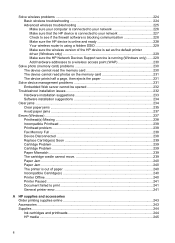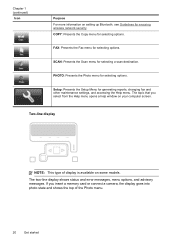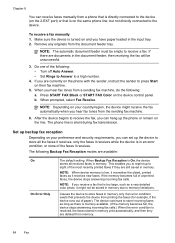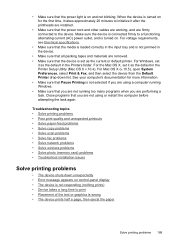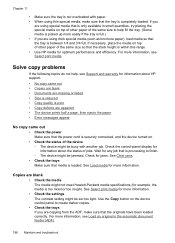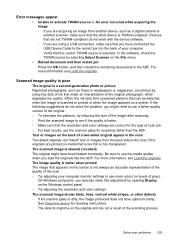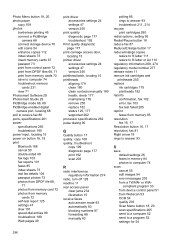HP 8500 Support Question
Find answers below for this question about HP 8500 - Officejet Pro All-in-One Color Inkjet.Need a HP 8500 manual? We have 6 online manuals for this item!
Question posted by linda34979 on November 25th, 2011
How Do I Clear Out An Error Message?
I have a carriage jam message - there is no paper jam. How do I clear out the message?
Current Answers
Related HP 8500 Manual Pages
Similar Questions
Hp Officejet Pro 7210 Carriage Jams
(Posted by rblumer777 9 years ago)
Error Message When Trying To Set Up Digital Fax On Hp 8500
(Posted by warobj 10 years ago)
Hp Officejet 8500 How To Clear Error Messages
(Posted by jimvhello1 10 years ago)
Hp Officejet Pro L7590 Carriage Jam Error
I have gone through all the steps on HP's website to clear this error message with no luck. There is...
I have gone through all the steps on HP's website to clear this error message with no luck. There is...
(Posted by kiwig31 11 years ago)