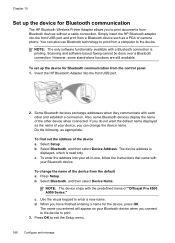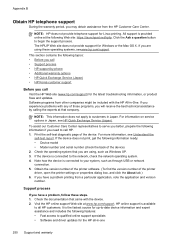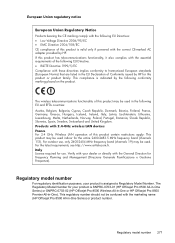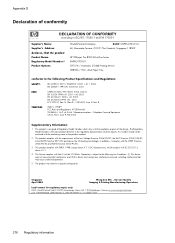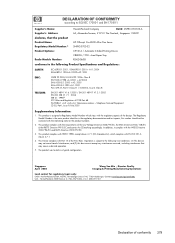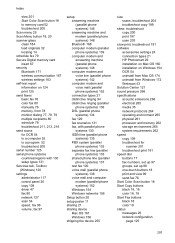HP 8500 Support Question
Find answers below for this question about HP 8500 - Officejet Pro All-in-One Color Inkjet.Need a HP 8500 manual? We have 6 online manuals for this item!
Question posted by argagamta on October 21st, 2013
Does The Hp Office Pro 8500 Have A Resume Button
The person who posted this question about this HP product did not include a detailed explanation. Please use the "Request More Information" button to the right if more details would help you to answer this question.
Current Answers
Related HP 8500 Manual Pages
Similar Questions
Hp Office Jet 8500 A910 How To Change Default Fax Speed Dial Settings
(Posted by Spime 10 years ago)
Diagram On How To Clear A Jam On A Hp Office Pro 8600
(Posted by ekiCO 10 years ago)
Hp Office Jet 8500 Plus Paper Detected Does Not Match Paper Size
(Posted by ndevhp1 10 years ago)
How Do I Reverse Image On Hp Office Pro 8600
(Posted by verlisirot 10 years ago)
Paper Jam On My Office Pro 8500 Premier
We cleared a paper jam but the printer still shows Printer Jam. We can't find another. Is there a fi...
We cleared a paper jam but the printer still shows Printer Jam. We can't find another. Is there a fi...
(Posted by bitterling 12 years ago)