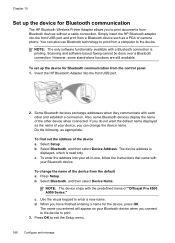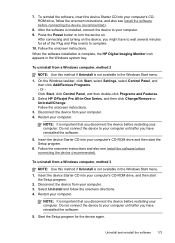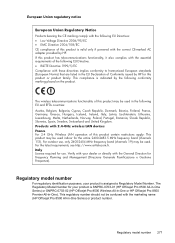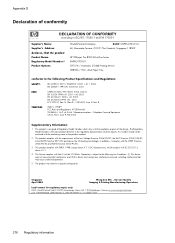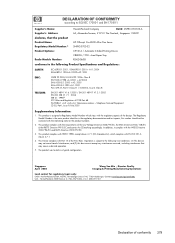HP 8500 Support Question
Find answers below for this question about HP 8500 - Officejet Pro All-in-One Color Inkjet.Need a HP 8500 manual? We have 6 online manuals for this item!
Question posted by woodyal on January 3rd, 2014
Hp Officejet Pro 8500 Series Print Queue Won't Clear
The person who posted this question about this HP product did not include a detailed explanation. Please use the "Request More Information" button to the right if more details would help you to answer this question.
Current Answers
Related HP 8500 Manual Pages
Similar Questions
Does The Hp Officejet Pro 8500 A910 Print Two-sided?
(Posted by tomdues 10 years ago)
Will Hp Officejet Pro 8500 Premier (a909) Series All-in-one Print Two Sided
legal
legal
(Posted by sunilla 10 years ago)
Hp Officejet Pro 8500 A910 Printing Black When Color Empty
(Posted by Bkenesnue 10 years ago)
Hp Officejet Pro 8500 A909g Series How To Change Settings
(Posted by KittDdre 10 years ago)
How Do I Setup My Hp Officejet Pro 8500 Wireless To Scan?
I want to setup my HP Officejet Pro 8500 A910 Printer so I can scan without out having to set it up ...
I want to setup my HP Officejet Pro 8500 A910 Printer so I can scan without out having to set it up ...
(Posted by janiecet 12 years ago)