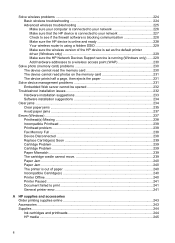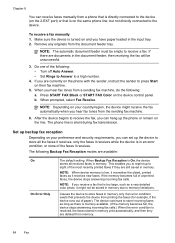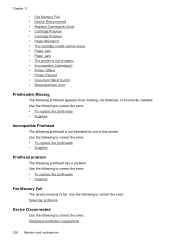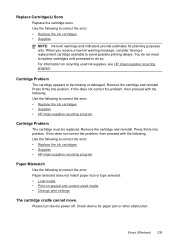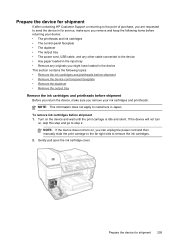HP 8500 Support Question
Find answers below for this question about HP 8500 - Officejet Pro All-in-One Color Inkjet.Need a HP 8500 manual? We have 6 online manuals for this item!
Question posted by bunkaxaxax on January 6th, 2014
Officejet Pro A909a Cartridge Cradle Cannot Move
The person who posted this question about this HP product did not include a detailed explanation. Please use the "Request More Information" button to the right if more details would help you to answer this question.
Current Answers
Related HP 8500 Manual Pages
Similar Questions
Hp Officejet Pro 8500 A909a The Cartridge Cradle Cannot Move
(Posted by juniobr12 10 years ago)
Hp Officejet Pro 8500 Premier Mechanism Error: The Print Cartridge Cradle
cannot move. turn the printer off, free the cartridge cradle, and turn the printer back on.
cannot move. turn the printer off, free the cartridge cradle, and turn the printer back on.
(Posted by vicknoshe 10 years ago)
Hp Officejet Pro 8500 Cartridge Cradle Cannot Move
(Posted by jrwhiz67 10 years ago)
Hp Officejet 4620 Printer Cartridge Cradle Will Not Move
(Posted by nickafvend 10 years ago)
Jammed Cartridge Cradle.
I have a Officejet 6500 Wireless E709n. The cartridge cradle is stuck on the right side of the print...
I have a Officejet 6500 Wireless E709n. The cartridge cradle is stuck on the right side of the print...
(Posted by wpaetsch 11 years ago)