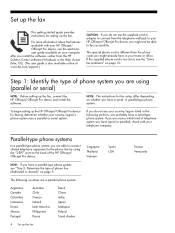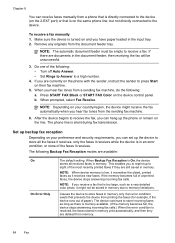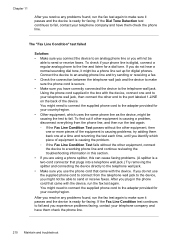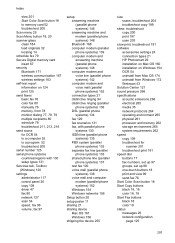HP 8500 Support Question
Find answers below for this question about HP 8500 - Officejet Pro All-in-One Color Inkjet.Need a HP 8500 manual? We have 6 online manuals for this item!
Question posted by toyAIRAM7 on December 18th, 2013
Can You Send Faxes With Your Hp 8500 Without Being Connected To A Phone Line
The person who posted this question about this HP product did not include a detailed explanation. Please use the "Request More Information" button to the right if more details would help you to answer this question.
Current Answers
Related HP 8500 Manual Pages
Similar Questions
Why Does My Hp 8500 Say Phone Line Is In Use
(Posted by jonatmi 10 years ago)
Says Phone Line Is In Use When Sending Fax Hp Officejet 4620
(Posted by SusLi 10 years ago)
Hp Officejet Pro 8500 Digital Fax Error Cannot Connect To Server
(Posted by fireHa 10 years ago)
Hp Officejet 8500 Won't Send Fax
(Posted by iv4uhn 10 years ago)
Fax Re-connect Phone Line
I disconnected my FAX phone line during a storm and now every time I recoonect it it shuts out all t...
I disconnected my FAX phone line during a storm and now every time I recoonect it it shuts out all t...
(Posted by bkpfeiffer 13 years ago)