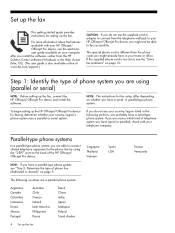HP 8500 Support Question
Find answers below for this question about HP 8500 - Officejet Pro All-in-One Color Inkjet.Need a HP 8500 manual? We have 6 online manuals for this item!
Question posted by jstoRay on December 2nd, 2013
How To Setup Dns On Hp Officejet Pro 8500a
The person who posted this question about this HP product did not include a detailed explanation. Please use the "Request More Information" button to the right if more details would help you to answer this question.
Current Answers
Related HP 8500 Manual Pages
Similar Questions
I Lost My Setup Cd For Hp Officejet Pro 8500a How Can I Set It To My Computer
with out the cd
with out the cd
(Posted by mackedac 10 years ago)
How To Setup My Hp Officejet Pro 8500 In Mac
(Posted by mathiwcmo 10 years ago)
How To Setup My Hp Officejet 4500 To Receive The Fax To Computer
(Posted by awaymba 10 years ago)
How Do I Setup My Hp Officejet Pro 8500 Wireless To Scan?
I want to setup my HP Officejet Pro 8500 A910 Printer so I can scan without out having to set it up ...
I want to setup my HP Officejet Pro 8500 A910 Printer so I can scan without out having to set it up ...
(Posted by janiecet 12 years ago)