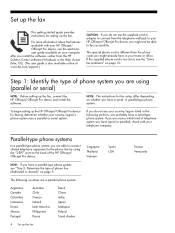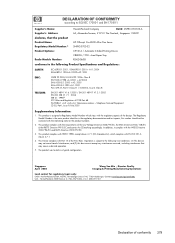HP 8500 Support Question
Find answers below for this question about HP 8500 - Officejet Pro All-in-One Color Inkjet.Need a HP 8500 manual? We have 6 online manuals for this item!
Question posted by crbiz on November 24th, 2013
How To Store Fax Numbers Into Hp Officejet Pro
The person who posted this question about this HP product did not include a detailed explanation. Please use the "Request More Information" button to the right if more details would help you to answer this question.
Current Answers
Related HP 8500 Manual Pages
Similar Questions
Hp Solutions 8500 Where Store Fax Numbers
(Posted by davnixag 9 years ago)
How To Delete Programmed Fax Number Hp Officejet Pro 8500
(Posted by tayvar 9 years ago)
How To Receive Stored Faxes From Hp Officejet 8600
(Posted by kmcrowrdl 10 years ago)
Hp Officejet Pro 8500aAfter Changing Ink,She Is Asking To Rechange It
What To Do? Hp Officejet 8500a, Asking To Change The Ink Even We Put New One,
What To Do? Hp Officejet 8500a, Asking To Change The Ink Even We Put New One,
(Posted by SHOP13556 10 years ago)
How Do I Setup My Hp Officejet Pro 8500 Wireless To Scan?
I want to setup my HP Officejet Pro 8500 A910 Printer so I can scan without out having to set it up ...
I want to setup my HP Officejet Pro 8500 A910 Printer so I can scan without out having to set it up ...
(Posted by janiecet 12 years ago)