HP 950c Support Question
Find answers below for this question about HP 950c - Deskjet Color Inkjet Printer.Need a HP 950c manual? We have 4 online manuals for this item!
Question posted by Anonymous-35755 on August 11th, 2011
How Do I Print On Both Sides Of The Page?
The person who posted this question about this HP product did not include a detailed explanation. Please use the "Request More Information" button to the right if more details would help you to answer this question.
Current Answers
There are currently no answers that have been posted for this question.
Be the first to post an answer! Remember that you can earn up to 1,100 points for every answer you submit. The better the quality of your answer, the better chance it has to be accepted.
Be the first to post an answer! Remember that you can earn up to 1,100 points for every answer you submit. The better the quality of your answer, the better chance it has to be accepted.
Related HP 950c Manual Pages
HP Deskjet 9xx series - (English) Quick Help - Page 2


...-type sensor 85
product specifications 87
product specifications for the hp deskjet 990 series printer 88 product specifications for the hp deskjet 980 series printer 93 product specifications for the hp deskjet 960 series printer 98 infrared printing specifications 103 automatic two-sided printing module specifications 104 minimum printing margins 107 system requirements 109
index 111
HP Deskjet 9xx series - (English) Quick Help - Page 4


... hp deskjet printer 2. Read about these and other than your printing needs. Print speeds may not be available in the following sections.
1. two-sided printing module
2 introducing the hp deskjet series printer
Congratulations! This feature may vary with several new features:
• Expanded print capability allows you get the best results for text containing color or color graphics...
HP Deskjet 9xx series - (English) Quick Help - Page 13


... right window of the Chooser screen. 5.
The printer software, also called the printer driver, provides dialog boxes which communicate your computer. printing with the hp deskjet printer
The printer is located in the AppleTalk Zones
window. 6. Select the printer you are using as the default printer before printing. Click the hp deskjet icon in the upper left window of the...
HP Deskjet 9xx series - (English) Quick Help - Page 16


... is used to match colors with glossy paper. 7. Double-click the hp deskjet 9xx printer icon on other computers using the ColorSync matching system. • Grayscale prints in shades of documents.
14
Select Layout to choose print quality options, paper type, ink density, and drying time.
5. These methods delete only the print job and not the...
HP Deskjet 9xx series - (English) Quick Help - Page 53


... problem icon 3. black cartridge low-ink icon 5. Remove and reinsert the print cartridge if both a black print cartridge and a color print cartridge. 2. The printer needs both print cartridges are
installed.
51 checking the print cartridge status
Open the printer's top cover when the Print Cartridge Status light flashes.
cartridges OK icon 6. yellow indicator arrow
troubleshooting...
HP Deskjet 9xx series - (English) Quick Help - Page 61


cradle wall
6. Reconnect the power cord to the back of the print cartridge cradle walls using clean, moistened cotton swabs. a. b. Print a test page.
Select the Test panel, then click the Test button. 9. 5. Click Macintosh HD > Utilities > hp deskjet > hp deskjet utility. Wipe the underside of the printer. 8. Repeat the cleaning procedure if smeared ink still appears...
HP Deskjet 9xx series - (English) Quick Help - Page 77


...correctly with the print side down. 4. Click File > Print > Paper Type/Quality. Use the sliders to improve print quality: 1. Use media designed for HP Deskjet printers to improve print quality. 3. Decrease ink density or drying time. Select the appropriate print settings within the application. Verify the print cartridge status and replace empty print cartridges. 2.
Select...
HP Deskjet 9xx series - (English) Quick Help - Page 117


... your hp deskjet printer64 restart printing15
restarting printer
when to restart67
S scaling13 selecting print options13
selecting the default printer
using other options12 using the chooser11 small media printing26 software compatibility889398 sort print order15 specifications889398 Automatic Two-Sided Printing Module
104
infrared printing103 minimum printing margins107...
(English) Macintosh Connect * User's Guide - C6428-90068 - Page 9
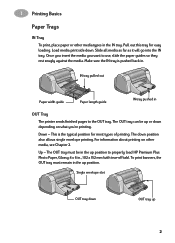
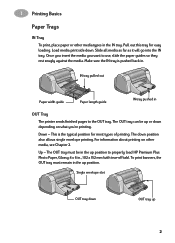
... print side down position also allows single envelope printing. This is pushed back in.
The down . The OUT tray must remain in ., 102 x 152 mm (with tear-off tab).
To print banners...in
OUT Tray
The printer sends finished pages to properly load HP Premium Plus Photo Paper, Glossy 4 x 6 in the up
2 Up - 1 Printing Basics
Paper Trays
IN Tray To print, place paper or...
(English) Macintosh Connect * User's Guide - C6428-90068 - Page 19
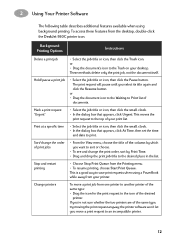
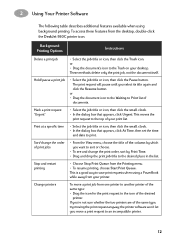
...
Background Printing Options
Instructions
Delete a print job
• Select the job title or icon, then click the Trash icon.
Change printers
To move a print request to the icon of
documents. 2 Using Your Printer Software
The following table describes additional features available when using a PowerBook while away from the desktop, double-click the DeskJet 950C printer icon...
(English) Macintosh Connect * User's Guide - C6428-90068 - Page 27


... HP Premium Inkjet Transparency Film or HP Premium Inkjet Rapid-dry Transparencies. Layout - The film coating on HP Premium Inkjet Rapid-Dry Transparencies is pushed in. 6 Choose the print settings that match the type and
size of the transparencies. 7 Print the transparencies. 8 The printer waits for transparencies to dry before
releasing them automatically.
Print Both Sides: Unchecked
20...
(English) Macintosh Connect * User's Guide - C6428-90068 - Page 36
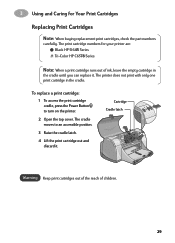
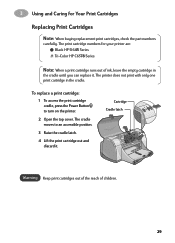
... top cover.
The print cartridge numbers for Your Print Cartridges
Replacing Print Cartridges
Note: When buying replacement print cartridges, check the part numbers
carefully.
The printer does not print with only one print cartridge in
the cradle until you can replace it . 3 Using and Caring for your printer are: Black HP 51645 Series Tri-Color HP C6578 Series
Note...
(English) Macintosh Connect * User's Guide - C6428-90068 - Page 41


Double-click the
Cradle wall
HP DeskJet Utility, icon in the
Utilities folder on a clean swab.
3 Reinsert the print cartridges, then close the printer's top cover.
4 Load paper into the IN tray.
5 Reinsert the electrical power cord
into the back of the cradle.
2 Repeat until the
test printout is ...
(English) Macintosh Connect * User's Guide - C6428-90068 - Page 42
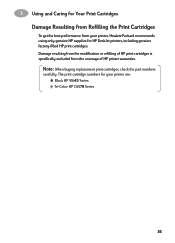
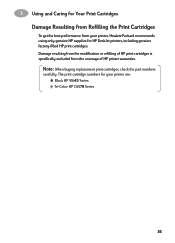
...
To get the best performance from the coverage of HP print cartridges is specifically excluded from your printer are: Black HP 51645 Series Tri-Color HP C6578 Series
35 3 Using and Caring for HP DeskJet printers, including genuine factory-filled HP print cartridges. Note: When buying replacement print cartridges, check the part numbers
carefully. Damage resulting from...
(English) Macintosh Connect * User's Guide - C6428-90068 - Page 50
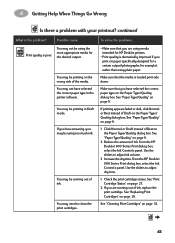
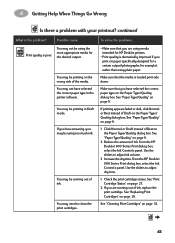
... example), rather than using the most appropriate media for HP DeskJet printers.
• Print quality is poor. You may be using too much ink....print side down.
Possible cause
You may be printing in the printer software.
You may need to clean the print cartridges.
To solve the problem...
• Make sure that you print on page 27.
2 If you are using media intended for Print...
(English) Windows Connect * User's Guide - C6428-90035 - Page 8
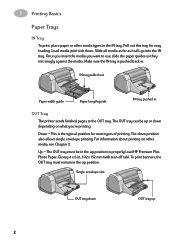
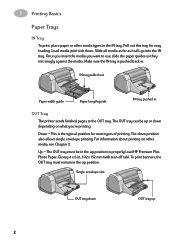
... this tray for most types of printing. To print banners, the OUT tray must be up position to properly load HP Premium Plus Photo Paper, Glossy 4 x 6 in
OUT Tray
The printer sends finished pages to use, slide... IN tray. Once you insert the media you 're printing. The OUT tray must remain in the IN tray. Load media print side down depending on other media types in the up position.
(English) Windows Connect * User's Guide - C6428-90035 - Page 24


...Tray Paper width guide
OUT tray up to 25 transparency sheets, rough side down and the adhesive strip towards the printer.
4 Slide the paper guides snugly against the transparencies.
5 Make... the IN tray is pushed in. 6 Choose the print settings that match the type and size
of the transparencies. 7 Print the transparencies. 8 The printer waits for transparencies to dry before
releasing them , then...
(English) Windows Connect * User's Guide - C6428-90035 - Page 33
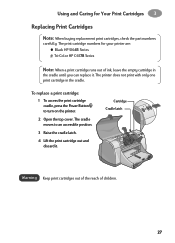
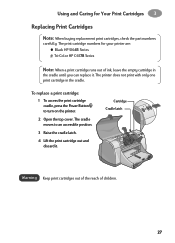
... numbers for Your Print Cartridges 3
Replacing Print Cartridges
Note: When buying replacement print cartridges, check the part numbers
carefully. The printer does not print with only one print cartridge in
the cradle until you can replace it . Using and Caring for your printer are: Black HP 51645 Series Tri-Color HP C6578 Series
Note: When a print cartridge runs out...
(English) Windows Connect * User's Guide - C6428-90035 - Page 38
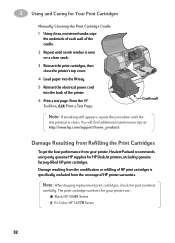
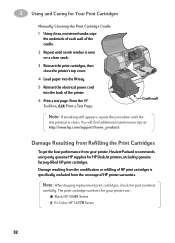
..., check the part numbers
carefully.
3 Using and Caring for HP DeskJet printers, including genuine factory-filled HP print cartridges. Damage resulting from the modification or refilling of HP print cartridges is specifically excluded from your printer are: Black HP 51645 Series Tri-Color HP C6578 Series
32 Cradle wall
Note: If streaking still appears, repeat the...
(English) Windows Connect * User's Guide - C6428-90035 - Page 48


...by going to the Advanced tab and using the Dry Time slider. Uncheck Print in the printer software.
continued
What is loaded print side down. Make sure that the media is the problem?
See "Setup ...paper specifically designed for a certain output (photographs, for HP DeskJet printers.
• Print quality is poor. You may not have selected the correct paper type in Draft...
Similar Questions
Deskjet 950c Installed Properly But Will Not Print
(Posted by levyrre 9 years ago)
Why Cant I Print A Test Page From My Hp Deskjet 950c Printer
(Posted by jwarealbr 10 years ago)
My Hp Deskjet 5650 Color Inkjet Printer Won't Print Black
(Posted by jedMart 10 years ago)
Hp Deskjet Color Inkjet Printer Driver
(Posted by kkljeyamurugan1995 11 years ago)
Remove Sides On Hp 950c Printer
(Posted by stahls 11 years ago)

