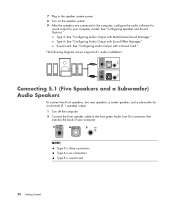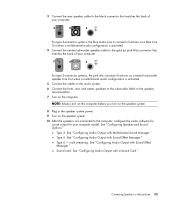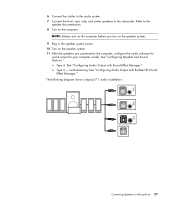HP A6200n Support Question
Find answers below for this question about HP A6200n - Pavilion - 2 GB RAM.Need a HP A6200n manual? We have 20 online manuals for this item!
Question posted by jiml223500 on April 8th, 2012
Power Supply Will Not Turn On Computer
POWER SUPPLY DEAD - WHEN PLUGGED IN POWER LIGHT FLICKERS BUT FAN DOES NOT COME ON AND WHEN ON-OFF BUTTON PUSNED NOTHING HAPPENS. HOW DO I SWAP OUT POWER SUPPLY -PRODUCT NUMBER IS: GN556AA-ABAPRODUCT IS: HP PAVILION a62oon PV
Current Answers
Related HP A6200n Manual Pages
Similar Questions
Hp Model Number Fk792aa-aba
A friend gave this computer to me and when I turn it on it just beeps for approx 5 sec then keeps do...
A friend gave this computer to me and when I turn it on it just beeps for approx 5 sec then keeps do...
(Posted by amargullis14 9 years ago)
Replaced Hard Drive On Hp A6200n How Do I Access Bios
(Posted by Borickey 9 years ago)
Were Do You Plug In The Power Supply On The Motherboard Dual Processor Hp
workstation xw8200 have
workstation xw8200 have
(Posted by A1ychub 10 years ago)
Hp Xw 6200.
Won't Complete An Os Install.
Does Everything & Starts Again.
Bios all set to install. Previously working system.I'm just trying to upgrade the RAM. New RAM is r...
Bios all set to install. Previously working system.I'm just trying to upgrade the RAM. New RAM is r...
(Posted by jbooble 12 years ago)
Will Not Load 8 Gb Ram, Need To Find Way, I Can
I need to find way to get HP 500b, Pro, 64 GB to load 8 GB ram. Will not go over 4 GB
I need to find way to get HP 500b, Pro, 64 GB to load 8 GB ram. Will not go over 4 GB
(Posted by brit439 13 years ago)