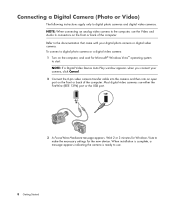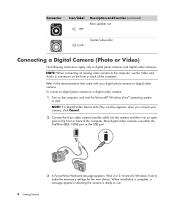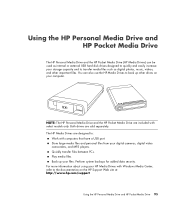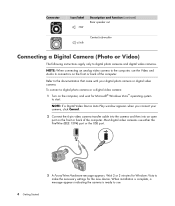HP A6220n Support Question
Find answers below for this question about HP A6220n - Pavilion - 2 GB RAM.Need a HP A6220n manual? We have 20 online manuals for this item!
Question posted by jmgoto on March 29th, 2017
How Do I Boot To A Hp A6220n Usb Port?
BIOS American Megatrends Inc. 5.07, 8/8/2007SMBIOS Ver 2.5
Current Answers
Related HP A6220n Manual Pages
Similar Questions
I/o (usb Ports) Failure
What can be done when the usb ports completely fail hence not allowing any input or output devices t...
What can be done when the usb ports completely fail hence not allowing any input or output devices t...
(Posted by ericochieng1 9 years ago)
How Can I Restart Adi Soundmax Digital Audio
how can i restart Adi sound max digital audio hp compaq nc 6220
how can i restart Adi sound max digital audio hp compaq nc 6220
(Posted by vinsaint 12 years ago)
Usb Port Issue Due To Smps
My HP DX 2280 machihneall the USB ports are not working due toits SMPS is not able to provide a requ...
My HP DX 2280 machihneall the USB ports are not working due toits SMPS is not able to provide a requ...
(Posted by ravihpilleyvar 12 years ago)
Error Saying Bootmgr Compressed
how do u get a boot disk for a compaq nc 6220
how do u get a boot disk for a compaq nc 6220
(Posted by koalabear 12 years ago)