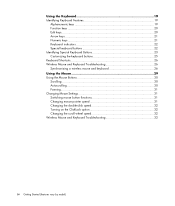HP A6330f Support Question
Find answers below for this question about HP A6330f - Pavilion - 3 GB RAM.Need a HP A6330f manual? We have 39 online manuals for this item!
Question posted by bagbayani1 on December 18th, 2011
How Can I Change My 32 Bit Os To 64 Bit Os?
The person who posted this question about this HP product did not include a detailed explanation. Please use the "Request More Information" button to the right if more details would help you to answer this question.
Current Answers
Related HP A6330f Manual Pages
Similar Questions
Replace Graphics Card
I have an HP Pavilion A6330F that I would like to replace the graphics card. I would appreciate any ...
I have an HP Pavilion A6330F that I would like to replace the graphics card. I would appreciate any ...
(Posted by ivch50 6 years ago)
Sound Driver Link Or Softpaq No For Windows 7 Pro 32 Bit
(Posted by anil10july 10 years ago)
My Mini Hp Windows 7 32 Bit Won't Download The Hp Officejet 6600 Printer Driver.
(Posted by fundestin 10 years ago)
Drivers For Windows 7 32 Bit
Hello Sir. I have a HP dx2255mt machine right now i am using win 7 32 bit os but i don't havesupport...
Hello Sir. I have a HP dx2255mt machine right now i am using win 7 32 bit os but i don't havesupport...
(Posted by girishkshatriya 11 years ago)
Can The Evga 512-p3-1311-kr Geforce 210 512mb 32-bit Ddr3 Pci Express 2.0 X16 Hd
Can this video card replace my old stock g210 in my hp s5160f, as is? If not, what card can replace ...
Can this video card replace my old stock g210 in my hp s5160f, as is? If not, what card can replace ...
(Posted by christopherbreweresquire 12 years ago)