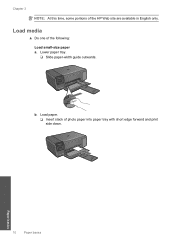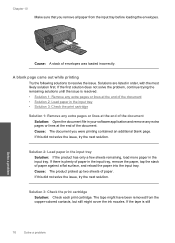HP C4680 Support Question
Find answers below for this question about HP C4680 - Photosmart All-in-One Color Inkjet.Need a HP C4680 manual? We have 3 online manuals for this item!
Question posted by magaliasp on October 28th, 2011
Location Of Paper Sensor On Hp C4680
Shortly after purchase, this new printer began to state no paper was available, this following every check for paper loaded incorrectly, paper jam, etc. Having had a previous printer where the paper sensor was at fault, I wonder if this is not the case here and if so, where is it located & is there a part number I can use to get a replacement? Thank you.
Current Answers
Related HP C4680 Manual Pages
Similar Questions
Why Does My Hp C4680 Printer Keep Beeping
Why does my HP C4680 printer keep beeping
Why does my HP C4680 printer keep beeping
(Posted by ccasil 8 years ago)
I Purchased New Printer Hp Officejet Pro 8600; Now How To Install On Imac 10.9.2
(Posted by femiller48 10 years ago)
Hp C4680 All-in-one Printer Does Not Scan Completely
(Posted by mosoha 10 years ago)
Printing Problem Hp C4680
USING HP c4680 printer am trying to print 7" x 5" photo. I have changed the settings but the print...
USING HP c4680 printer am trying to print 7" x 5" photo. I have changed the settings but the print...
(Posted by daveknott2 12 years ago)