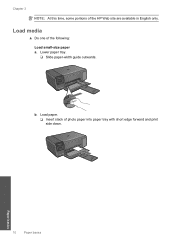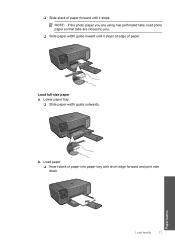HP C4680 Support Question
Find answers below for this question about HP C4680 - Photosmart All-in-One Color Inkjet.Need a HP C4680 manual? We have 3 online manuals for this item!
Question posted by stelfer22 on August 24th, 2011
Get Message 'out Of Paper' When There Is Paper In The Tray - What To Do.
The person who posted this question about this HP product did not include a detailed explanation. Please use the "Request More Information" button to the right if more details would help you to answer this question.
Current Answers
Related HP C4680 Manual Pages
Similar Questions
Paper Tray Message
How do I get rid of the message "Paper tray needs filling" when it doesn't? I have an hp 4620 office...
How do I get rid of the message "Paper tray needs filling" when it doesn't? I have an hp 4620 office...
(Posted by afelder 8 years ago)
How To Shut The Legal Paper Tray On Hp Photosmart C4680
(Posted by Moboug 9 years ago)
How To Close A Stock Hp Photosmart C4680 Paper Tray Extender
(Posted by vinte 10 years ago)
Where Is The Paper Tray In The Hp Photosmart C4680 Printer
(Posted by Hulkrja 10 years ago)
'error Message - Paper Tray Needs Filling'.
This happens most times and I have taken the tray out and put it back in. Refilled it to the top. Ta...
This happens most times and I have taken the tray out and put it back in. Refilled it to the top. Ta...
(Posted by shopping99422 11 years ago)