HP C7280 Support Question
Find answers below for this question about HP C7280 - Photosmart All-in-One Color Inkjet.Need a HP C7280 manual? We have 3 online manuals for this item!
Question posted by hibmarioj on May 25th, 2014
How To Print Cd/dvd With C7280 All-in-one
The person who posted this question about this HP product did not include a detailed explanation. Please use the "Request More Information" button to the right if more details would help you to answer this question.
Current Answers
There are currently no answers that have been posted for this question.
Be the first to post an answer! Remember that you can earn up to 1,100 points for every answer you submit. The better the quality of your answer, the better chance it has to be accepted.
Be the first to post an answer! Remember that you can earn up to 1,100 points for every answer you submit. The better the quality of your answer, the better chance it has to be accepted.
Related HP C7280 Manual Pages
Setup Guide - Page 15


... Pfeilschaltflächen, um das
photo, then press OK to print the photo. e. f. HP Photosmart C7280 HP All-in the color graphics display, press OK to view the desired
d. c. View
Print Create Share Save
e. g. Drücken Sie OK, um eine Vorschau des
g. Photosmart Express
d.
ausgewählten Fotos anzuzeigen.
Press OK to display the...
User Guide - Page 4


......87 Change the saturation, brightness, or color tone 87 Preview your print job...87 Change the default print settings 88 Printing shortcuts...88 Create printing shortcuts...89 Delete printing shortcuts...89 Perform special print jobs...90 Print a borderless image...90 Print a photo on photo paper 91 Print custom CD/DVD labels 92 Print using Maximum dpi 92 Print on both sides of the page...
User Guide - Page 12


...in-One to as making a copy, scanning documents, sending and receiving faxes, or printing photos from the control panel, without turning on your computer. This section contains the ...8226; Text and symbols • Use the HP Photosmart Software
The HP All-in-One at a glance
Overview
Label 1 2
3 4 5 6
Description
Automatic document feeder Color graphics display (also referred to as the display)...
User Guide - Page 14


...use the arrow buttons to pan around the photo and select a different area to print. Photo Menu: Launches the Photosmart Express menu for better viewing. By default, this button when a photo is shown...you press this feature is turned on, the HP All-in-One automatically corrects red eye coloring in the photo currently shown on the display. Attention light: Indicates a problem occurred. ...
User Guide - Page 72


...-One, including letter or A4 paper, legal paper, photo paper, transparencies, envelopes, and HP CD/DVD tattoo labels. or multiple-page letter-, A4-, or legal-size document by placing it in the ...such as photo paper, transparency film, envelopes, or labels, or if you experience poor print quality using the automatically-adjusted settings, you are loaded in the automatic document feeder will ...
User Guide - Page 75


... be available. Chapter 6
One. This film is marked on the page. It is a high-quality multifunction paper. If you start the print job from your color presentations vivid and even more substantial than ordinary multifunction papers. • HP Printing Paper is opaque enough for creating custom T-shirts from your country/region, some of the shopping...
User Guide - Page 76


... graphics for printing and copying
75 HP Premium Presentation Paper HP Premium Presentation Paper gives your presentation a quality look and feel. HP CD/DVD Tattoos HP CD/DVD Tattoos allow ...Extremely smooth, shiny, or coated papers not specifically designed for two-sided use with HP inkjet
devices). • Highly textured stock, such as duplicate and triplicate forms. They can jam the...
User Guide - Page 77


... slide the paper-width and paper-length guides
to align the edges, and then check the paper for your copies or printouts. Chapter 6
• Inkjet labels. • HP CD/DVD tattoo labels. This section contains the following : • Make sure it is the same size and type.
76
Load originals and load paper...
User Guide - Page 82


... stack of the transfer paper and then manually feed one sheet at a time into the input tray with inkjet devices, and make sure none of the paper-width guide.
5. TIP: Make sure the area on the nonprinting... are no more than the top of the pages are ready to print is pulled through the HP All-in the HP Photosmart Software or another application, set the paper type to make
sure that...
User Guide - Page 83
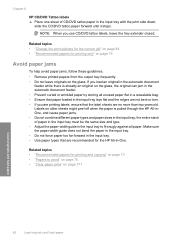
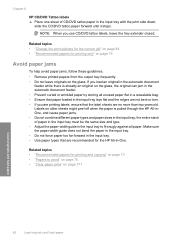
..., follow these guidelines. • Remove printed papers from the output tray frequently. • Do not leave originals on older sheets might peel off when the paper is already an original on page 171
Load originals and load paper
82
Load originals and load paper slide the CD/DVD tattoo paper forward until it...
User Guide - Page 86


... have paper loaded in .
Depending on your software application, click Print. 3. Click the button that you select in the printer software. Print
Change the print settings for printing 1. Paper type CD/DVD tattoo paper Copier, multi-purpose, or plain papers Envelopes Greeting-card papers Index cards
Inkjet papers Iron-on special papers, such as photo paper, transparency...
User Guide - Page 91
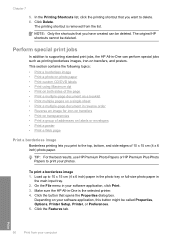
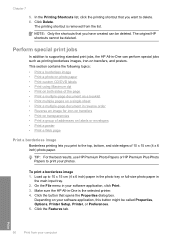
... want to delete. 6. Perform special print jobs
In addition to print your computer This section contains the following topics: • Print a borderless image • Print a photo on photo paper • Print custom CD/DVD labels • Print using Maximum dpi • Print on both sides of the page • Print a multiple-page document as printing borderless images, iron-on transfers, and...
User Guide - Page 93


... the Features tab. 7. Depending on your printout. Print
92
Print from your software application, this button might be flat before printing. Print custom CD/DVD labels
You can affix the printed CD/ DVD tattoo to access templates for
creating CD/DVD labels. 2. Use the HP Photosmart Software, or go to www.hp.com to any CD/DVD. Make sure the HP All-in-One...
User Guide - Page 110


...shown on the display prints. The View Photos screen appears. 3. When the selected photo appears by itself on a specific area of your photos • Apply special color effects to your computer...eye • Automatically enhance your photos. The Photosmart Express menu appears, with the most recent photo shown on the memory card or storage device. You can use or for Import photo options...
User Guide - Page 112


... itself on the HP All-in -One, or connect a
storage device to your photos. 4.
NOTE: The changes you want to edit ... In the Photo Options menu, use or to viewing and printing the photo. With View highlighted, press OK. Press or to... OK.
To change the color effects 1. You can apply special color effects to edit is highlighted, press OK. 5. The Photosmart Express menu appears, with...
User Guide - Page 138


...-andwhite documents. NOTE: You can also load your original print side down on the glass. Make sure your original is loaded print side down on the glass, and then press to highlight Fax original from the glass.
2. Press Start Fax Color. • If the device detects an original loaded in the automatic document feeder...
User Guide - Page 150


... pattern: displays six color blocks, representing each of color indicate there are no print quality problems. When streaks are displayed or there are printed automatically. If
Print reports and forms 149 NOTE: Some reports might not be available in "Align the printer" on several aspects of your device, including your country/region.
Use the reporting features...
User Guide - Page 289


... x 9600 dpi optical (varies by model); 19200 dpi enhanced (software) • Color: 48-bit color, 8-bit grayscale (256 levels of the document • Panorama-size printing • Method: drop-on-demand thermal inkjet • Language: PCL3 GUI • Duty cycle: Up to 3000 printed pages per page speed at 33.6 Kbps (based on page 85...
User Guide - Page 306


...support period period for support 281 photo photosmart express
menu 16 Photo browsing 27 photo paper
copy 123 load 78 specifications 287 photos add a frame 109 add color effect 109 adjust brightness 109 crop ... photos 90 both sides of page 93 cancel job 99 CD/DVD labels 92 correct order 95 distorted printout 193 envelopes 97 envelopes print incorrectly 200 faded 195 fax reports 152 faxes 142 from ...
Basics Guide - Page 34
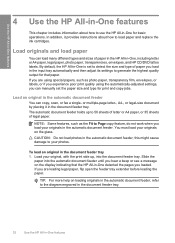
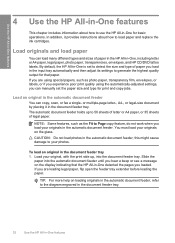
...such as photo paper, transparency film, envelopes, or labels, or if you experience poor print quality using special papers, such as the Fit to the diagram engraved in the document ...photo paper, transparencies, envelopes, and HP CD/DVD tattoo labels. Load originals and load paper
You can copy, scan, or fax a single-
You must load your original, with the print side up to use the HP All-...
Similar Questions
How To Print Envelope With Hp Photosmart C7280 Printer Mismatch
(Posted by sandme 9 years ago)
How To Print Envelopes On Hp Photosmart C7280 Printer
(Posted by wik1_noo 10 years ago)
Hp Photosmart C7280 All In One- How To Print A Photo
(Posted by sarmsvi 10 years ago)
My Wow Computer Lacks Cd, Dvd Capabilities
need softwareto enable printing to my new hp4620
need softwareto enable printing to my new hp4620
(Posted by Anonymous-69040 11 years ago)

