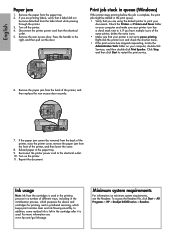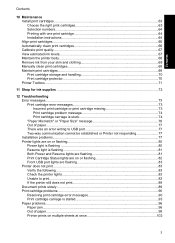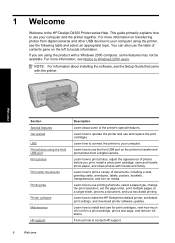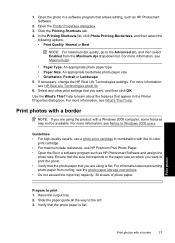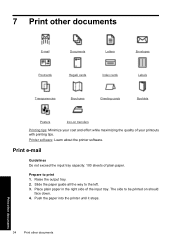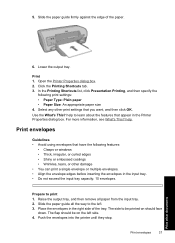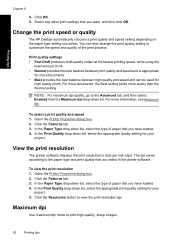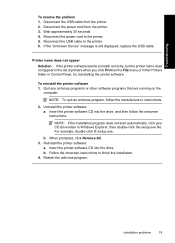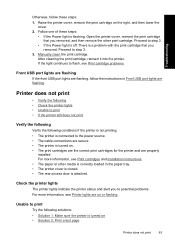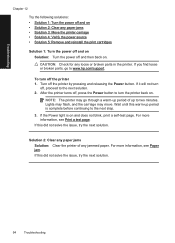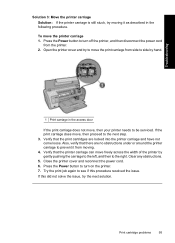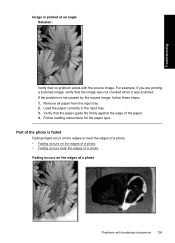HP D4360 Support Question
Find answers below for this question about HP D4360 - Deskjet Color Inkjet Printer.Need a HP D4360 manual? We have 3 online manuals for this item!
Question posted by jaffe9178 on December 9th, 2012
Printer Keeps Going Through Cycle When Not Printing
My printer keeps going through some sort of cycle, repeatedly, when it should not be doing anything. The only way to stop it is to turn it off. What is causing this?
Current Answers
Related HP D4360 Manual Pages
Similar Questions
D4360 Deskjet Won't Print Over Network From One Pc. Works Fine With 5 Others
I have to repost this question because for some reason my last post shows up as solved, which it was...
I have to repost this question because for some reason my last post shows up as solved, which it was...
(Posted by tmunsell 9 years ago)
D4360 Won't Print Over Network To Usb Printer
Hi. I have a D4360 printer that won't print. I am using a Win7 notebook "wireless" to our network. W...
Hi. I have a D4360 printer that won't print. I am using a Win7 notebook "wireless" to our network. W...
(Posted by spectre55x 9 years ago)
How To Get My Hp Deskjet D4360 Printer To Always Print Date?
(Posted by JohnWmi 9 years ago)
How Do I Print A Color Map From A Website
how do I print a color map of of a website it is only printing it in black and white
how do I print a color map of of a website it is only printing it in black and white
(Posted by tsshc 10 years ago)
My Printer Is Only Printing In Color
My 882C is only printing in color even when the document is suppose to be printed in black. I have c...
My 882C is only printing in color even when the document is suppose to be printed in black. I have c...
(Posted by michelletbjcorp 12 years ago)